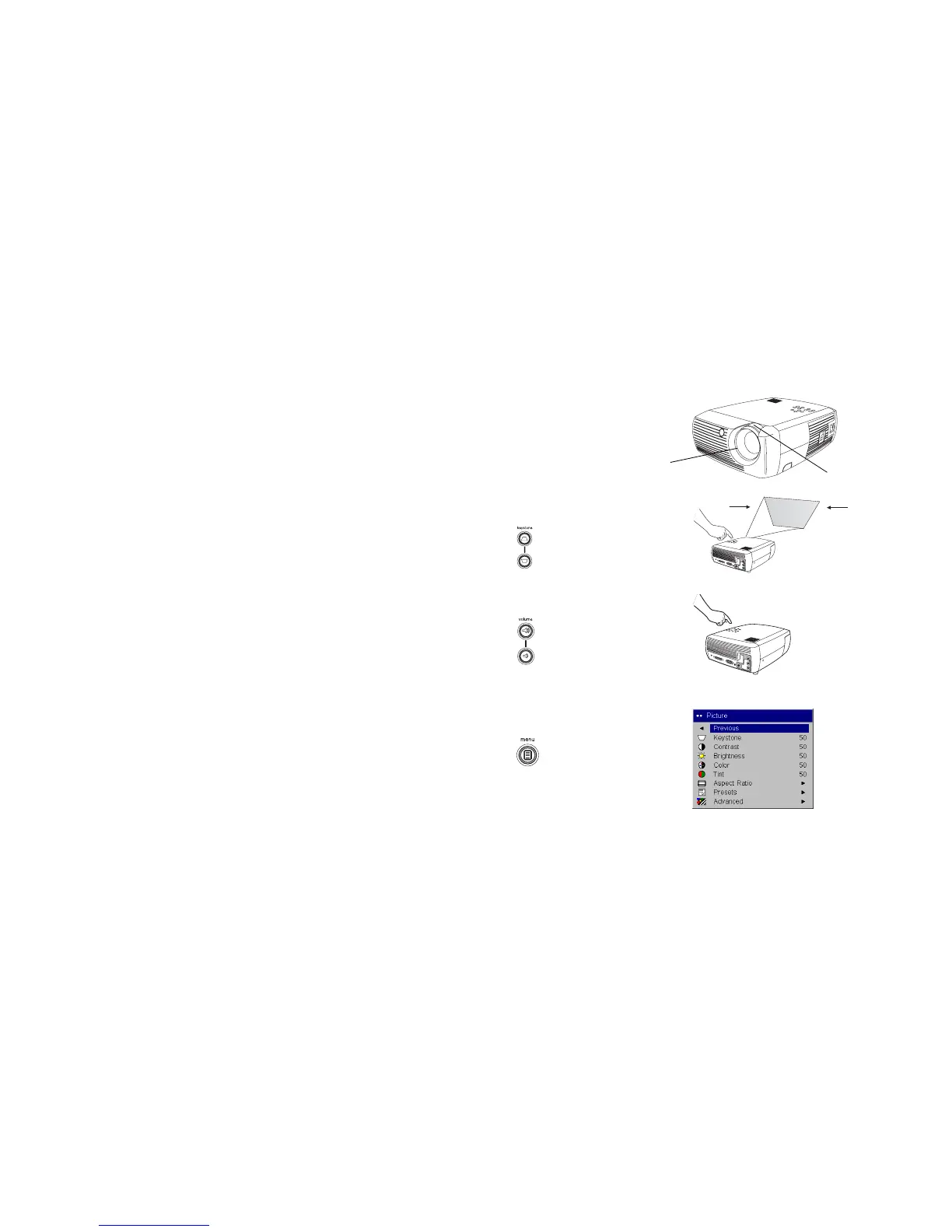20
Adjust the zoom and focus.
If the image is not square, adjust the keystone using the buttons on the key-
pad. If the image is not square, first make sure that the projector is perpen-
dicular to the screen. If the image is larger or smaller on the top or bottom
edge of the screen, press the top Keystone button to reduce the upper part
of the image, and press the bottom Keystone button to reduce the lower
part.
If the left or right side of the screen is larger or smaller the other, you can
turn the projector to the left or to the right a few degrees to square the
image.
Adjust the volume on the keypad or remote.
Adjust the Contrast, Brightness, Color, Tint, or Aspect Ratio in the Picture
menu. See page 35 for help with the menus and these adjustments.
For Aspect Ratio, keep in mind that DVD players must be configured for
16:9 in order to view the highest quality image. For more information
regarding Aspect Ratio, see page 16.
adjust zoom and focus
focus
(thin ring)
(thick ring)
zoom
adjust keystone
adjust volume
adjust Picture menu options
including Aspect Ratio