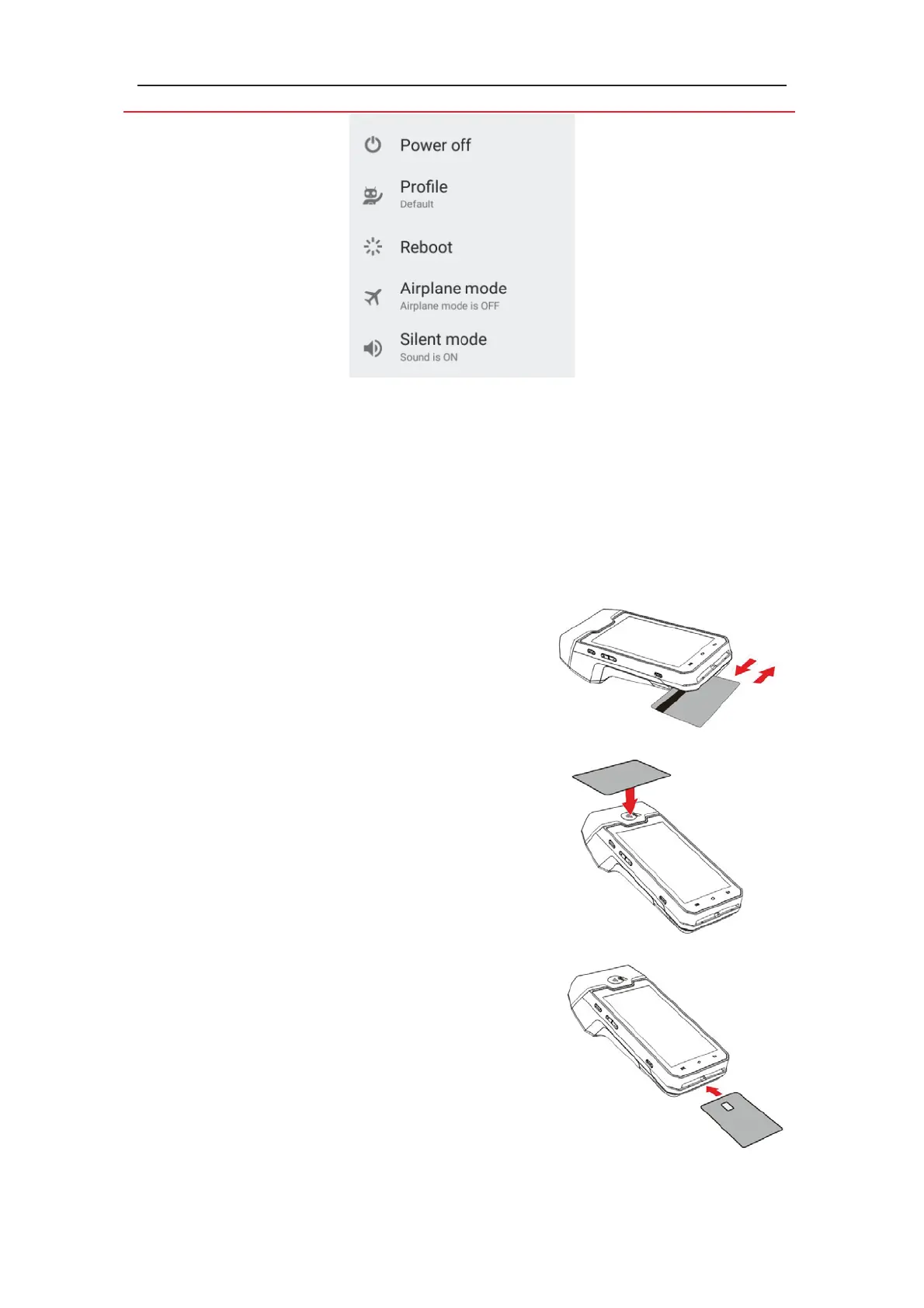6
If the battery is empty, the terminal automatically shuts off.
Abnormal power off:
When the device works abnormally, for example, it is crashed and no actions menu
popped out while pressing the power button, pleaselong-press the power button for 8s,
the device will be automatically powered off.
Screen saver mode:
Short-press the power button for about 0.5s, the terminal display will be turned on or off.
3.2 Reading cards
Magnetic stripe card
The card can be read bi-directionally, with the stripe
facing the terminal.
Use a regular movement in order to ensure a reliable
card reading.
Contactless card
Bring the card firmly up to the active zone. Keep the
card close to
the reader during the transaction.
On the front,LEDs are displayed to indicate transaction
processing.
Smart card
Insert the card horizontally with the metal chip facing
upward and leave in position throughout the
transaction.
