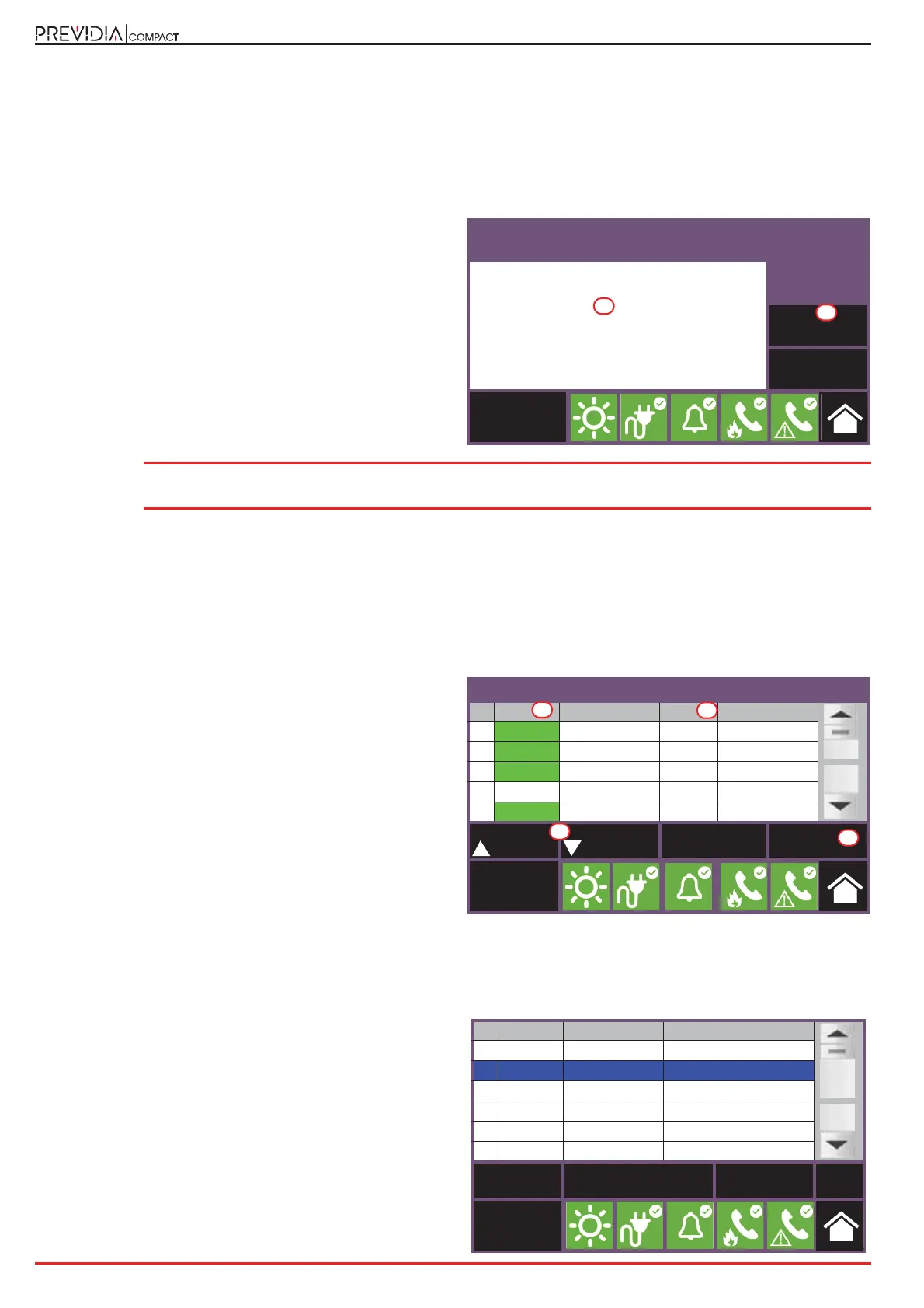14 System Parameters
Fire detection and extinguishant system
3.5.1 Auto-configuration of the loop
Pressing the Auto-configure button provides you with the following buttons for access to the relative subsections:
•Enroll
• Readdress
•Update
•Add/Change
Enroll: This button performs a loop scan (after command
confirmation) which searches for all the connected devices
and puts those found into the configuration [A].
A report of the devices will be shown when the scan ends.
The Diagnostics button [B] allows you to step to the
technical report which can also be accessed from the Loop
configuration menu (refer to paragraph 3.5.2).
Note: It is possible to use this procedure only when you have already performed an addressing operation,
automatic or manual, on the devices connected to the loop.
Readdress: This button performs a loop scan (after command confirmation) which searches for the serial numbers of all
the devices. The control panel automatically assigns an address to each device in consecutive order, following the
connection order on the loop.
This operation may take some minutes depending on the size and composition of the loop.
A summarized report is shown containing the devices found, as described in the “Enroll” section ([A]).
Update: This button starts the procedure (after command
confirmation) which is to be performed after changes have
been carried out on a previously configured loop (add,
remove or replace devices).
The control panel provides a table showing the previously
enrolled configuration in the columns on the left [A], and
the newly detected configuration in the columns on the
right [B]. Positions in which changes have not been
detected will be outlined in green. Changes will be
indicated in white.
This operation may take some minutes depending on the
size and composition of the loop.
It is possible to select a device from the column on the right and move it up or down by means of the arrow keys [C].
In this way you can select which addresses will be assigned when, after pressing the Set button [D], the process that re-
addresses the loop devices starts.
Add/Change: This button accesses a section where you
can select a specific address and change, remove or add a
device manually.
At the side of the loop device list are a series of buttons
which will allow you to work on the device selected by a
screen tap gesture, as follows:
- Delete: button to delete the selected device.
- Add/Change: button to change or add a device
manually.
Procedure completed - Found: 73
1 Generic
44 Detectors
12 IN modules
5 OUT modules
0 IN/OUT modules
3 Sounders
8 Call points
Diagnostics
Esc
Access level:3
A
B
Found: 6
N. SN Type SN Type
2 010EE4D4 Conv. zone module 010EE4D4 Conv. zone module
3
010EE4E0 Call point 010EE4E0 Call point
4
010EE0AB Input module 010EE0AB Input module
5 010C7CAC Optical heat det. 010C7C11 Optical heat det.
6
010E1CE0 Optical heat det. 010E1CE0 Optical heat det.
Esc Set
Access
level:3
A
B
C
D
No. SN Type Description
1 010BE432 Optical heat det. Room 1
2 010EE4D4 Conv. zone module Stairway module
3
010EE4E0 Call point Button 1
4
010EE0AB Input module Corridor module
5 010C7CAC Optical heat det. Room 2
6
010E1CE0 Optical heat det. Room 3
Delete Add/Change Program Esc
Access
level:3
