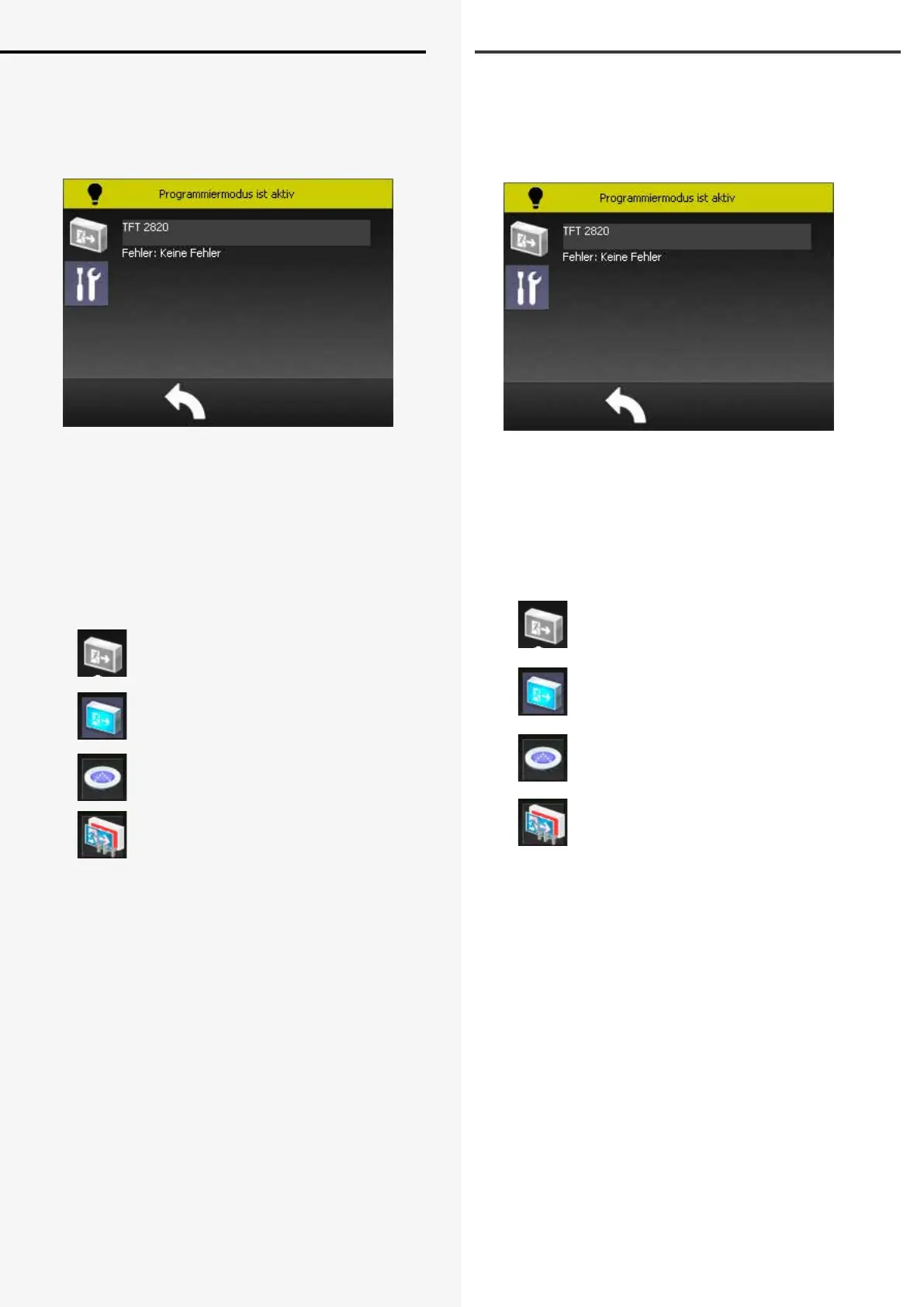CLS FUSION Montage- und Betriebsanleitung
CLS FUSION Mounting and Operating Instructions
54
Sobald Sie sich erfolgreich autorisiert haben, wird der
Informationsbereich gelb hinterlegt und “Programmier-
modus ist aktiv“ angezeigt. Begeben Sie sich nun bis zur
letzten Leuchtenebene der Leuchte, die Sie kongurie-
ren möchten.
Grau hinterlegte Leuchten symbolisieren nicht ange-
meldete bzw. nicht aktivierte Leuchten. Über das Werk-
zeugsymbol gelangen Sie zur Anmeldung der verschie-
den Leuchtenklassen. Über einen Klick auf die hellgrau
hinterlegte Schaltäche (über „Fehler: Keine Fehler“)
gelangen Sie zur Zielortvergabe.
Unterschieden wird zwischen 4 möglichen
Leuchtenklassen.
1.
Grau hinterlegte Leuchte = Leuchte
abgemeldet
2.
Blau hinterlegte Leuchte = LED
Systemleuchte
3.
Bodeneinbau Leuchte = D.E.R. Systemleuchte
4.
Mutifunktionales TFT Icon = D.E.R. TFT
Systemleuchte
Wählen Sie die D.E.R. TFT Systemleuchte aus. Über den
Button „überwacht“ kann die Leuchte an- bzw. abgemel-
det werden. Durch einen Klick in das Feld „ind. Adresse“
kann die entsprechende Leuchten-ID eingegeben
werden.
Über das Feld „Dimm“ kann der Dimmlevel program-
miert werden. Hierbei entspricht 0% ausgeschaltet und
100% volle Leuchtstärke.
Über die schwarze Schaltäche gelangen Sie zur Pro-
grammierung der Piktogramme. Hier können Sie aus 88
Standardpiktogrammen wählen.
After successful authorisation, the information bar is
highlighted in yellow and “Programming mode active” is
displayed. Now navigate to the last luminaire level of the
luminaire you wish to congure.
Luminaires with a grey background indicate luminaires
that have not been registered or activated. Use the tool
icon to log on to the individual luminaire classes. Click
on the button with a light grey background (above “ Fail-
ures: No failures”) to go to the destination assignment.
There are 4 dierent luminaire classes.
1.
Luminaire with grey background = luminaire
de-activated
2.
Luminaire with blue background = LED
system luminaire
3.
Ground recessed luminaire = D.E.R. system
luminaire
4.
Multifunctional TFT Icon = D.E.R. TFT
system luminaire
Select the D.E.R. TFT system luminaire. Use the “ Moni-
tored “ button to activate or deactivate the luminaire. By
clicking the eld “ind. Address” the corresponding lumi-
naire ID can be entered.
The dimming level can be programmed via the “Dimm”
eld. Here 0% is o and 100% is full brightness.
Via the black button you reach the programming of
the pictograms. Here you can choose from 88 standard
pictograms.
