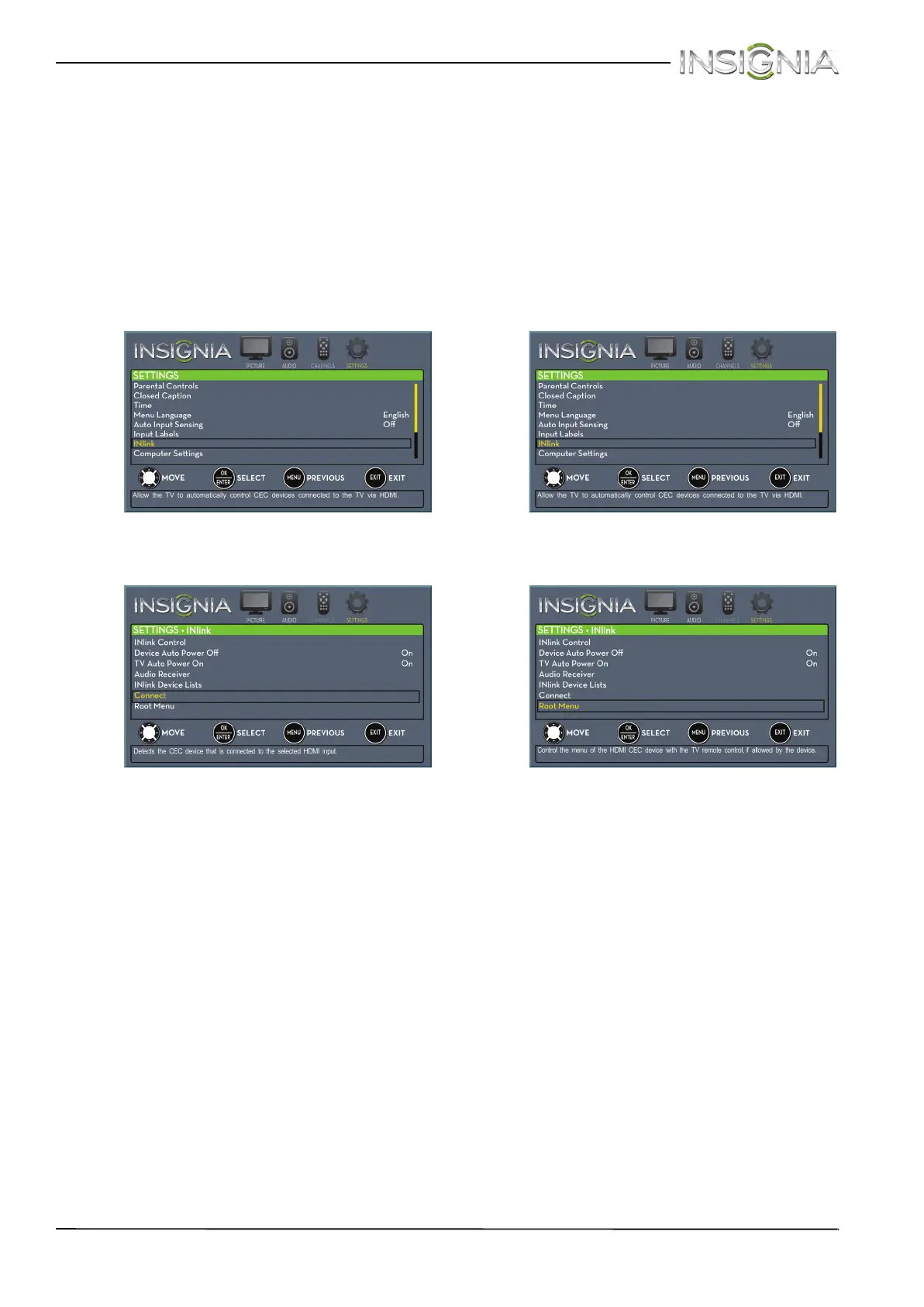61
Insignia 24" LED TV
www.insigniaproducts.com
Waking INlink-compatible (HDMI CEC)
devices
When a connected INlink-compatible device is
turned off (in standby mode), Connect wakes (turns
on) the device.
To wake INlink-compatible (HDMI CEC) devices:
1 Press INPUT, press
S or T to highlight the HDMI
CEC device you want to wake, then press
ENTER.
2 Press MENU. The on-screen menu opens.
3 Press
W or X to highlight SETTINGS, then press
T or ENTER. The SETTINGS menu opens.
4 Press
S or T to highlight INlink, then press
ENTER. The SETTINGS · INlink menu opens.
5 Press
S or T to highlight Connect, then press
ENTER. Your TV switches to the HDMI CEC
device you selected.
6 Press MENU to return to the previous menu, or
press EXIT to close the menu.
Opening an INlink-compatible device’s root
menu
You can open an INlink-compatible device’s root
menu, then use your TV’s remote control to control
the device.
To open an INlink-compatible device’s root
menu:
1 Press INPUT, press
S or T to highlight the INlink
device you want to control, then press ENTER.
2 Press MENU. The on-screen menu opens.
3 Press
W or X to highlight SETTINGS, then press
T or ENTER. The SETTINGS menu opens.
4 Press
S or T to highlight INlink, then press
ENTER. The SETTINGS · INlink menu opens.
5 Press
S or T to highlight Root Menu, then press
ENTER. The device’s root menu opens, and you
can use your TV’s remote control to control the
device.
6 Press MENU to return to the previous menu, or
press EXIT to close the menu.
