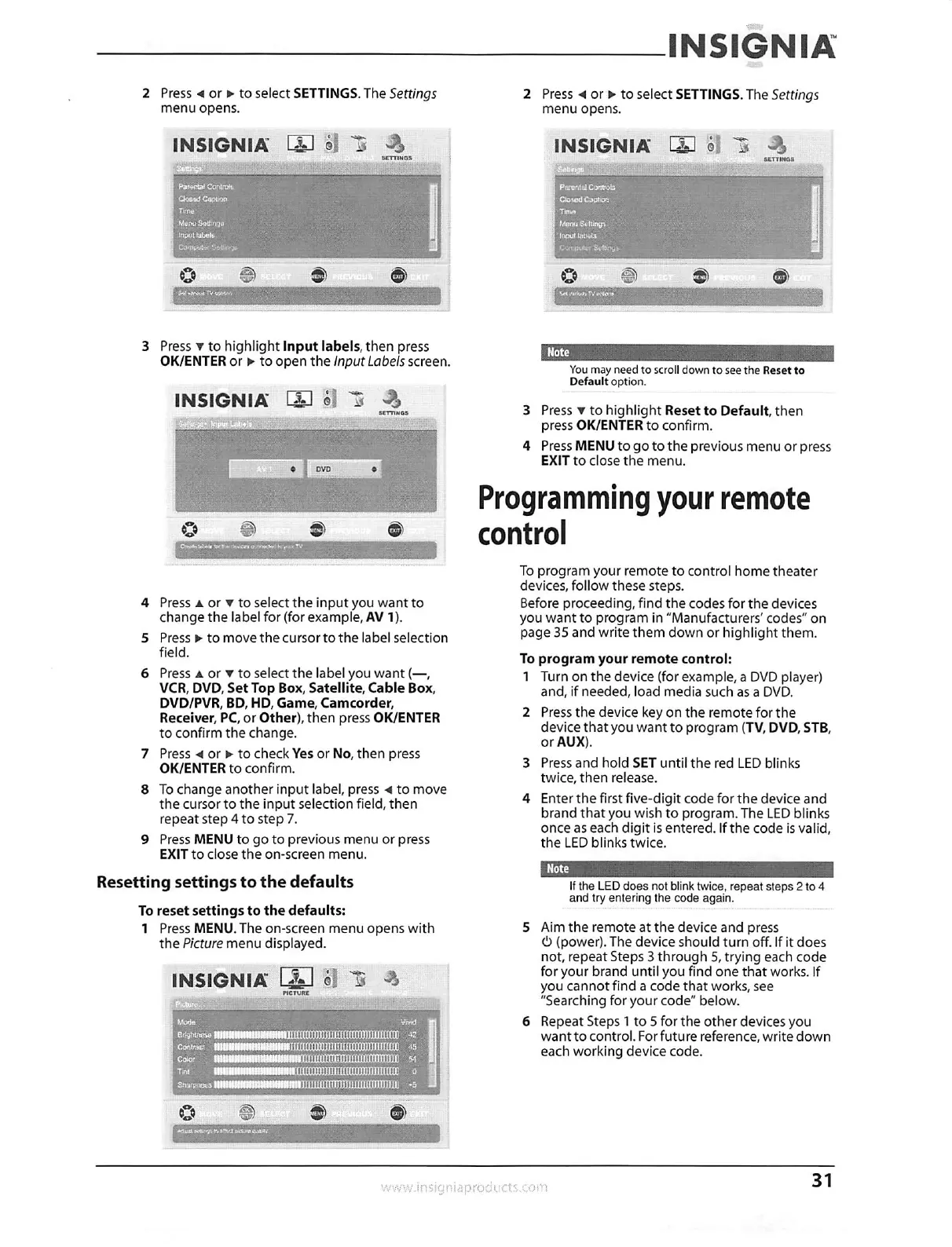INSIGNIA
Resetting settings to the
To reset settings to the
1 Press MENU. The on-screen
the Picture menu displayed.
INSIGNIA
defaults
defaults:
menu opens
with 5
Note
It the LED does not blink twice, repeat steps 2 to 4
and try entering the code again.
Aim the remote at the device and press
(power). The device should turn off. If it does
not, repeat Steps 3 through 5, trying each code
for your brand until you find one that works. If
you cannot find a code that works, see
roc•tor
"Searching for your code" below.
tA)de
6
Repeat Steps ito 5 for the other devices you
engtnnoso •
11111 111111111111 1111 1111111
47.
want to control. For future reference, write down
Cooltaut it i ii111111111111111i1111 11
45
each working device code.
Color
liii 1111 11111111111111111
1111111111 11 1111111111111111 UI 0
Sovoness 11 11111111111111111111 Iii
•"5
2 Press 4 or 10- to select SETTINGS. The Settings
menu opens.
3 Press v to highlight Input labels, then press
OK/ENTER or o. to open the Input Labels screen.
INSIGNIA 1-1:1
cv.
co ia)
4 Press A or v to select the input you want to
change the label for (for example, AV 1).
5 Press to• to move the cursor to the label selection
field.
6 Press A or v to select the label you want (—,
VCR, DVD, Set Top Box, Satellite, Cable Box,
DVD/PVR, BD, HD, Game, Camcorder,
Receiver, PC, or Other), then press OK/ENTER
to confirm the change.
7 Press 4 or to check Yes or No, then press
OK/ENTER to confirm.
8 To change another input label, press 4 to move
the cursor to the input selection field, then
repeat step 4 to step 7.
9 Press MENU to go to previous menu or press
EXIT to close the on-screen menu.
sErriliGs
Co 0, tit to
control
insig nia prod ucts.com
2 Press 4 or P. to select SETTINGS. The Settings
menu opens.
INSIGNIA 111 ;' —
-Dowd —
'Mono &Munn
'
, St tong,
Co
;5)1
nErrmis
Note
You may need to scroll down to see the Reset to
Default option.
3 Press v to highlight Reset to Default, then
press OK/ENTER to confirm.
4 Press MENU to go to the previous menu or press
EXIT to close the menu.
Programming your remote
To program your remote to control home theater
devices, follow these steps.
Before proceeding, find the codes for the devices
you want to program in "Manufacturers' codes" on
page 35 and write them down or highlight them.
To program your remote control:
1 Turn on the device (for example, a DVD player)
and, if needed, load media such as a DVD.
2 Press the device key on the remote for the
device that you want to program (TV, DVD, STB,
or AUX).
3 Press and hold SET until the red LED blinks
twice, then release.
4 Enter the first five-digit code for the device and
brand that you wish to program. The LED blinks
once as each digit is entered. If the code is valid,
the LED blinks twice.
31
