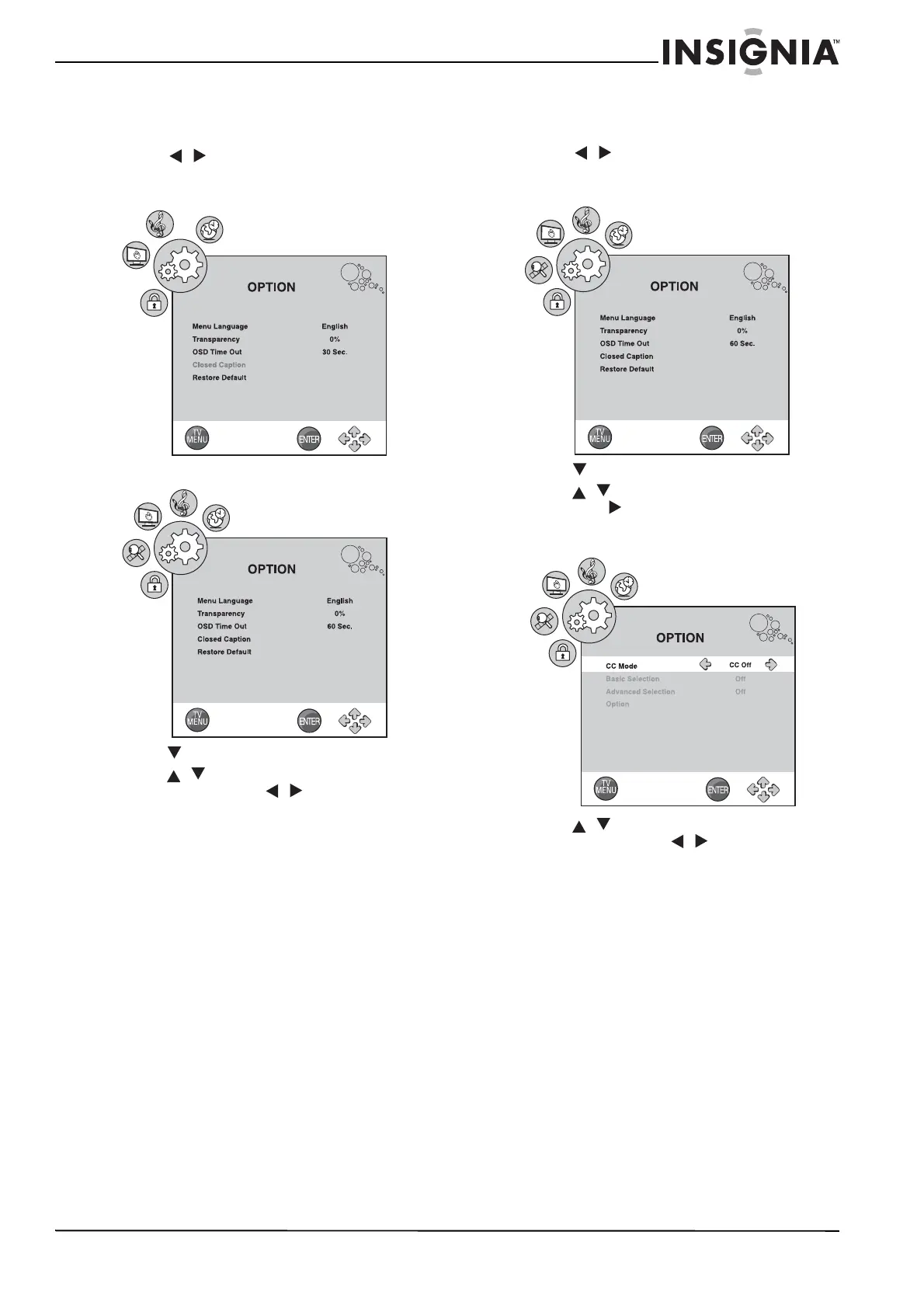17
Insignia NS-LTDVD19-09 19” LCD TV/DVD Combo
www.insignia-products.com
Adjusting other settings
To adjust other settings:
1 Press TV MENU on the remote control, then
press / to highlight the OPTION icon.
The
OPTION
menu opens.
2 Press to enter the
OPTION
menu.
3 Press / to select one of the following
settings, then press / to change the
setting. You can select:
• Menu Language-English, French, or
Spanish.
• Transparency-Adjust the menu
transparency.
• OSD Time Out-Adjust the display time of
the OSD menu.
• Closed Caption-See “Setting the closed
caption mode” on page 17.
• Restore Default-Select YES, then press
ENTER to restore your TV combo to the
factory settings.
4 Press TV MENU one or more times to close
the menu.
Setting the closed caption mode
To set the closed caption mode:
1 Press TV MENU on the remote control, then
press / to highlight the OPTION icon.
The
OPTION
menu opens.
2 Press to enter the
OPTION
menu.
3 Press / to highlight Closed Caption,
then press to enter the
Closed Caption
sub-menu. The
Closed Caption
sub-menu
opens.
4 Press / to select one of the following
settings, then press / to change the
setting. You can select:
• CC Mode-CC Off, CC On, or CC On
Mute.
• Basic Selection-Off, CC1, CC2, CC3,
CC4, Text1, Text2, Text3, or Text4.
• Advanced Selection-Service1,
Service2, Service3, Service4, Service5,
Service6, or Off.
• Option-See “Setting the closed caption
styles” on page 18.
5 Press TV MENU one or more times to close
the menu.
PC Mode
TV Mode
TV Mode
