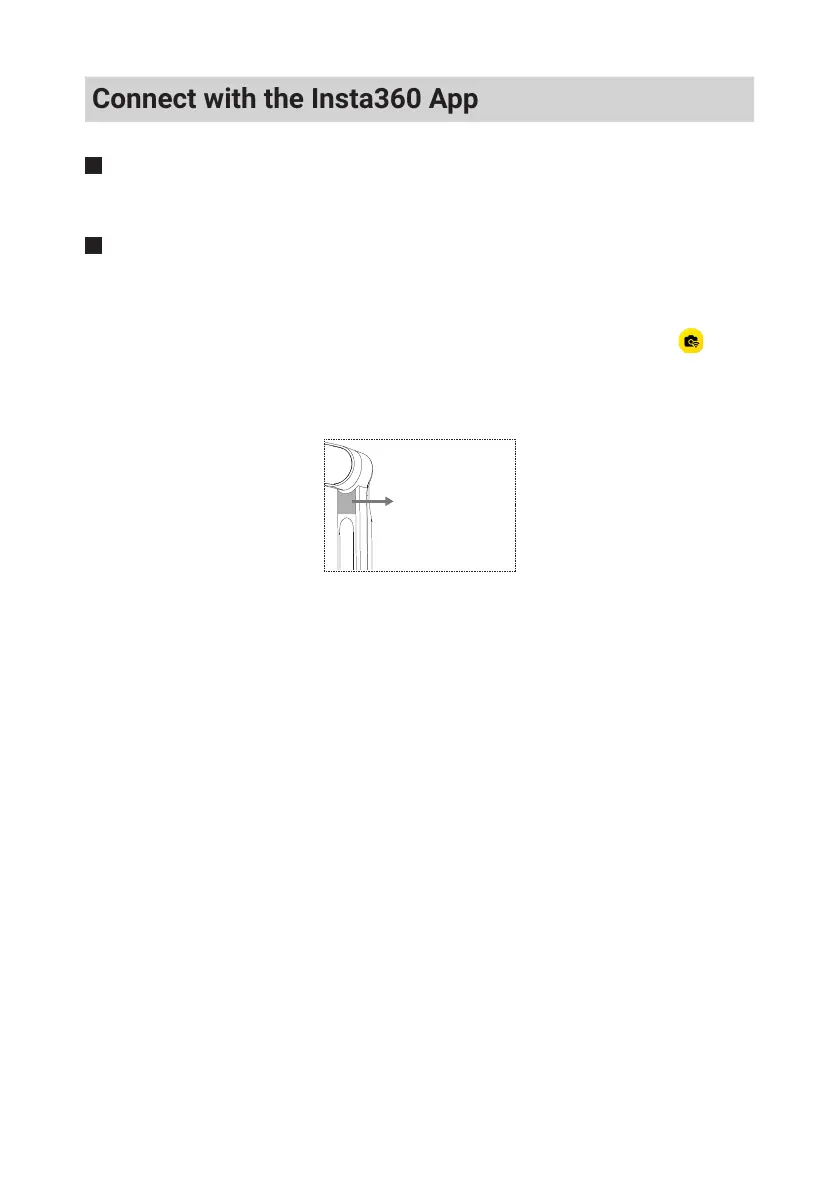12
Connect with the Insta360 App
Download
Search "Insta360" in App Store / Google Play to download the app.
Connect
1. Unfold Flow to turn it on.
2. Turn on WiFi and Bluetooth on your smartphone.
3. Open the Insta360 app and a "Device found" pop up should appear. If it doesn't, tap at the
bottom of the app homepage and choose your Flow to connect. The default name is "Flow
******" where ****** is the last six digits of the serial number on the box your Flow came in.
Follow the on-screen instructions to complete the connection.
Flow******
4. If connecting for the first time, a prompt will appear on the app and you will need to confirm
certain information and app permissions.
5. Once Flow is activated, the app will enter the shooting interface.
Notes
:
• If a new firmware version is available a popup will appear. Please update based on the
instructions. Do not turn off Flow or close the app during the update.
• If the connection fails, press the trigger button and the shutter button at the same time for
3 seconds to reset the Bluetooth. When the Bluetooth reset is complete, you will hear three
beeps. Then, try to connect to the app again.
• After pairing the phone via Bluetooth, Flow can control the phone camera without the Insta360
app (please refer to the phone compatibility list for full info)
.