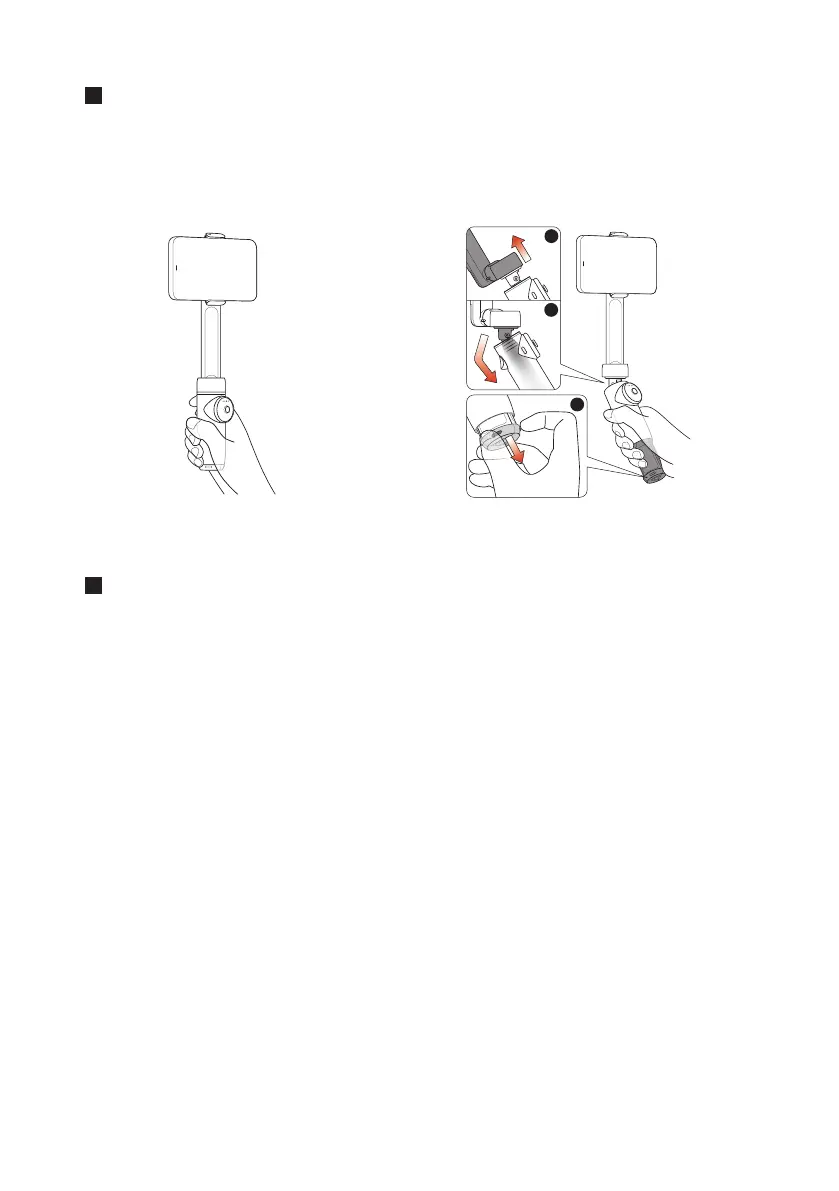9
Grip Positions
There are two main ways to hold Flow: Quick Grip and Classic Grip.
Quick Grip: Simply unfold the gimbal for on-the-go shooting.
Classic Grip: Extend the grip by pulling out the tripod (keep the leg extensions retracted) and
slightly tilt the hinge area.
1
2
3
Quick Grip Classic Grip
Shooting with Flow
There are five regular Flow modes. Your smartphone can be positioned horizontally or vertically
in all modes.
To get started, attach the phone to Flow via the magnetic phone clamp. Hold the Pan Arm while
you unfold and grip the handle. Next, choose your Flow mode:
•Auto mode (AUTO): Beginner-friendly mode that automatically adjusts tilt & pan axis settings
based on your movements (e.g. running vs stationary), making it easier to shoot stable videos.
• Follow mode (F): The tilt & pan axes follow the handle movements, which is more sensitive
than auto mode. Suitable for shooting vertically from a view to a subject.
• Pan Follow mode (PF): The tilt & roll axes are locked, while the pan axis follows the handle
movements. Suitable for shooting horizontally or around a subject, with a locked horizon.
• FPV mode (FPV): The gimbal can rotate freely with the handle movements in any direction.
Suitable for a wider range of creative shots. Turn the Zoom Wheel to spin the phone.
• Lock mode (L)
: Press and hold the trigger button to lock all three axes (all indicator lights on).
Great for follow shots and hyperlapses. Release the trigger button to exit Lock mode.
• Active Plus: Press the trigger button once then immediately press again and hold. Selected
mode's indicator light will blink. Gimbal's follow speed is faster, which helps shoot fast moving
objects. Release the trigger button to exit Active Plus.
* In any mode, push the Joystick up or down to change the tilt axis direction. Push left/right to
change the pan axis direction.