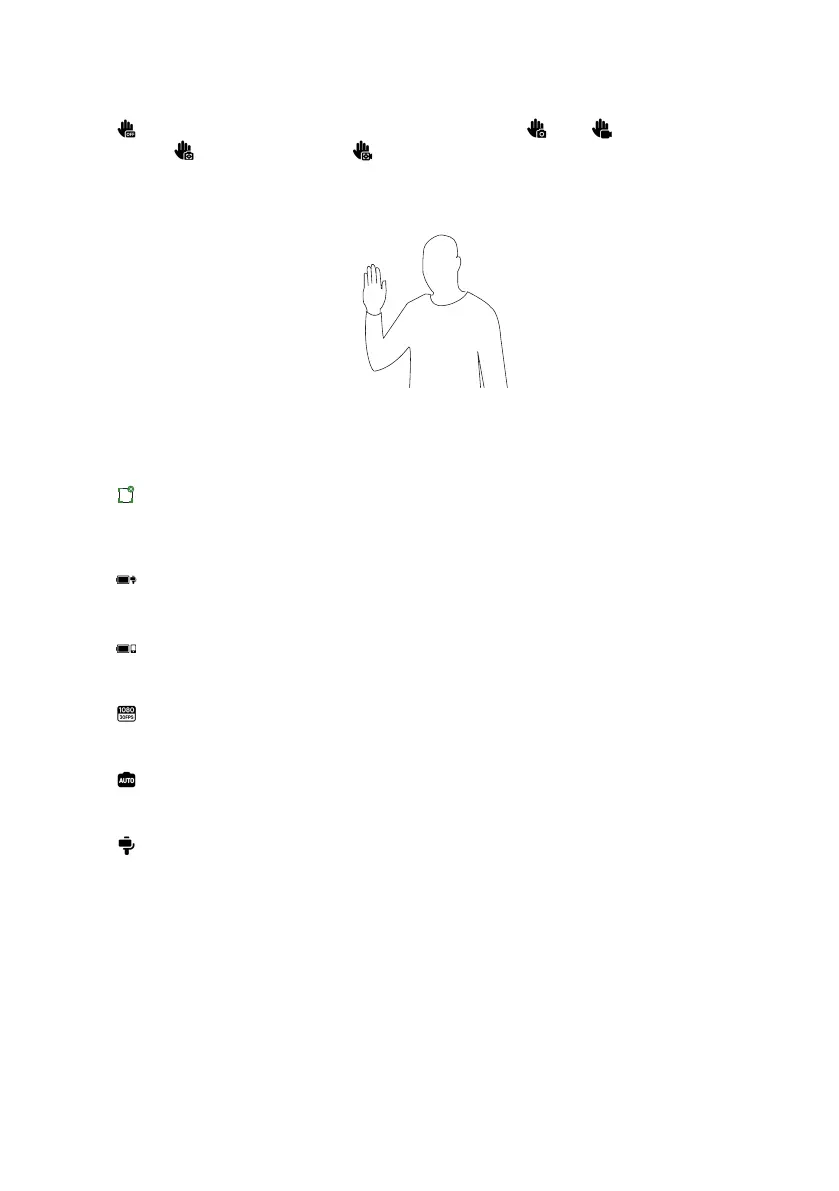14
6. Gesture Control
: Display Gesture Control settings and select from photo , video , photo with
tracking , or video with tracking . When Gesture Control is enabled, face the camera
with your full face visible and raise your palm (make sure your palm does not cover your
face). Briefly hold this position to trigger the function. Raise your palm again to stop
shooting if you chose a video with tracking.
Note: Gesture Control can be used up to 2 meters away from Flow. The feature increases
the phone's power usage and may cause it to heat up.
7. Tracking Box
: Flow can automatically track selected targets so they stay in frame within the tracking
box. The default position is the center of the screen, but it can be adjusted manually.
8. Flow Battery Level
: Shows Flow's current battery level.
9. Phone Battery Level
: Shows the phone's current battery level.
10. Resolution and Frame Rate
: Set resolution and video frame rate.
11. Phone Camera Settings
: Adjust settings such as shutter speed, ISO, EV, and WB.
12. Flow Settings
: Tap to display the gimbal mode and related settings.
Flow Mode: Select from Auto, F, PF, and FPV.
Mode Change Method: Choose between two options for how to switch Flow modes and
shooting modes.
Follow Speed: Controls how fast the gimbal reacts to movement. Set to fast, medium or
slow.
Joystick Speed: Set to fast, medium or slow.
Zoom Speed: Set to fast, medium or slow.
Front Cam Auto Tracking: When toggled on, Flow will track subjects using the front camera
instead of the rear camera.
