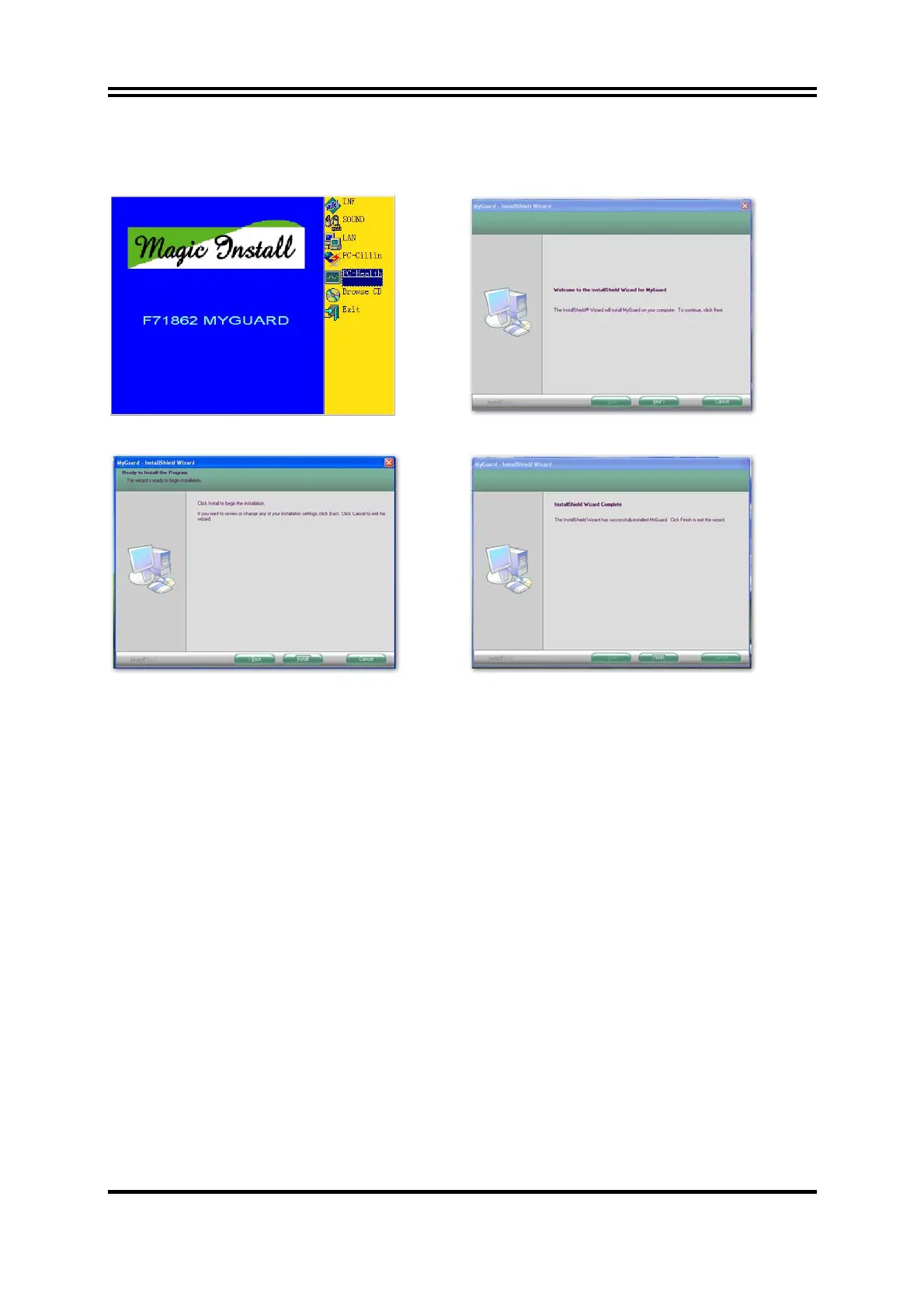48
4-5 PC-HEALTH Install MyGuard Hardware Monitor Utility
1. Click PC-HEALTH when MAGIC INSTALL
MENU appears
2. Click Next when Install shield wizard Window
appears
3. Click Install to begin the installation. 4. Click Finish to complete the installation.
NOTE: MAGIC INSTALL will auto detect file path X:\P31\MYGUARD\SETUP.EXE
4-6 How to Update BIOS
Before updating the BIOS, users have to check if the “Miscellaneous Control” of BIOS SETUP has the
“Flash Part Write Protect” selection. If there is one, users have to “Disable” the “Flash Part Write
Protect” selection of the “Miscellaneous Control” in BIOS SETUP. Otherwise the system the will not
allow you to upgrade BIOS by Award Flash Utility. If there is no such selection, users can follow the 4
steps directly to update BIOS.
STEP 1. Prepare a boot disc. (You may make one by click START click RUN type SYS A: click OK)
STEP 2. Copy utility program to your boot disc. You may copy from DRIVER CD
X:\FLASH\AWDFLASH.EXE or download from our web site.
STEP 3. Download and make a copy of the latest BIOS for 770 SERIES motherboard series from the web
site to your boot disc.
STEP 4. Insert your boot disc into A:,
Start the computer, type “Awdflash A:\xxxxxx.BIN /SN/PY/CD/CH/WB/CC/R”
xxxxxx.BIN is the file name of latest BIOS
SN means don’t save existing BIOS data
PY means renew existing BIOS data
CD means clear DMI data after programming
CH means update HOLE
WB means always programming BootBlock
CC means clear existing CMOS data
R means restart computer
STEP 5. Type EnterR to update and flash the BIOS, then the system will restart automatically.
