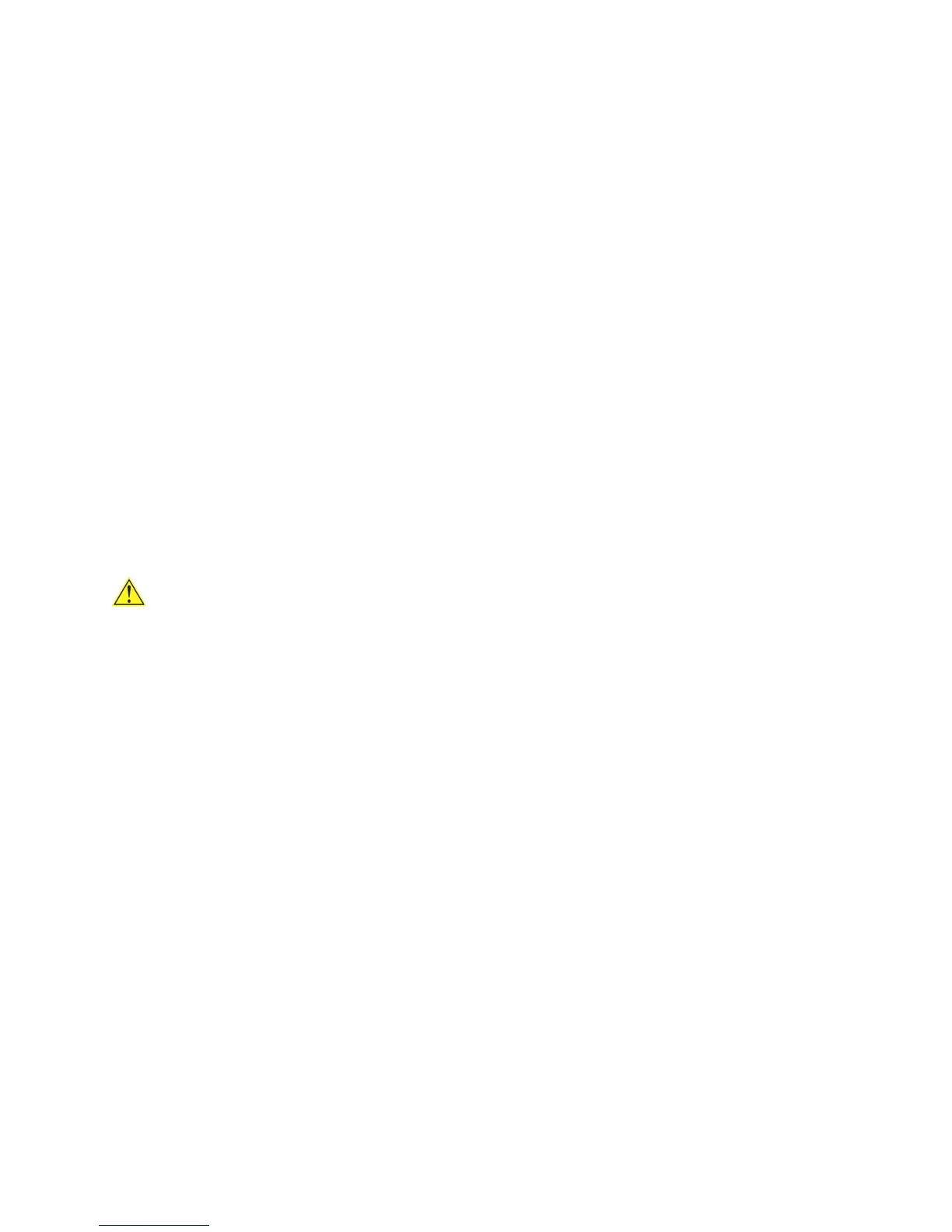Installing and Replacing Desktop Board Components
39
Removing DIMMs
To remove a DIMM, follow these steps:
1. Observe the precautions in "Before You Begin" on page 25.
2. Turn off all peripheral devices connected to the computer.
Turn off the computer.
3. Remove the AC power cord from the computer.
4. Remove the computer’s cover.
5. Gently spread the retaining clips at each end of the DIMM socket. The DIMM pops
out of the socket.
6. Hold the DIMM by the edges, lift it away from the socket, and store it in an
anti-static package.
7. Reinstall and reconnect any parts you removed or disconnected to reach the DIMM
sockets.
8. Replace the computer’s cover and reconnect the AC power cord.
Installing and Removing PCI Express x16
Graphics Cards
Installing a PCI Express x16 Graphics Card
CAUTION
When installing a PCI Express card, ensure that the card is fully seated in the PCI
Express connector before you power on the system. If the card is not fully seated in
the connector, an electrical short may result across the connector pins. Depending on
the over-current protection of the power supply, certain Desktop Board components
and/or traces may be damaged.
Follow these instructions to install a PCI Express x16 graphics card:
1. Observe the precautions in "Before You Begin" on page 25.
2. Place the card in the PCI Ex
press x16 connector (Figure 19, A) and press down on
th
e card until it is completely seated in the connector and the card retention notch
on the card snaps into place around the retention mechanism pin on the connector.
3. Secure the card’s metal bracket to the chassis back panel with a screw
(Figure 19, B).
4. Con
n
ect a monitor to the graphics card according to the manufacturer’s
instructions.
