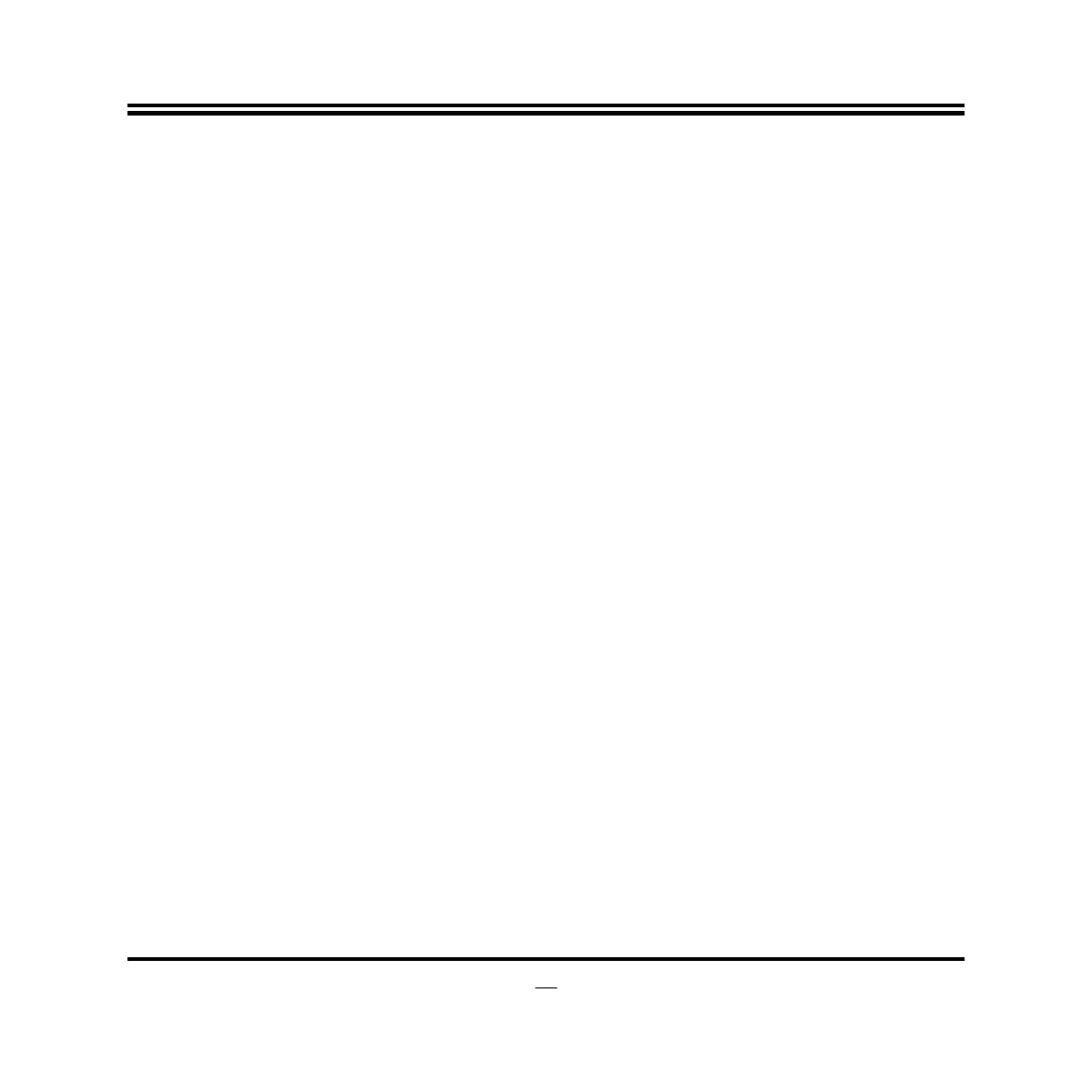⚫
Press <Enter> to select.
⚫
Press <+>/<–> keys when you want to modify the BIOS parameters for the active
option.
⚫
[F1]: General help.
⚫
[F2]: Previous value.
⚫
[F3]: Optimized defaults.
⚫
[F4]: Save & Exit.
⚫
Press <Esc> to quit the BIOS Setup.
3-4 Getting Help
Main Menu
The on-line description of the highlighted setup function is displayed at the top right
corner the screen.
Status Page Setup Menu/Option Page Setup Menu
Press [F1] to pop up a small help window that describes the appropriate keys to use
and the possible selections for the highlighted item. To exit the Help Window, press
<Esc>.
3-5 Menu Bars
There are six menu bars on top of BIOS screen:
User can press the right or left arrow key on the keyboard to switch from menu bar.
The selected one is highlighted.
