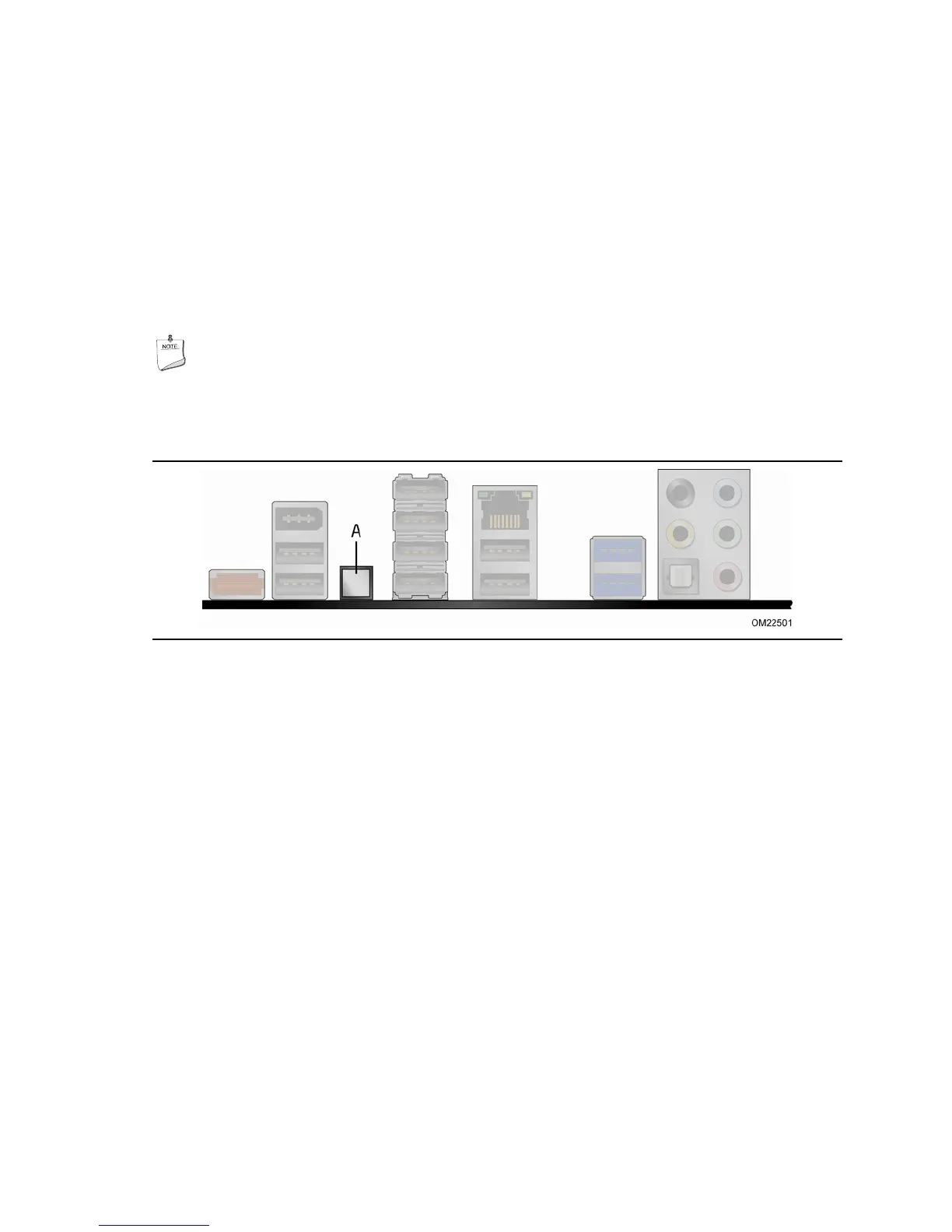Intel Desktop Board DP67BG Product Guide
20
Back to BIOS Button
The back panel Back to BIOS button (Figure 3, A) duplicates the functionality of the
BIOS configuration jumper (see Setting the BIOS Configuration Jumper on page 55)
wi
th the following exceptions:
• It can only be used to force the board to power on to the BIOS Maintenance Menu
using default values but it will retain all previously saved changes.
• It cannot be used to override passwords set in the BIOS.
• It cannot be used to invoke BIOS recovery mode.
The button glows red when it is activated.
NOTE
Using the Back to BIOS button does not set the board to the factory BIOS
defaults. To restore settings to the factory defaults, use the <F9> key once
BIOS setup mode is active.
Figure 3. Location of the Back to BIOS Button
Hardware Management
The hardware management features of Intel Desktop Board DP67BG enable the board
to be compatible with the Wired for Management (WfM) specification. The board has
several hardware management features including the following:
• Fan speed monitoring and control
• Thermal and voltage monitoring
• Chassis intrusion detection
Hardware Monitoring and Fan Speed Control
The features of the hardware monitoring and fan speed control include:
• Monitoring of power supply voltages to detect levels above and below acceptable
values
• Smart fan control provided by the legacy I/O controller, delivering acoustically-
optimized thermal management. Fan speed controllers and sensors are integrated
into the legacy I/O controller.
