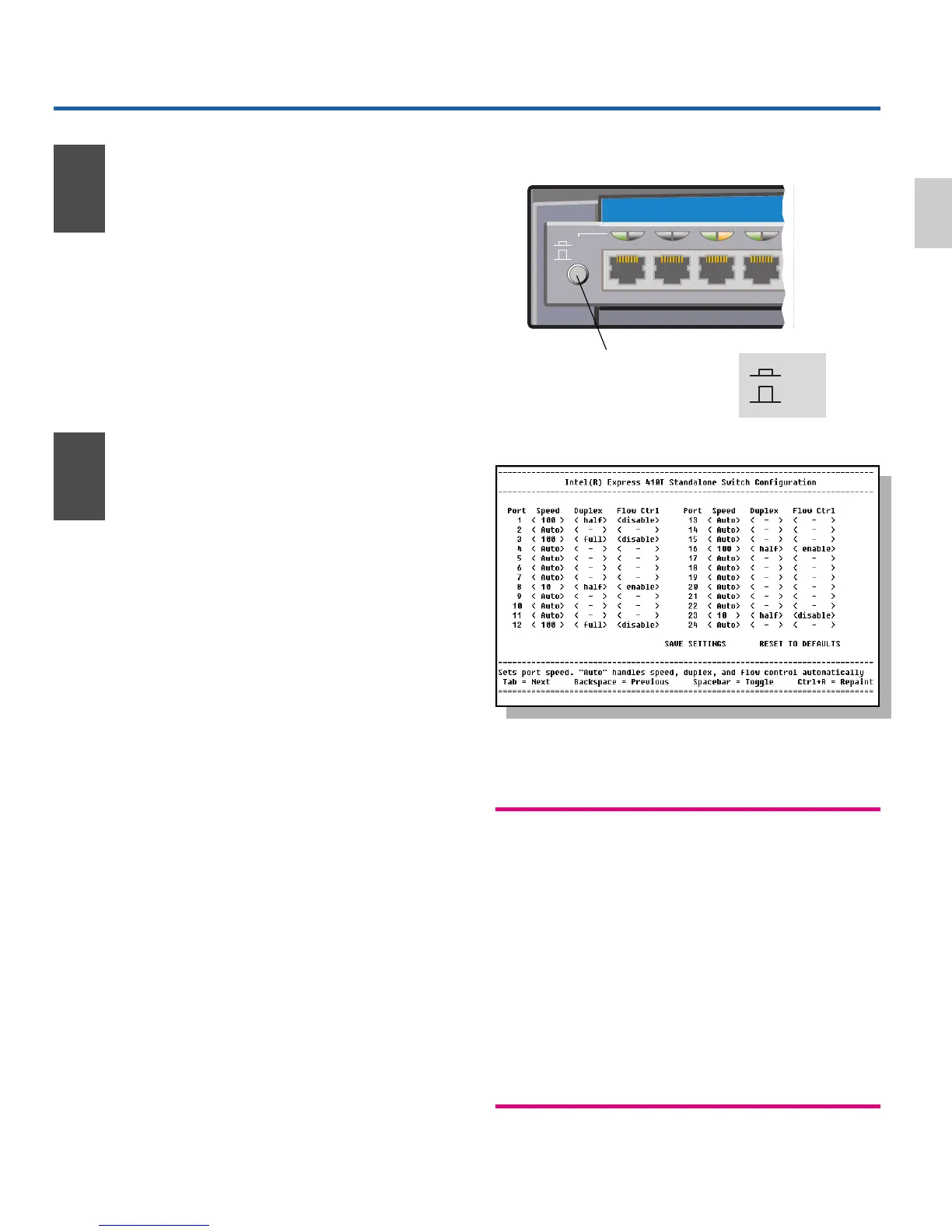3
Optional Information
How to Change Port 1
from MDI-X to MDI
• All ports on the switch are MDI-X.
Press the MDI/MDI-X button to change
Port 1 to MDI so you can connect to
another switch or hub using a straight-
through cable.
1234
MDI
MDI-X
Intel
®
Express 410T Standal
4
MDI/MDI-X
button
English
MDI
MDI-X
Access the
Configuration Screen
5
• Connect your PC to the Management
module’s serial port using the null-modem
cable (included).
• Set a VT100-compatible terminalemula-
tion program (such as HyperTerminal*) to
these parameters:
- 9600 baud - 8 data bits
- No parity - 1 stop bit
- No flow control
Press E to connect to the Configura-
tion screen.
• Navigate the menus with these keys:
T Move to next item.
B Move to previous item.
z Toggle options within a field.
c + S Save changes to configuration.
c + R Repaint the screen.
• <Auto> is the default setting for the ports.
You only need to configure the port
settings if you are having difficulty
connecting to a device.
Configuration Screen: Items surrounded by angle
brackets < > indicate a toggle field. Use the z to
toggle selections.
Speed Auto = all port settings are
automatically negotiated.
100 = port set to 100Mbps.
10 = port set to 10Mbps.
Duplex Half = port set to half duplex.
Full = port set to full duplex.
– = port set to auto mode.
Flow enable = Flow control is enabled in full
Control duplex mode. Back pressure is
enabled in half duplex mode.
disable = flow control is off.
– = port set to auto mode.
