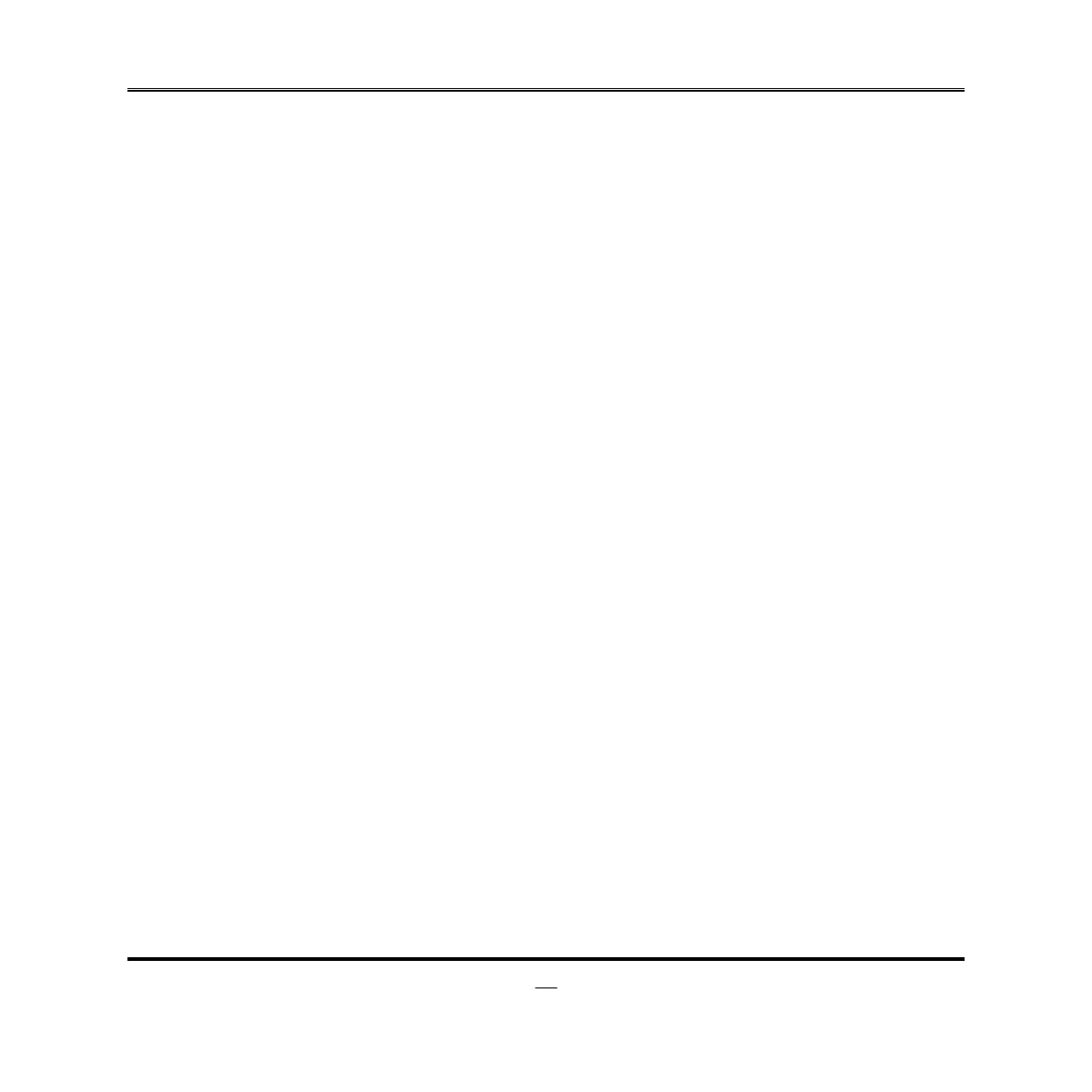3-3 Function Keys
In the above BIOS Setup main menu of, you can see several options. We will explain
these options step by step in the following pages of this chapter, but let us first see a
short description of the function keys you may use here:
⚫
Press→ (left, right) to select screen;
⚫
Press (up, down) to choose, in the main menu, the option you want to confirm
or to modify.
⚫
Press <Enter> to select.
⚫
Press <+>/<–> keys when you want to modify the BIOS parameters for the active
option.
⚫
[F1]: General help.
⚫
[F2]: Previous values.
⚫
[F3]: Optimized defaults.
⚫
[F4]: Save & Exit.
⚫
Press <Esc> to exit from BIOS Setup.
3-4 Getting Help
Main Menu
The on-line description of the highlighted setup function is displayed at the top right
corner the screen.
Status Page Setup Menu/Option Page Setup Menu
Press F1 to pop up a small help window that describes the appropriate keys to use
and the possible selections for the highlighted item. To exit the Help Window, press
<Esc>.
3-5 Menu Bars
There are six menu bars on top of BIOS screen:
