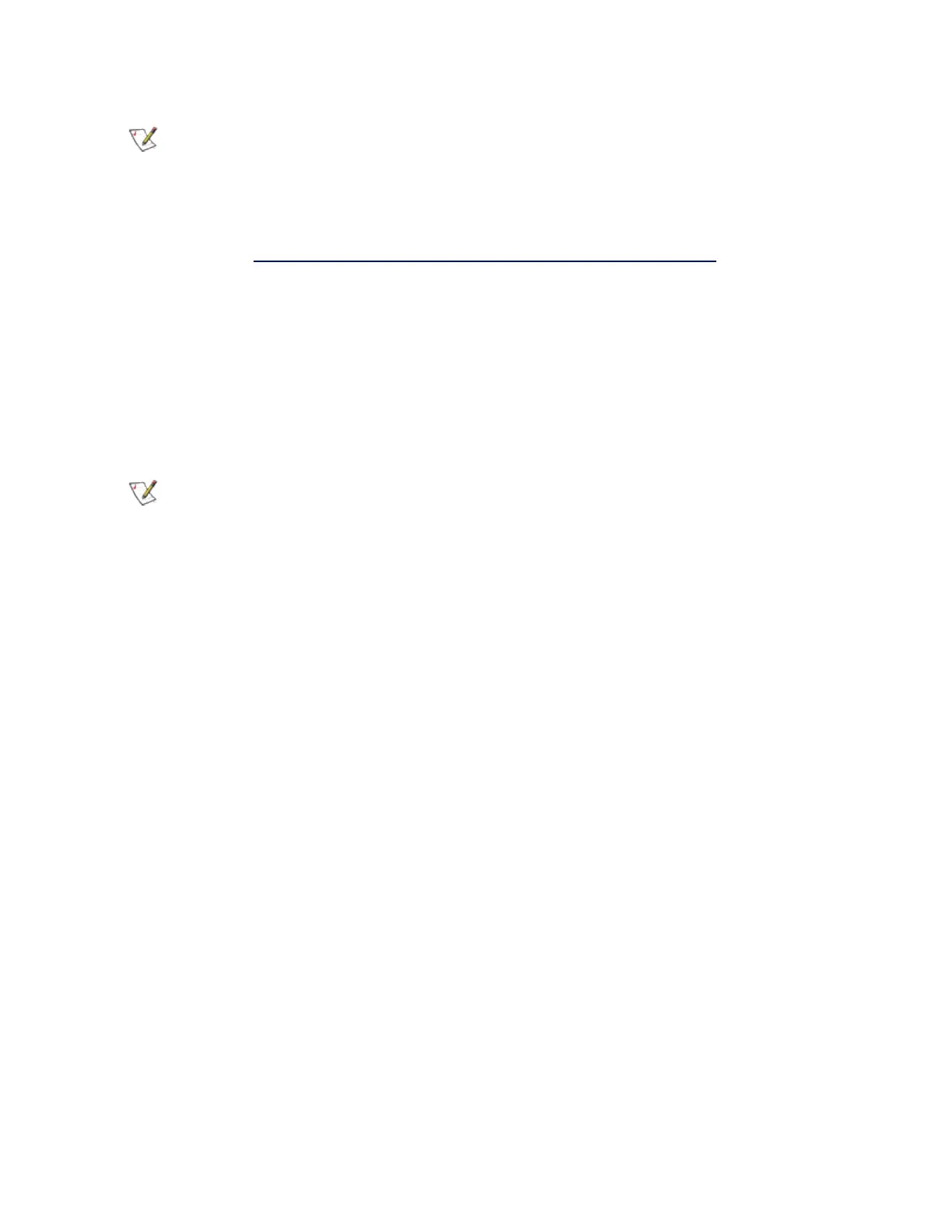NOTES:
l Some virtualization options are not available on some adapter/operating system com-
binations.
l The jumbo frame setting inside a virtual machine must be the same, or lower than, the set-
ting on the physical port.
l See http://www.intel.com/technology/advanced_comm/virtualization.htm for more inform-
ation on using Intel Network Adapters in virtualized environments.
Using Intel
®
Network Adapters in a Hyper-V Environment
When a Hyper-V Virtual NIC (VNIC) interface is created in the parent partition, the VNIC takes on the MAC
address of the underlying physical NIC. The same is true when a VNIC is created on a team or VLAN. Since
the VNIC uses the MAC address of the underlying interface, any operation that changes the MAC address of
the interface (for example, setting LAA on the interface, changing the primary adapter on a team, etc.), will
cause the VNIC to lose connectivity. In order to prevent this loss of connectivity, Intel® PROSet will not allow
you to change settings that change the MAC address.
NOTES:
l If Fibre Channel over Ethernet (FCoE)/Data Center Bridging (DCB) is present on the port,
configuring the device in Virtual Machine Queue (VMQ) + DCB mode reduces the number
of VMQ VPorts available for guest OSes. This does not apply to Intel® Ethernet Controller
X710 based devices.
l When sent from inside a virtual machine, LLDP and LACP packets may be a security risk.
The Intel® Virtual Function driver blocks the transmission of such packets.
l The Virtualization setting on the Advanced tab of the adapter's Device Manager property
sheet is not available if the Hyper-V role is not installed.
l While Microsoft supports Hyper-V on the Windows* 8 client OS, Intel® Ethernet adapters
do not support virtualization settings (VMQ, SR-IOV) on Windows 8 client.
l ANS teaming of VF devices inside a Windows 2008 R2 guest running on an open source
hypervisor is supported.
The Virtual Machine Switch
The virtual machine switch is part of the network I/O data path. It sits between the physical NIC and the
virtual machine NICs and routes packets to the correct MAC address. Enabling Virtual Machine Queue (VMQ)
offloading in Intel(R) ProSet will automatically enable VMQ in the virtual machine switch. For driver-only
installations, you must manually enable VMQ in the virtual machine switch.
Using ANS VLANs
If you create ANS VLANs in the parent partition, and you then create a Hyper-V Virtual NIC interface on an
ANS VLAN, then the Virtual NIC interface *must* have the same VLAN ID as the ANS VLAN. Using a
different VLAN ID or not setting a VLAN ID on the Virtual NIC interface will result in loss of communication on
that interface.
Virtual Switches bound to an ANS VLAN will have the same MAC address as the VLAN, which will have the
same address as the underlying NIC or team. If you have several VLANs bound to a team and bind a virtual
switch to each VLAN, all of the virtual switches will have the same MAC address. Clustering the virtual
