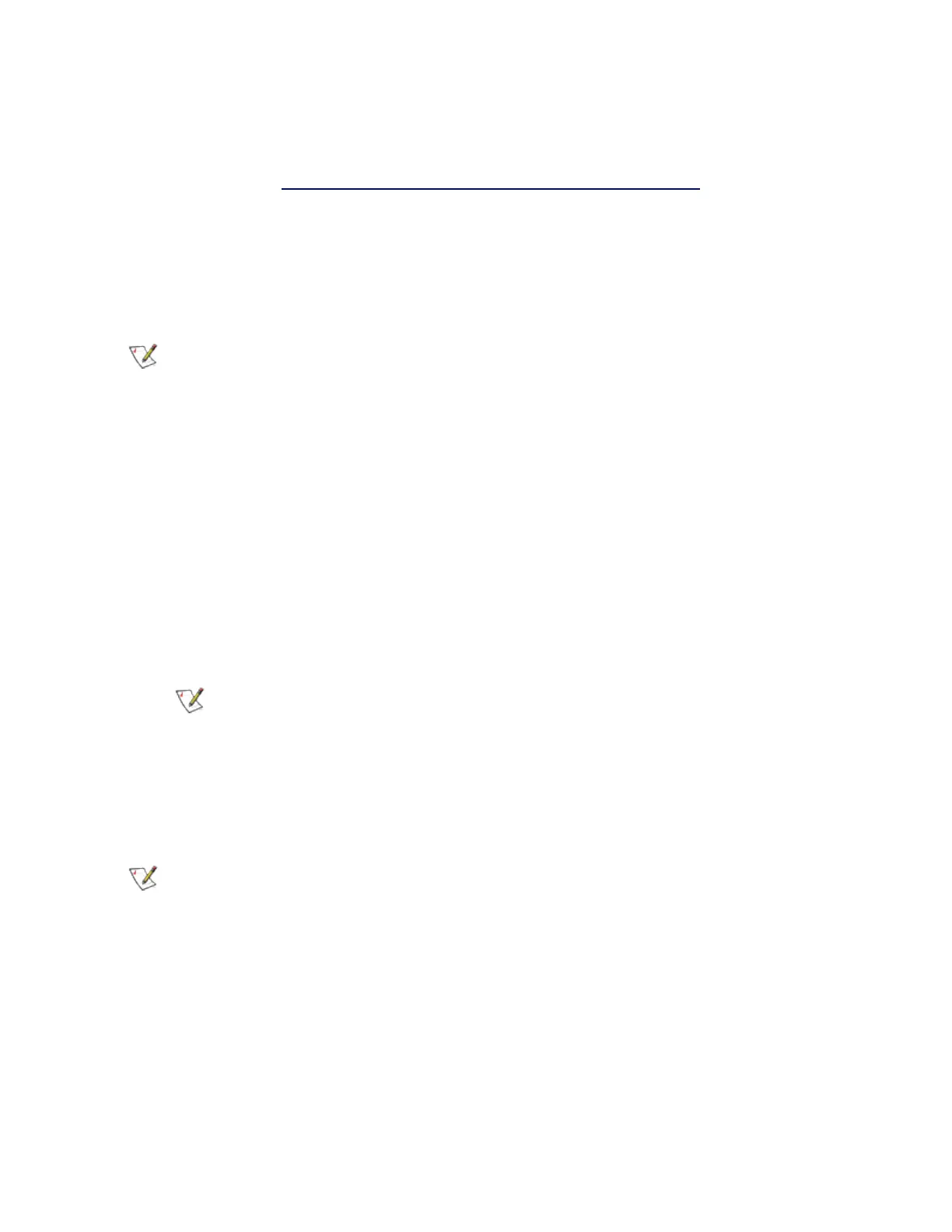switches together will cause a network error in Microsoft’s cluster validation tool. In some cases, ignoring this
error will not impact the performance of the cluster. However, such a cluster is not supported by Microsoft.
Using Device Manager to give each of the virtual switches a unique address will resolve the issue. See the
Microsoft Technet article Configure MAC Address Spoofing for Virtual Network Adapters for more
information.
Virtual Machine Queues (VMQ) and SR-IOV cannot be enabled on a Hyper-V Virtual NIC interface bound to a
VLAN configured using the VLANs tab in Windows Device Manager.
Using an ANS Team or VLAN as a Virtual NIC
If you want to use a team or VLAN as a virtual NIC you must follow these steps:
NOTES:
l This applies only to virtual NICs created on a team or VLAN. Virtual NICs created on a
physical adapter do not require these steps.
l Receive Load Balancing (RLB) is not supported in Hyper-V. Disable RLB when using
Hyper-V.
1. Use Intel® PROSet to create the team or VLAN.
2. Open the Network Control Panel.
3. Open the team or VLAN.
4. On the General Tab, uncheck all of the protocol bindings and click OK.
5. Create the virtual NIC. (If you check the "Allow management operating system to share the network
adapter." box you can do the following step in the parent partition.)
6. Open the Network Control Panel for the Virtual NIC.
7. On the General Tab, check the protocol bindings that you desire.
NOTE: This step is not required for the team. When the Virtual NIC is created, its protocols
are correctly bound.
Command Line for Microsoft Windows Server* Core
Microsoft Windows Server* Core does not have a GUI interface. If you want to use an ANS Team or VLAN as
a Virtual NIC, you must use the prosetcl.exe utility to set up the configuration. Use the prosetcl.exe utility to
create the team or VLAN. See the prosetcl.txt file for installation and usage details.
NOTE: Support for the Intel PROSet command line utilities (prosetcl.exe and crashdmp.exe) is
being removed. This functionality will be replaced by the Intel Netcmdlets for Microsoft* Windows
PowerShell*. Please transition all of your scripts and processes to use the Intel Netcmdlets for
Microsoft Windows PowerShell.
The following is an example of how to set up the configuration using prosetcl.exe.
1. Use prosetcl.exe to create a team.
prosetcl.exe Team_Create 1,2,3 TeamNew VMLB
(VMLB is a dedicated teaming mode for load balancing under Hyper-V.)
