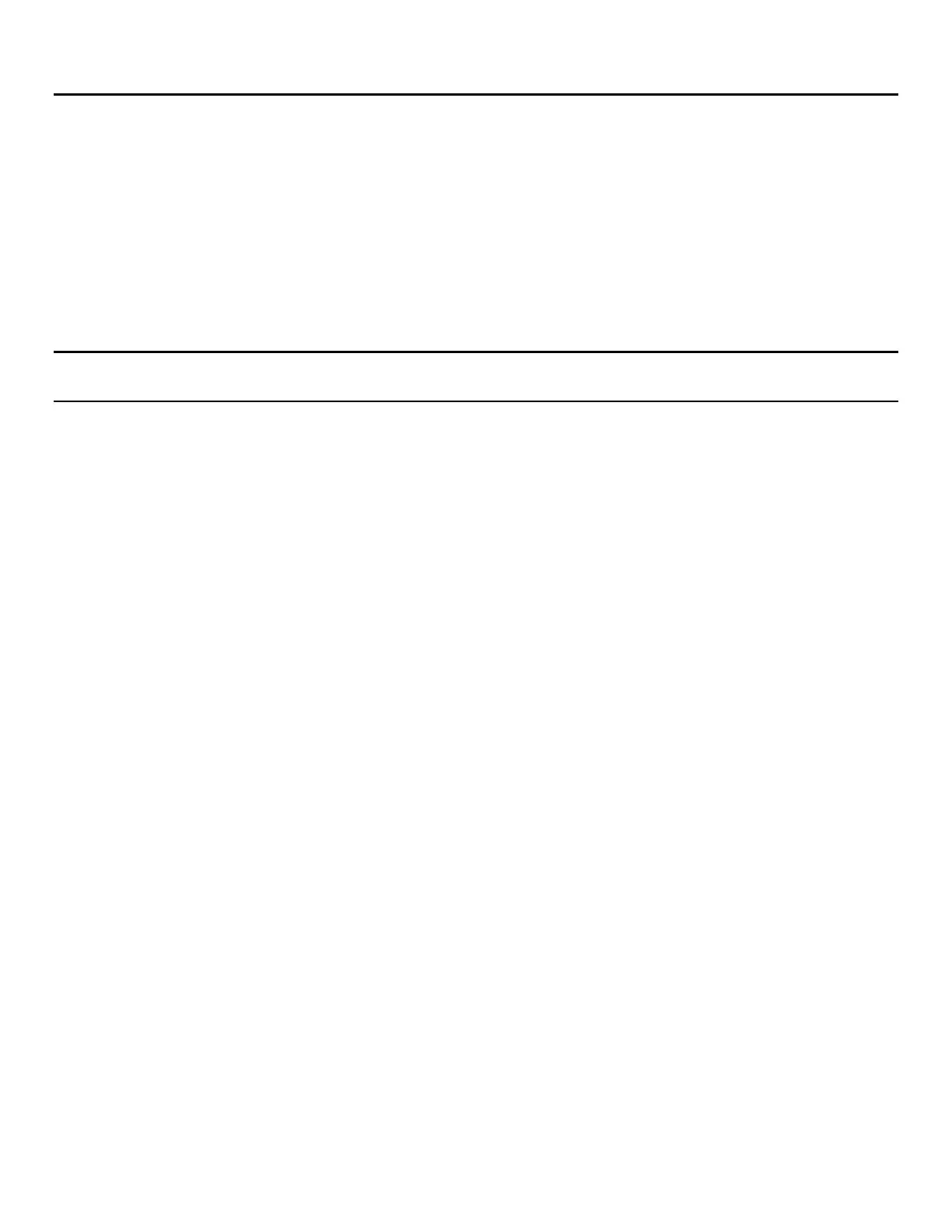Intel® VROC Quick Configuration Guide
8
3. Intel® Volume Management Device (Intel® VMD)
Intel® VMD is a new feature introduced with the Intel® Xeon® processor Scalable family. This native feature
provides RAID support for NVMe* drives directly connected to the processor’s PCIe* lanes through a
supported backplane. This section describes how to enable and configure this functionality.
Each member of the Intel® Xeon® processor Scalable family has three Intel® VMD domains (numbered one,
two, and three). Each Intel® VMD domain manages 16 PCIe* lanes divided into four Intel® VMD ports (named
A, B, C, and D) consisting of four PCIe* lanes each. Some of these Intel® VMD ports are routed to specific
risers and slots in the system, while other Intel® VMD ports are routed to specific chipset uplinks, SAS
modules, or onboard Oculink connectors. This routing is fixed (non-configurable); please refer to the relevant
motherboard's Technical Product Specification for details on this routing.
Note: Intel® VMD ports routed to specific chipset uplinks cannot be used for Intel® VROC (VMD NVMe RAID)
configurations.
There are two different ways to connect NVMe* drives to Intel® VMD ports:
1. NVMe* drives connect directly to VMD ports in a 1:1 fashion when using the onboard Oculink* ports
or by using PCIe* retimers. Each NVMe* drive then uses four dedicated PCIe* lanes, providing full
bandwidth to each drive.
2. Several NVMe* drives connect to one VMD port by using either 8x4 or 8x8 PCIe* switches. Eight PCIe*
lanes are then shared by the NVMe* ports, providing limited bandwidth to each drive.
The RAID volume may be used as a bootable drive only if all drives in the RAID volume are connected to a
single Intel® VMD domain. It is possible to create RAID volumes spanning multiple Intel® VMD domains,
however such RAID configurations cannot be made bootable.
3.1 Enabling the Intel® VMD ports
By default, all Intel® VMD ports are disabled in BIOS Setup. For Intel® VROC (VMD NVMe RAID), the
appropriate Intel® VMD ports must be enabled by selecting the following menu options in order after
entering BIOS Setup:
1. Advanced
2. PCI Configuration
3. Volume Management Device
