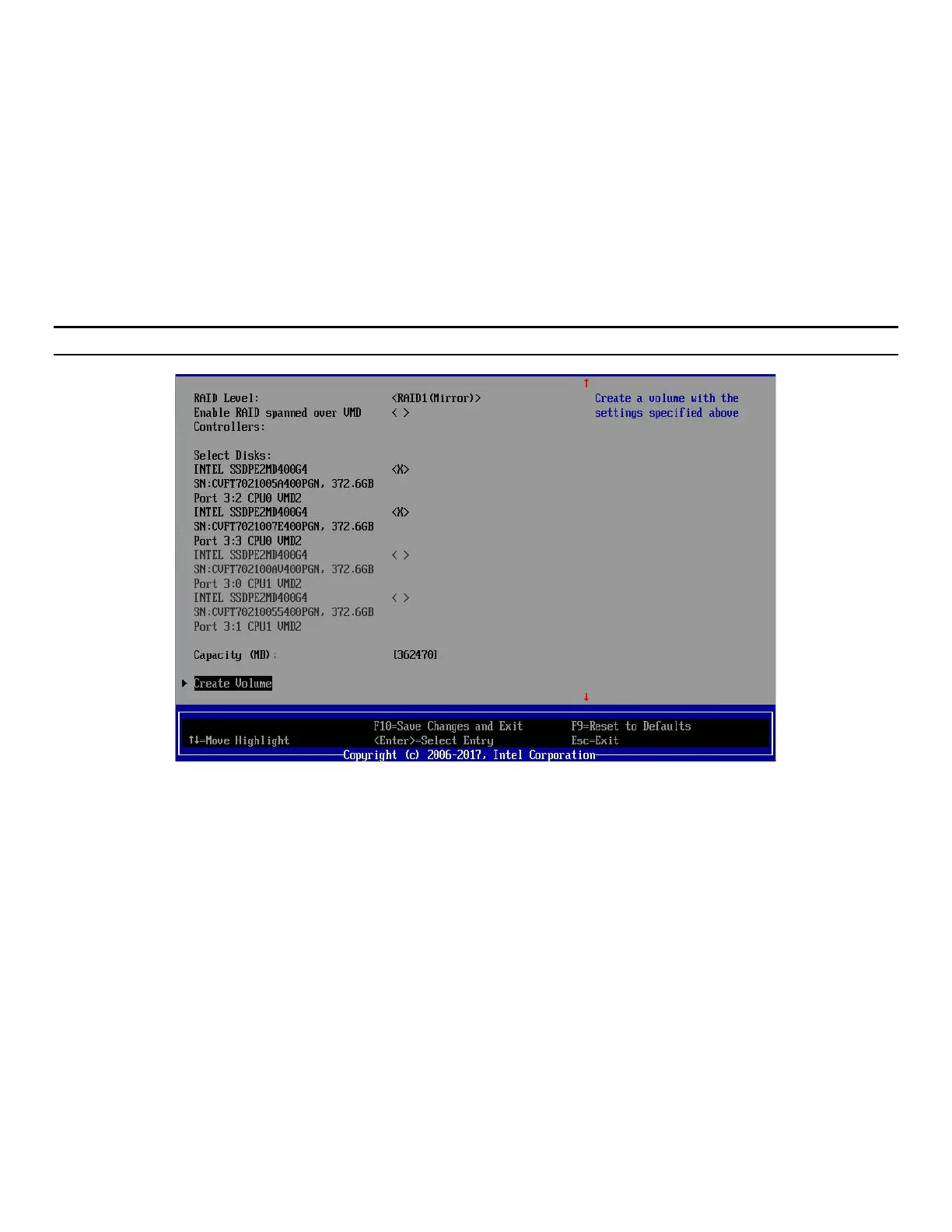Intel® VROC Quick Configuration Guide
13
4. Fill in the volume name (optional), then select the desired RAID level. Depending on the number of
drives and upgrade key installed, the available options are:
• RAID0
• RAID1
• RAID10
• RAID5
Select whether to span drives across different VMD controllers, then select the drives that will be used for
the chosen RAID level. The resulting capacity of the volume defaults to the maximum available for the
selected drives but may be decreased by the user.
Note: Spanned RAID volumes cannot be made bootable.
Figure 8. Completed Create RAID Volume menu
5. Once the required fields are populated, select Create Volume.
6. Once the RAID volume is created the Intel® RSTe HII main menu displays the newly created volume.