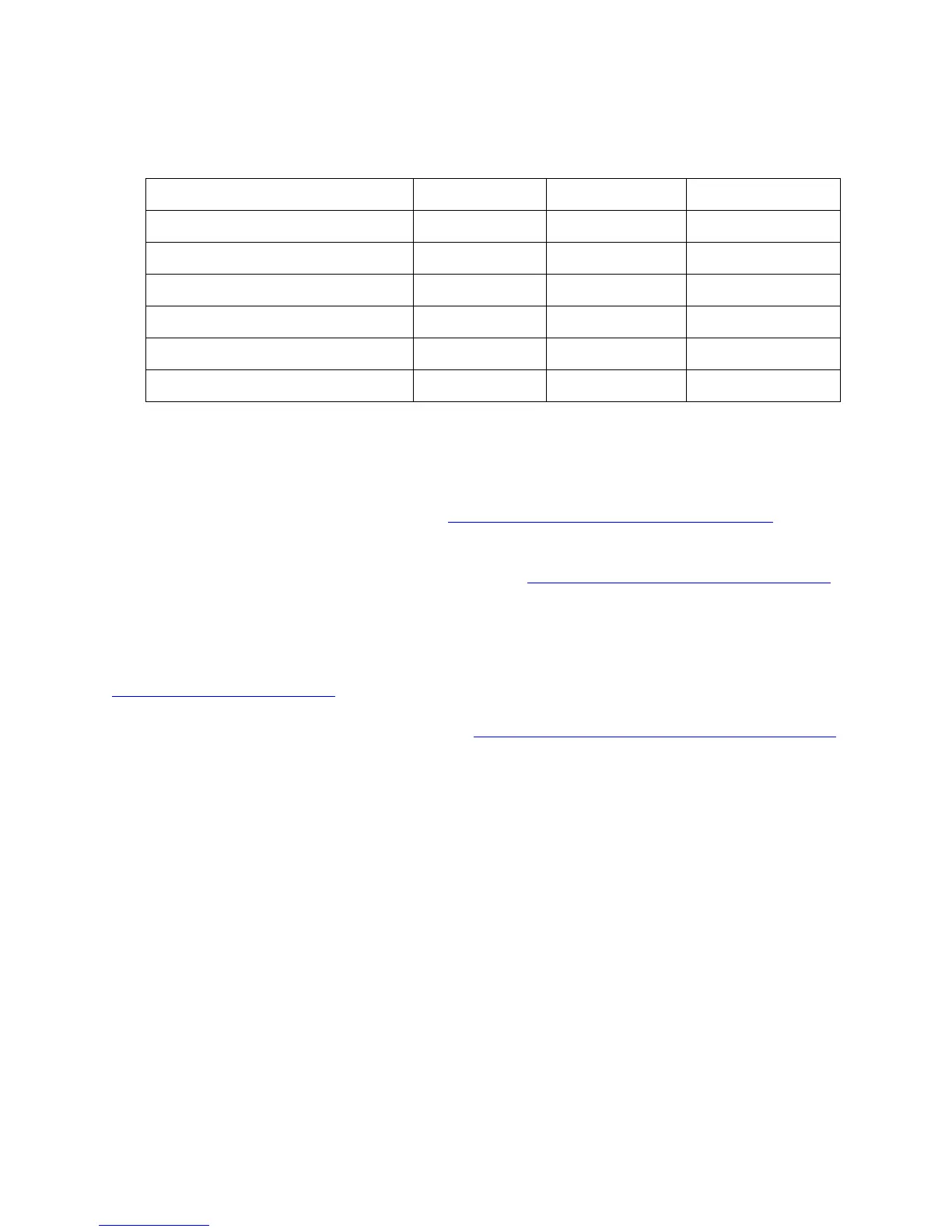Intel® Xeon Phi™ Coprocessor DEVELOPER’S QUICK START GUIDE
9
Make sure that the Driver Version, MPSS Version and Flash Version are verified according to the
following table:
mpss_gold_update_3-2.1.6720-13
KNC_gold_update_2-2.1.5889-16
KNC_gold_update_1-2.1.4982-15
Table 1: Corresponding Driver Version, MPSS Version and Flash Version found in each MPSS release.
Steps to install the Software Development tools
You can purchase Software Development Tools at http://software.intel.com/en-us/linux-tool-suites. Select the
tool(s) that fit(s) your need (e.g., “Intel® Cluster Studio XE 2013”, “Intel® C++ Composer XE for Linux*”, “Intel®
Fortran Composer XE for Linux*”, etc.). After selecting the tool that you need and completing the purchasing
process, you will receive a serial number. Alternatively, visit http://software.intel.com/en-us/mic-developer ,
under the “Tools and Downloads” select the “Intel® Software Development Products” to find the latest list of
supported tools for the Intel® Xeon Phi™ Coprocessor.
If you acquired a serial number for Intel tools, go to the Intel® Registration Center (IRC) at
http://registrationcenter.intel.com to register and download the products. Click the button “Register Product”
will bring you to the download page of the tool(s) you purchased. The following example shows a case when a
user bought the Intel Cluster Studio XE for Linux: from http://software.intel.com/en-us/intel-cluster-studio-xe/ ,
under the tab Documentation, you can get the Install Guide, Getting Started Guide and Release Notes
documents.
1. Follow the instructions in the Install Guide to install the Intel Cluster Studio XE for Linux*. If you
bought the Intel C++ Composer XE for Linux, or the Intel Fortran Composer XE for Linux only, read the
corresponding Install Guide to install these packages, as well as separately installing Intel® VTune™
Amplifier XE 2013 for Linux*.
For first time installations, be sure to get the product license number described above that is
required to activate the product, and then provide the license number during installation.
Subsequent installations can select the “Use existing license” option.
Read the release notes of the product (icsxe2013sp1-update1-release-notes.pdf if you
bought the Intel Cluster Studio XE for Linux, or
Release_Notes_C_2013SP1_L_EN_Update2.pdf if you bought the Intel C++ Composer XE for
Linux, or Release-notes-f-2013sp1-l-en-u2.pdf if you bought the Intel Fortran Composer XE
for Linux) carefully.
Untar the product file