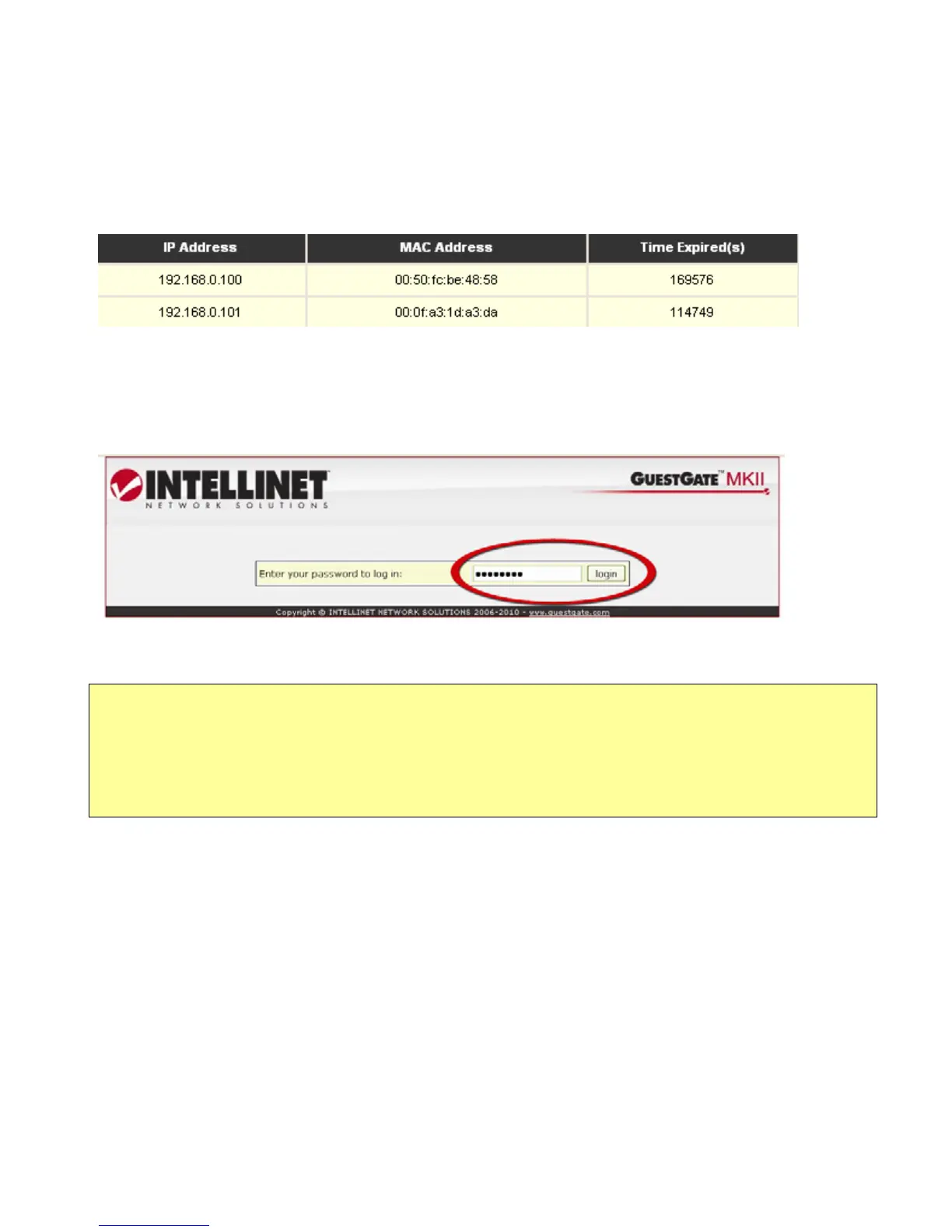- 11 -
4. Accessing the Administrator Web Interface from the Host Network
A. Connect to the router (DHCP server) in your network and open the DHCP client log of the
router. Connect GuestGate’s host port to one of the router’s LAN ports and power on
GuestGate. Wait about 30 seconds, and then refresh the DHCP client log in the router. The
last entry (the newest) belongs to GuestGate.
Below is an example of a DHCP log file:
B. Launch your Web browser and open the IP address shown in the DHCP client log. You
will then see the Administrator Web Interface.
The default password is 1234.
Note:
If this procedure does not work, you can configure your PC with a static IP address of
192.168.2.xxx, disconnect GuestGate from the router and connect your computer directly to
the host port. Power on GuestGate and wait about 1 minute until the Power LED stops
blinking, then open GuestGate’s default IP address of 192.168.2.1 with the Web browser.
Refer to the chapter “Advanced Setup” for more information.
