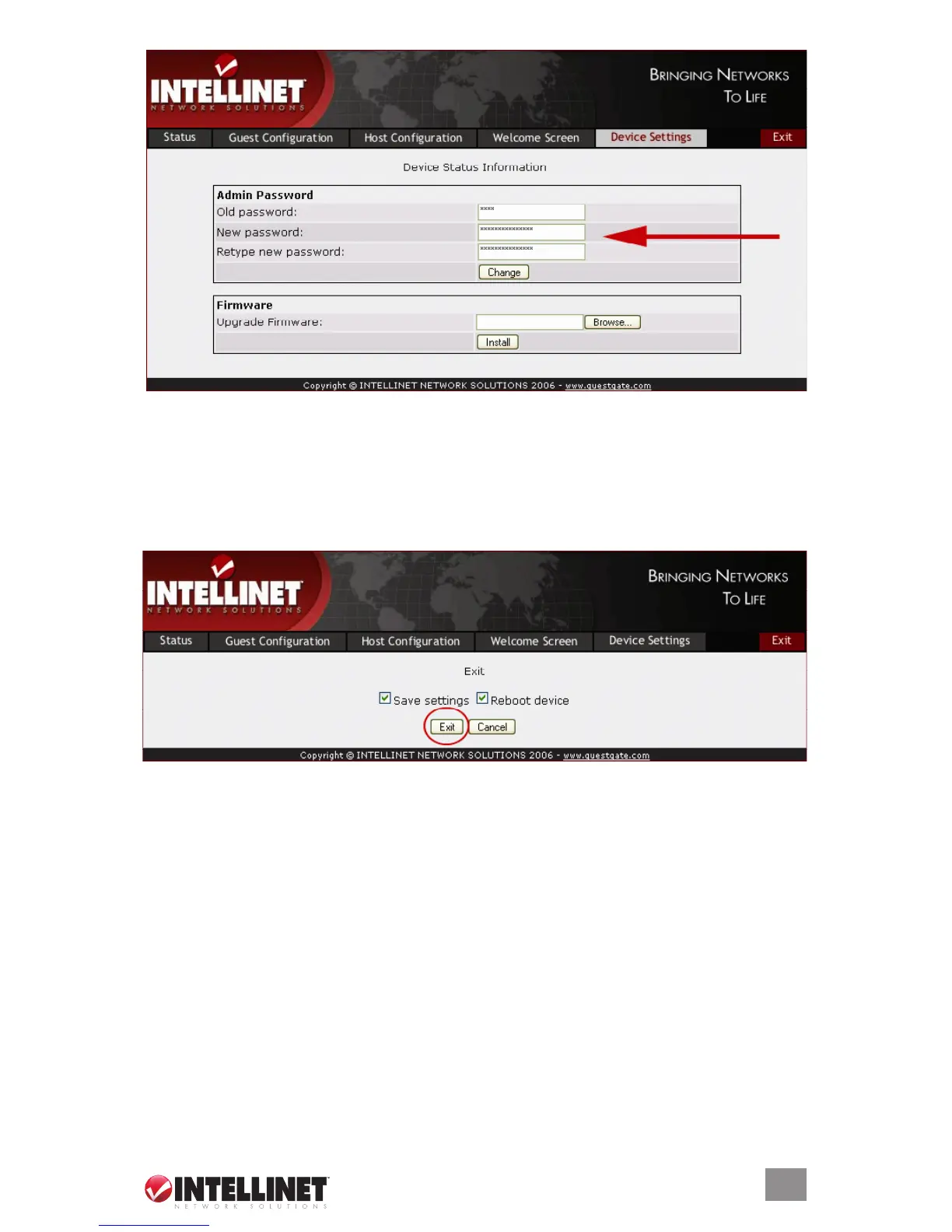99
INSTALLATION
2. Enter the old password (1234).
3. Enter a new password (up to 20 characters long).
4. Retype the new password.
5. Click on “Exit” (upper right corner).
6 Check “Save settings.”
7. Check “Reboot device.”
8. Click on “Exit.”
GuestGate now reboots. This takes about 25 seconds. After the reboot, you’ll be
redirected to GuestGate’s login page. You can now login with the new password.
NOTE: The administrator Web Interface is designed to let you make changes
on all four screens without saving each change individually. Once you are done
programming GuestGate, you need to click on “Exit” and reboot the device. The
changes will only take effect after GuestGate has been rebooted. Closing the
Web browser without saving the configuration changes will result in a loss of
the changed configuration.
If you’ve successfully performed the above steps, you can skip the next section.
