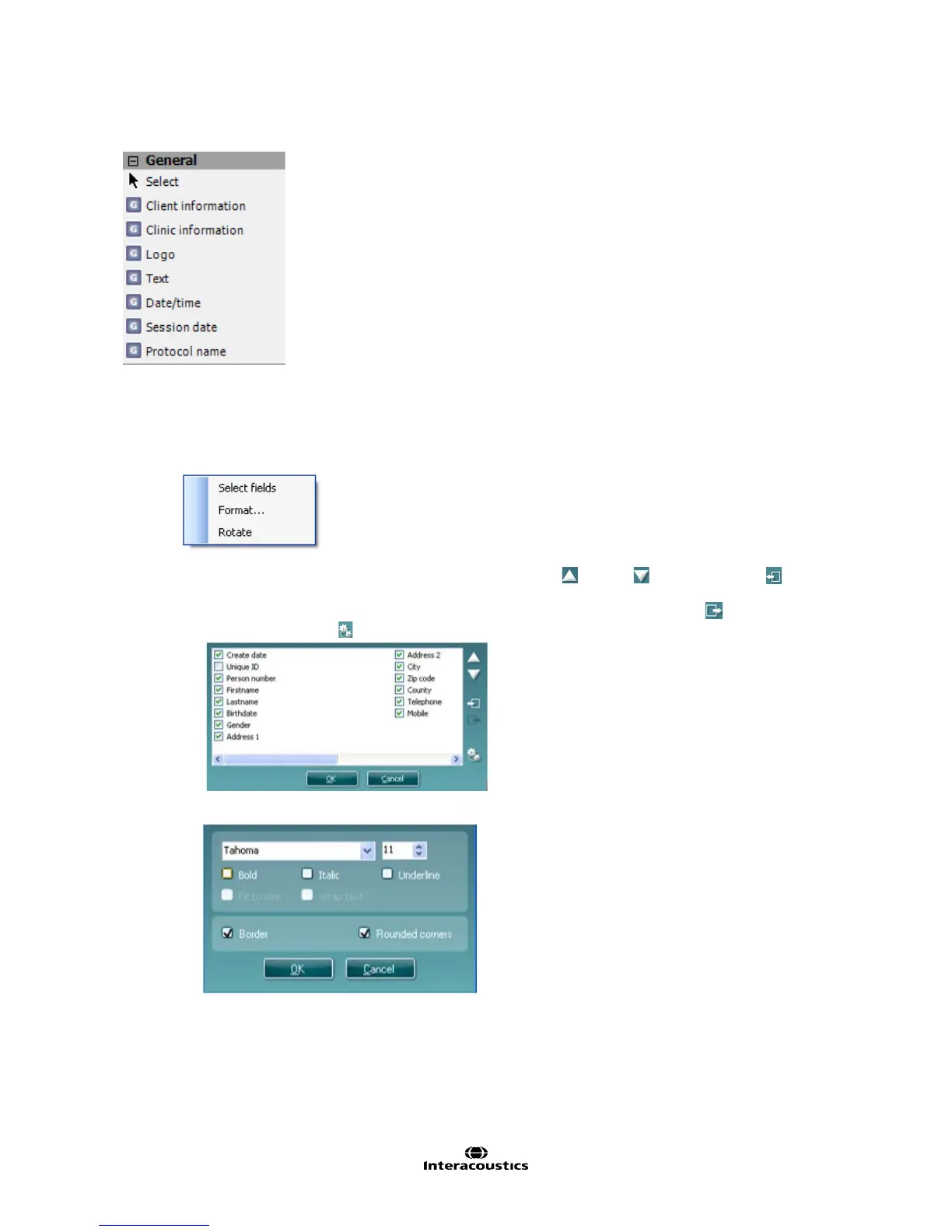AA222 Additional Information Page 56
7.3.5.1 General
1. Select
Select, let you select a window already on the print template and makes it possible to modify it.
2. Client information
a. By right clicking on an element you can see Select fields. In Select fields you can change the
order of the items by selecting one and pressing the up or down arrows. Pressing will
create a new empty field that can be named and shown in the template. Change a field’s name by
selecting it, waiting for 1 second, and then left-clicking on the name. Pressing will remove user
created fields. Press to restore the manufacturers’ default fields.
b. Format… opens the Format client window. Here you can change the font, font size and formatting,
and the appearance (borders) of the Client information area.
c. Selecting Rotate makes the element rotate 90 degrees clockwise.
