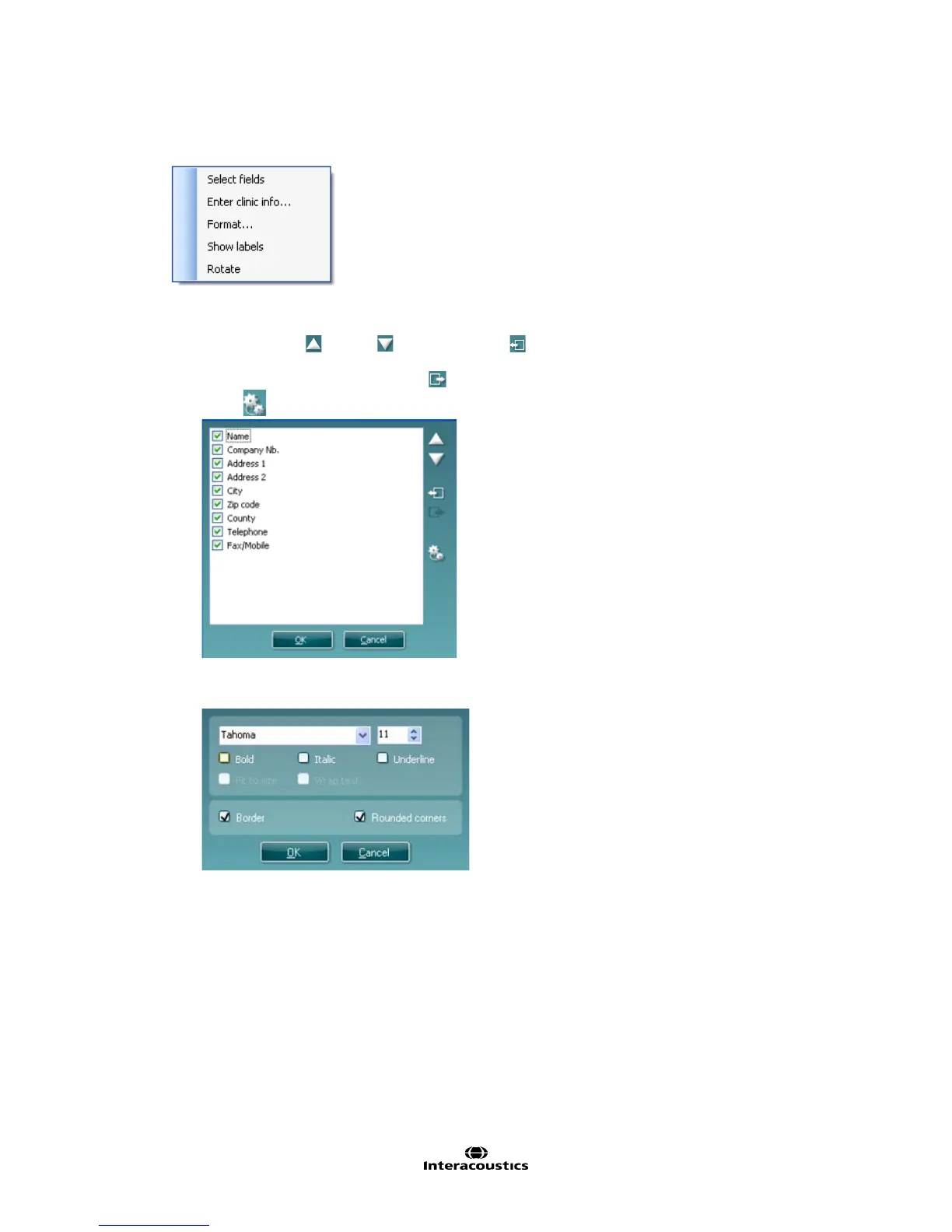AA222 Additional Information Page 57
3. Clinic information
a. Select fields displays the Select fields window where you can select which items are to be shown
in the clinic information element. You can change the order of the items by selecting one and
pressing the up or down arrows. Pressing will create a new empty field that can be named
and shown in the template. Change a field’s name by selecting it, waiting for 1 second, and then
left-clicking on the name. Pressing will remove user created fields.
b. Press to restore the manufacturers’ default fields.
c. Enter clinic info… opens the Clinic info editor window. Here you can type and save the clinic
information specifically for the selected print template. The Create date item cannot be changed as
it will always show the current date and time.
d. Format… Here you can change the font, font size and formatting, and the appearance (borders) of
the Clinic information area.
e. By selecting Show labels, the Clinic information fields can toggle between on and off.
