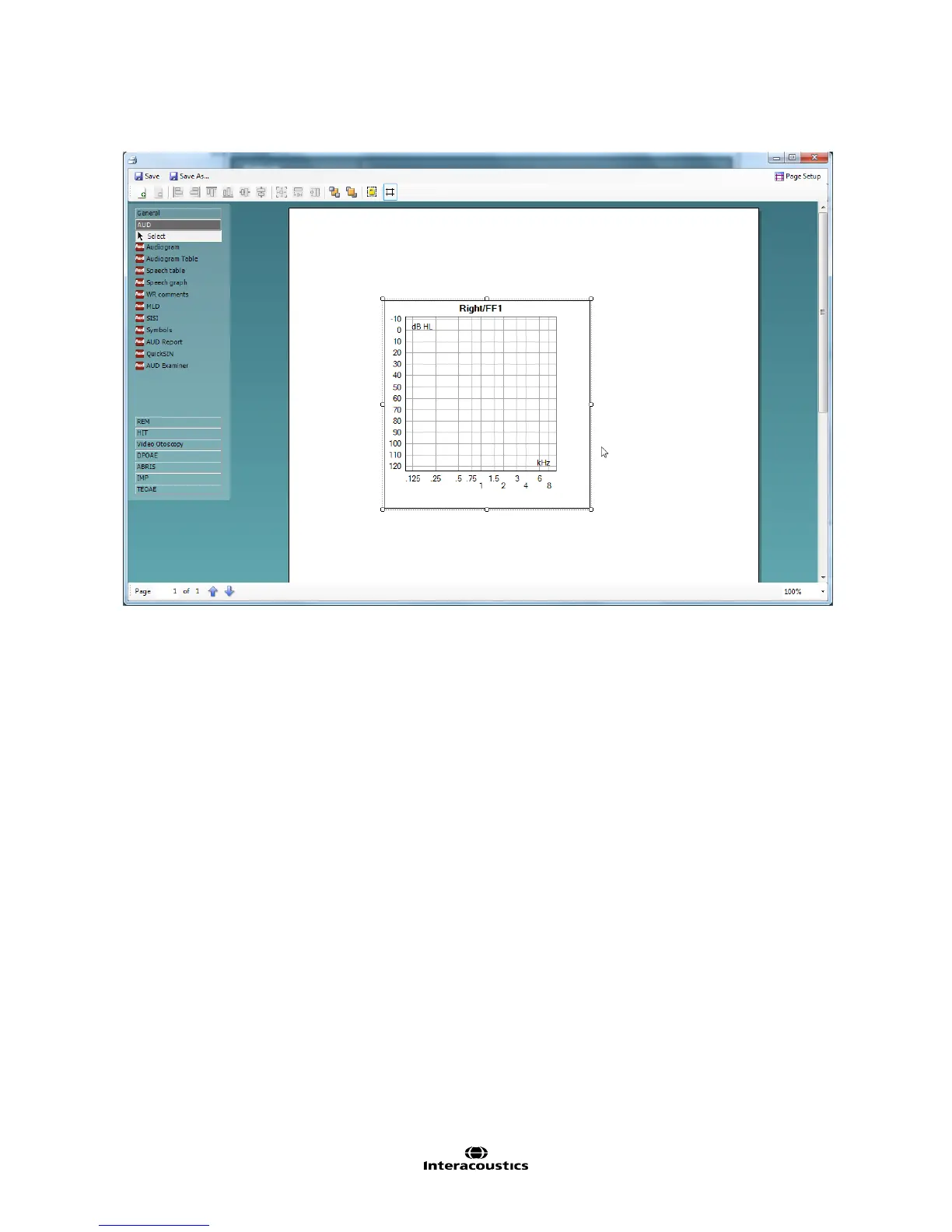AA222 Additional Information Page 61
7.3.5.2 Using the different elements to create a template
1. Once drawn, you can move the element to your desired position on the template and also right click to
define the parameters of the information displayed. For instance, in the example displayed above, right
clicking on the object allows you to ‘select type’. Clicking on this opens a new window which will allow
you to define options such as the test ear and include sound examples etc. Every object you input
allows customization of the options the element can display. The options available for each can vary
depending on the module element selected.
2. When right-clicking on an element you have the option to rotate that element and also to toggle the
surrounding border.
