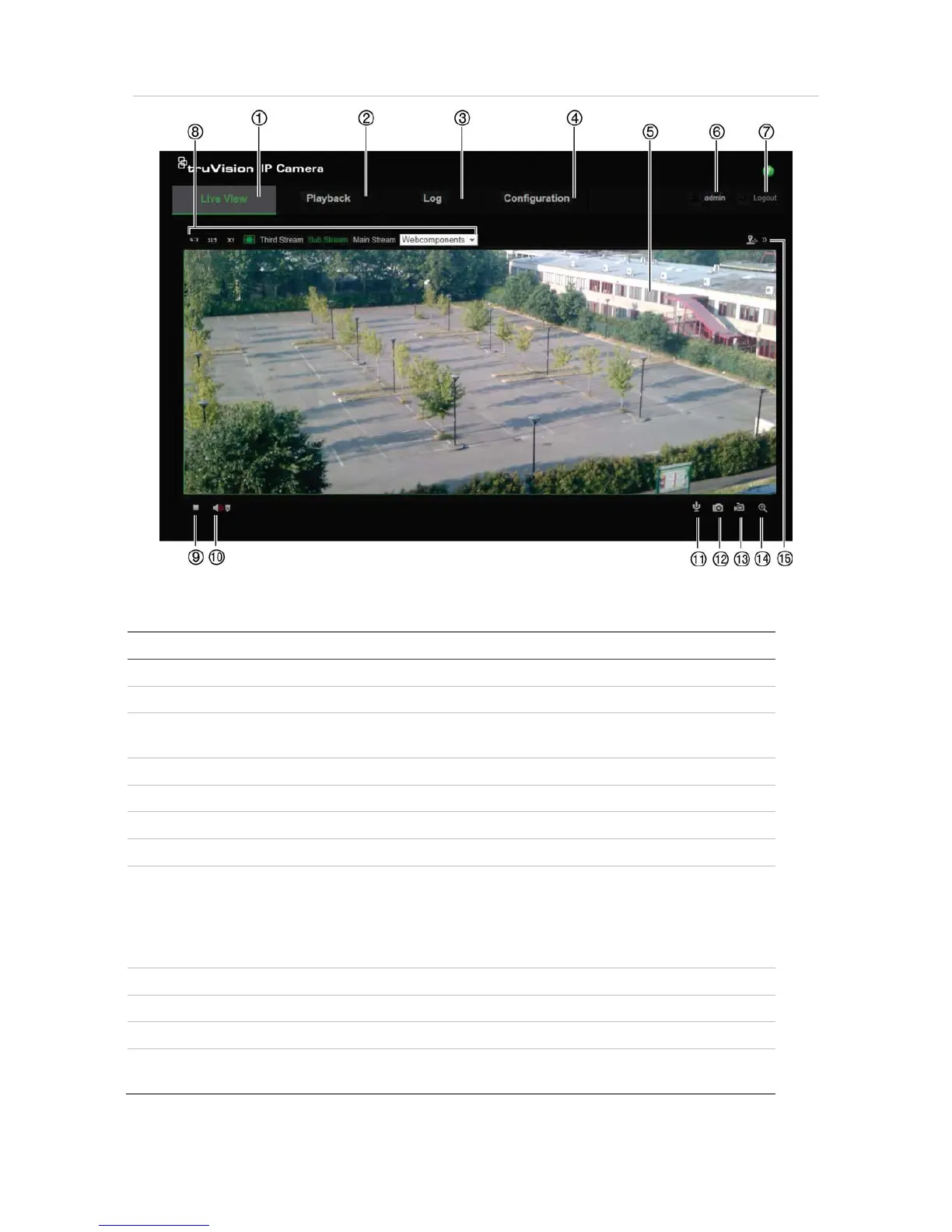6 TruVision 12/32 Series IP Camera Configuration Manual
Figure 1: Web browser interface
Table 1: Overview of the web browser interface
Name
1. Live view Click to view live video.
2. Playback Click to play back video.
3. Log Click to search for event logs. There are three main types: Alarm,
Exception and Operation.
4. Configuration Click to display the configuration window for setting up the camera.
5. Viewer View live video. Time, date and camera name are displayed here.
6. Current user Displays current user logged on.
7. Logout Click to log out from the system. This can be done at any time.
8. Display Control Click each tab to adjust the layout and the stream type of the live
view. You can also click the drop-down menu to select the plug-in.
For IE (internet explorer) users, web components and quick time are
selectable. For non-IE users, web components, quick time, VLC or
MJPEG are selectable if they are supported by the web browser.
9. Start/stop live view Click to start/stop live view.
10. Audio Adjust the volume.
11. Bidirectional audio Turn on/off the microphone.
12. Capture Click to take a snapshot of the video. The snapshot will be saved to
the default folder in JPEG or BMP format.
