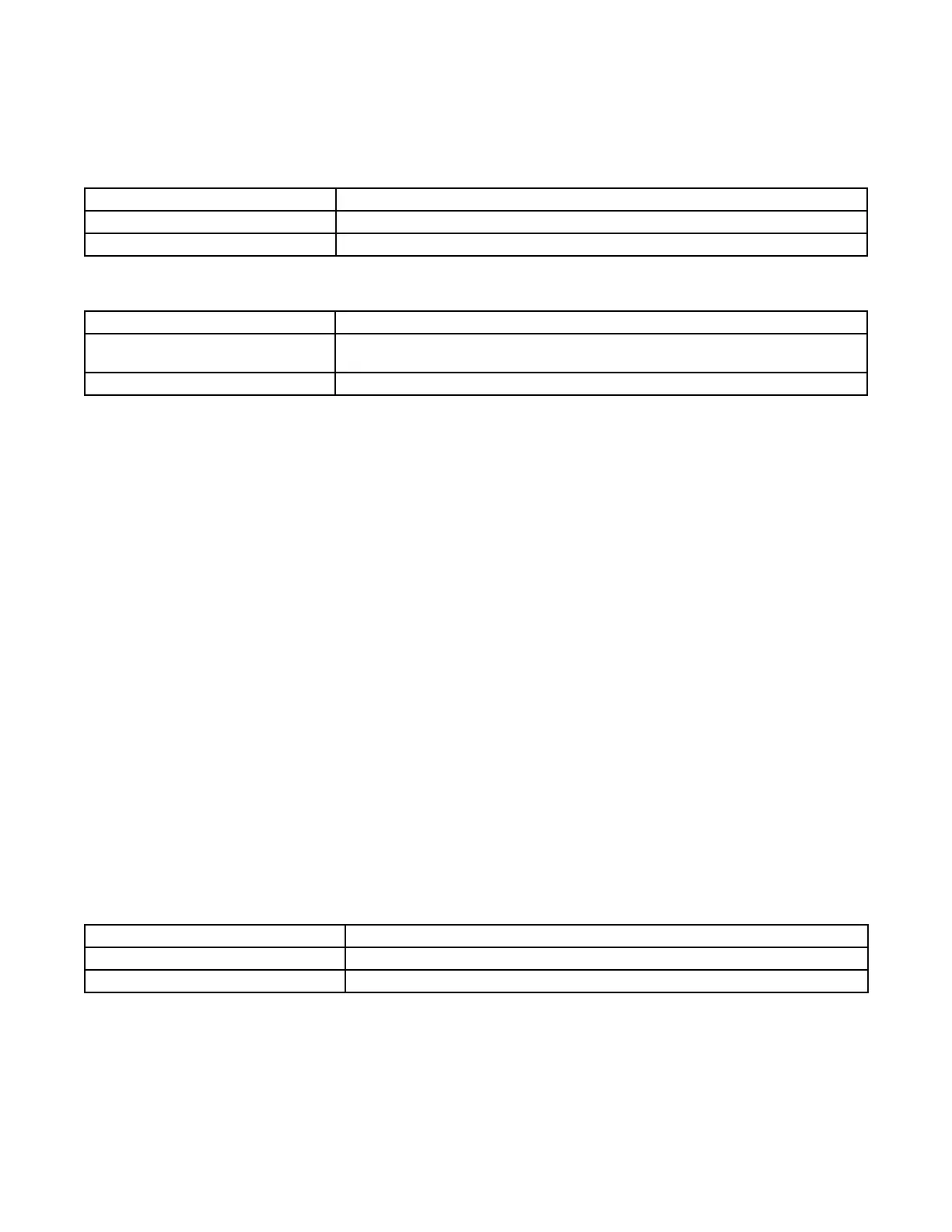Enable/Disable Daylight Saving Time and Setting Daylight Saving Time Rule
Congure the time switch to automatically adjust for Daylight Saving Time (DST). If DST does not apply to your region, disable the
option as directed in this procedure. Follow this procedure to enable/disable the Daylight Saving Time feature, and if applicable, set
the DST rule.
1. Press MODE to advance to the Set DST mode selection if this selection is not already active. The SET and DST icons appear on
the display.
2. Press + to display ON (enable DST) or press – to display OFF (disable DST) and then press ENTER/NEXT to save.
If DST is Then
Enabled Go to step 3.
Disabled Press MODE to save and exit. The procedure is complete.
3. Press + or - to scroll to the desired DST rules for your area.
NOTE: The DST rules are US2007 (US rules), MX1986 (Mexico rules), and CUSTOM (user-dened start/end dates).
If you select Then
US2007 or MX1986 Go to step 8. NOTE: To view the start and end dates for a DST rule, press ENTER/
NEXT to scroll through the dates and then press MODE.
Custom Press ENTER/NEXT. The screen displays a ashing MAR and 2ND. Go to step 4.
4. Press + or - to select a starting month for customized DST and press ENTER/NEXT.
5. Press + or - to select a starting week (1ST, 2ND, 3RD, 4TH, or LST) and press ENTER/NEXT.
NOTE: DST changes at 2:00 A.M. on Sunday of the user-congured starting and ending weeks. Select LST for the fth Sunday
of a month.
6. Press + or - to select an ending month and press ENTER/NEXT.
7. Press + or - to select an ending week and press ENTER/NEXT.
8. Press MODE to save the DST rules and move to the next mode selection.
Setting Fixed Timed Events
Access the Fixed ON/OFF screen to set xed switching times. Odd-numbered events are for ON switching and even-numbered
events are for OFF switching. These events can be enabled for selected days of the week. Follow these steps to set xed time
events:
1. Press MODE to scroll until SET FIXED ON/OFF EVENTS and ON@ icons appear on the display (if this selection is not already
active. The Event Number and LOAD icon for each circuit are also displayed. Press ENTER/NEXT if this xed on event is not
needed, go to step 6.
2. If an event is not set the time display will show - - - -.
3. Press + or - to set the time for the xed event to occur.
4. Initially all circuits are included with this event. Press ON/OFF buttons to remove each circuit not affected by this event. If the
LOAD icon for the circuit is displayed then this circuit will respond to this event.
5. Press ENTER/NEXT to save.
6. The Event Number increments and SET FIXED ON/OFF EVENTS and OFF@ icons are displayed. Press ENTER/NEXT if this
xed off event is not needed, go to step 10.
7. If an event is not set the time display will show - - - -.
8. Press + or - to set the time for the xed event to occur.
9. Initially all circuits are included with this event. Press ON/OFF buttons to remove each circuit not affected by this event. If the
LOAD icon for the circuit is displayed then this circuit will respond to this event.
10. The Event Number increments and SET FIXED ON/OFF EVENTS and ON@ icons are displayed. Press ENTER/NEXT if this
xed off event is not needed.
If Then
Another xed event needs to be set Return to step 2.
All the events are set Press MODE to save and exit. The procedure is complete.
