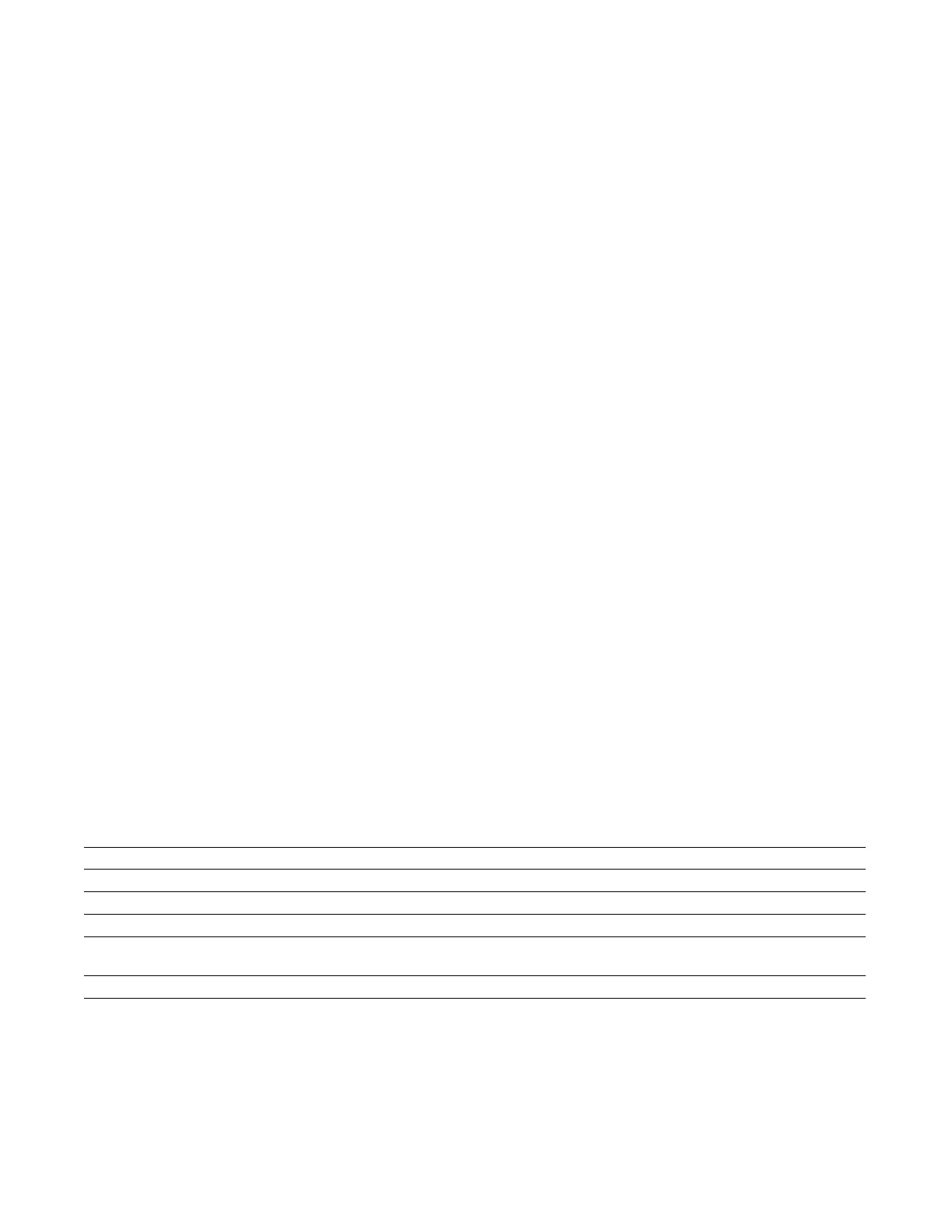Clearing Time Switch Memory
During a “Clear Time Switch Memory” operation, the time switch resets all programmed settings to their factory default value. The
following occurs:
• After a brief period of time the time switch model number appears, followed by the USB Boot Loader version, EE Boot Loader
version, the rmware revision and nally the Reset Reason Code.
• MEMCLR is displayed followed by DONE when the operation is completed.
To perform a “Clear Time Switch Memory” operation do the following:
1. Press and hold ENTER/NEXT.
2. While pressing and holding ENTER/NEXT, press and release the RESET (round) button. Do not release ENTER/NEXT.
3. Continue to press and hold ENTER/NEXT until MEM CLEAR then DONE briey appears.
Writing Time Switch Program Data to a USB Memory Stick
The time switch has the capability to copy its programmed data (event schedules, holidays, output conguration, DST on/off setting
and DST rule setting) to a USB memory stick. Follow these steps to transfer all programming from the time switch to a USB memory
stick:
1. Press MODE to advance until wr USb is displayed.
2. Press ENTER and insUSb is displayed.
3. Insert a USB memory stick into the USB port on the front face of the time switch.
4. SCHEdL 01 is displayed. Press + or - to increment/decrement the schedule number on the display (01-99).
5. When the desired number is displayed, press ENTER and this will write the data le to the USB memory stick. The le name will
be SCHEDLx x.TX T where xx is the schedule number selected in the previous step.
6. After the le is written REMOVE is shown on the display.
7. Remove the USB memory stick and the time switch will advance to the next mode selection. If all procedures are completed,
press MODE repeatedly until back to the operating mode selection (AUTO, ENERGY SAVER, MANUAL).
Reading Time Switch Program Data from a USB Memory Stick
The time switch has the capability to read program data (event schedules, holidays, output conguration, DST on/off setting and
DST rule setting) from a USB memory stick. Follow these steps to transfer all programming from a USB memory stick to the time
switch:
1. Press MODE to advance until rd USb is displayed.
2. Insert a USB memory stick containing the desired data le into the USB port on the front face of the time switch.
3. Press ENTER and insUSb is briey displayed.
4. SCHEdL.xx is displayed where xx is the rst data le number found on the USB memory stick.
5. Press + or - to scroll through the data les on the USB memory stick (if more than one le is stored on this stick).
6. When the desired number is displayed, press ENTER and the time switch will read the data le from the USB memory stick.
7. After the le is read into the time switch, DONE is briey shown on the display followed by REMOVE.
8. Remove the USB memory stick and the time switch will advance to the next mode selection. If all procedures are completed,
press MODE repeatedly until back to the operating mode selection (AUTO, ENERGY SAVER, MANUAL).
USB error codes
If a problem occurs when attempting to perform a USB read or write operation the time switch will show an error code on the
display. Following is a description of the different error codes:
OPFILE Er File could not be created on the USB memory stick (stick may be write protected or corrupted)
wrFILE Er Program data could not be written to the USB memory stick (stick may be full)
oPFILE ER File could not be opened for reading from the USB memory stick
rdFILE Er File could not be read from the USB memory stick
MSDH Er USB device is not a memory type device
FATFS Er Fat le system error indicating the memory stick contains a data format that is incompatible with the time
switch
DEVICE Er USB memory stick is defective
shCrct Er The power supply for USB port on the time switch is not functioning
