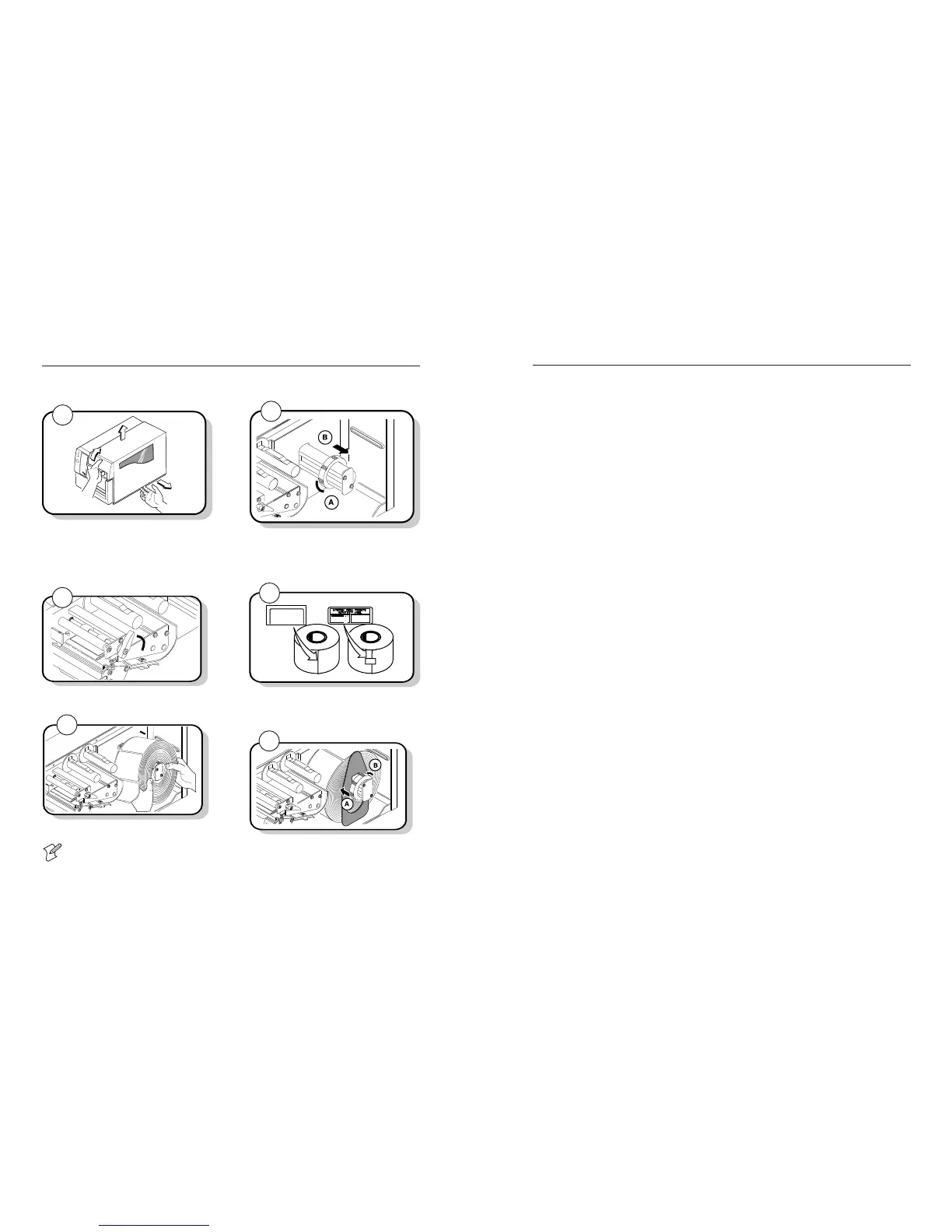8
21
Troubleshooting the Printer
If your labels are not printing properly, check the following table to locate the symptom and correct
the problem.
Symptom Possible Causes Solution
Blotches on labels. Printhead is dirty. Clean the printhead. For help, see “Cleaning the Printhead”
later in this guide.
Poor quality label or Replace stock with Intermec label and/or ribbon stock. See
ribbon stock. “Setting the MSN for Intermec Media and Ribbon” later in this
guide.
Incorrect media Change sensitivity setting to match the type of media you are
sensitivity setting. using. For help, see “Setting the MSN for Intermec Media and
Ribbon” and “Setting the MSN for Other Media and Ribbon”
later in this guide.
Printing is too light Sensitivity command is Change sensitivity setting to match the type of media you are
or dark. incorrectly set. using. For help, “Setting the MSN for Intermec Media and
Ribbon” and “Setting the MSN for Other Media and Ribbon”
later in this guide.
Printhead is dirty. Clean the printhead. For help, see “Cleaning the Printhead” later in this guide.
Printing is not Printer is misfeeding. Make sure the media is installed properly along the
on the label. entire media path. For help, see “Loading a Roll of
Media” earlier in this guide.
Print quality is poor. Incorrect media Change the sensitivity setting to match the type of media you
sensitivity. are using. For help, see “Setting the MSN for Intermec Media and
Ribbon” and “Setting the MSN for Other Media and Ribbon”
later in this guide.
Printhead is dirty. Clean the printhead. For help, see “Cleaning the Printhead” later
in this guide.
Uneven print contrast Adjust the bias adjust screw. For help, see “Correcting Uneven
(density). Print Quality” later in this guide.
You are using incorrect Use only Intermec label and ribbon stock to ensure superior
label or ribbon stock to print quality and product performance. See ““Setting the MSN for
Intermec Media and Ribbon” later in this guide to set the correct
media sensitivity numbers for Intermec media and ribbon stock.
Ribbon wrinkling. Check to make sure that you installed the ribbon correctly. For
help, see “Loading Thermal Transfer Ribbon” earlier in this guide.
Adjust the bias adjust screw. For help, see “Correcting Uneven
Print Quality” later in this guide.
Direct thermal/ Set the DIP switch for the type of media you are using. For help,
thermal transfer see “Configuring the Serial Port for Communications” earlier in
switch set in the this guide.
wrong position.
Loading a Roll of Media
This procedure explains how to load a roll of direct thermal or thermal transfer media. Note that
media is sold separately. For help, contact your local Intermec representative.
➤
3440G.008
3
If there is one, save the small label attached to your roll
of media or the label with a 15 digit number stamped
on it. You will need it to set the correct media
sensitivity number (MSN).
Use your right hand to pull the bottom of the media
cover away from the base of the printer.
Use your left hand to lift the front of the media cover
upward.
Lift the media cover away from the top of the printer.
Raise the printhead by rotating the head lift lever clockwise.
A Turn the supply roll retainer counterclockwise to
release it.
B Slide it to the outer end of the supply roll post.
Turn the supply roll retainer clockwise to lock it.
3440G.014
120066102605140
120066102605140
4
1
3440g050.eps
Power
Alert
Feed/Pause
Empty/Pause
2
3440G.009
➤
A Turn the supply roll retainer counterclockwise
and slide it up to the edge of the roll of media.
B Turn the supply roll retainer clockwise to lock it
in place. If you installed the media support, it
should move freely.
Place the roll of media on the supply roll post.
Note: If you are using a narrow roll of media
(less than 7.5 cm or 3 in), insert the media support
between the roll of media and the supply roll
retainer before securing it in place.
3440G.010
