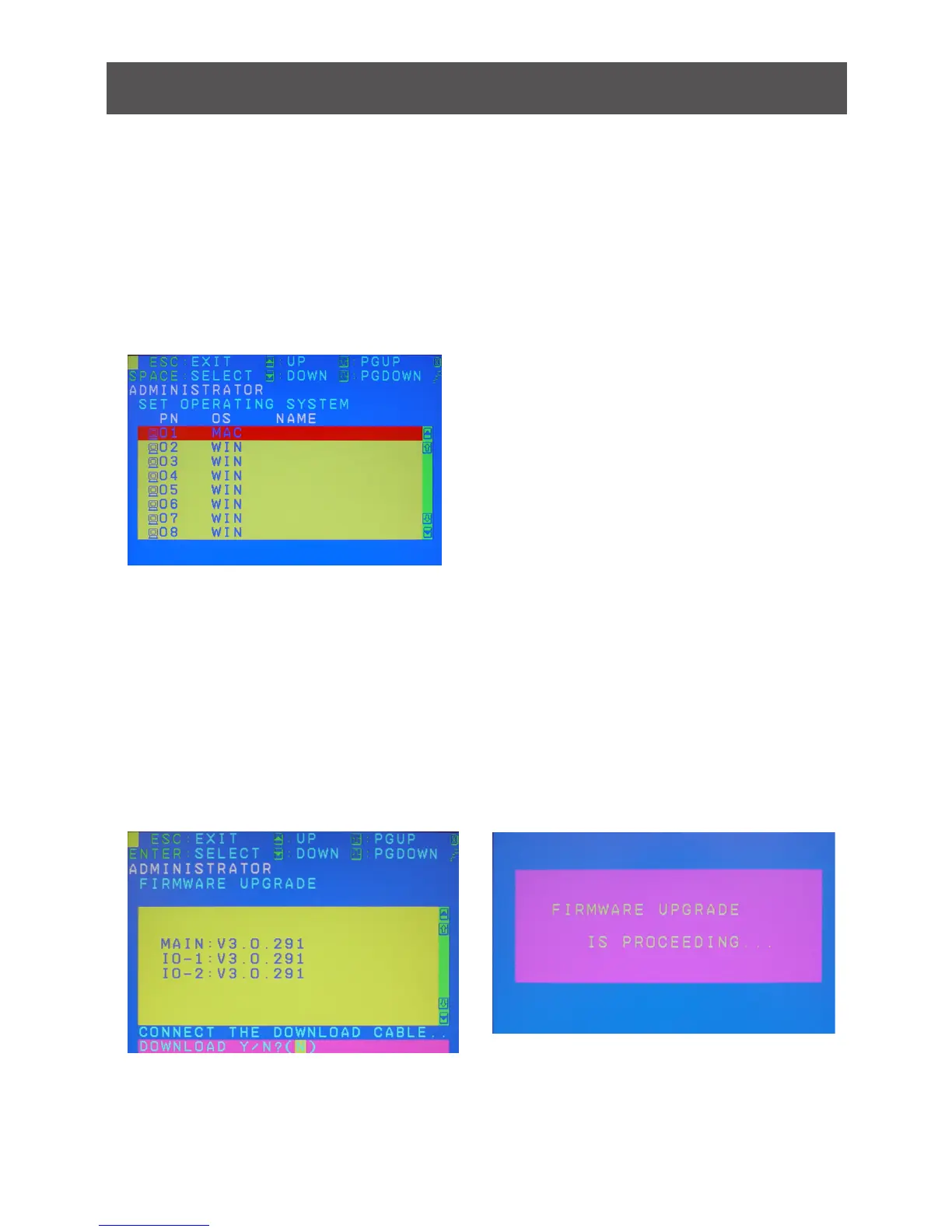25
Set Operating System
Thisfunctionallowsyoutodenewhatkindofoperatingsystemisbeingusedineachport.
Simply move the red highlight bar to the desire port and press [Spacebar] to cycle through
the options between WIN, MAC, SUN or OTHER.
Note: The keyboard Operating platform will change accordingly depending what you have
chosen in this function. For example, if you have chosen Mac in Port 1 as the image is
shown, the keyboard will change Mac keyboard emulation mode. Please see Hotkey Setting
Mode (HSM) and Mac/Sun Keyboard Emulation sections to see the details.
Firmware Upgrade
This function allows you to have the KVM
activatesthermwareupgrademodeso
thatyoucanperformarmwareupgradeto
theKVM.Ifyouwouldliketodoarmware
upgrade,connectthermwarecable
between the computer and KVM, then type
Ytoproceedwiththermwareupgrade;
otherwise, type N to cancel.
AfteryoutypeY,youwillseethebelow
screen.TheKVMisnowinrmware
upgrade mode. Please see Firmware
Upgrade section for details about how to
performarmwareupgrade.