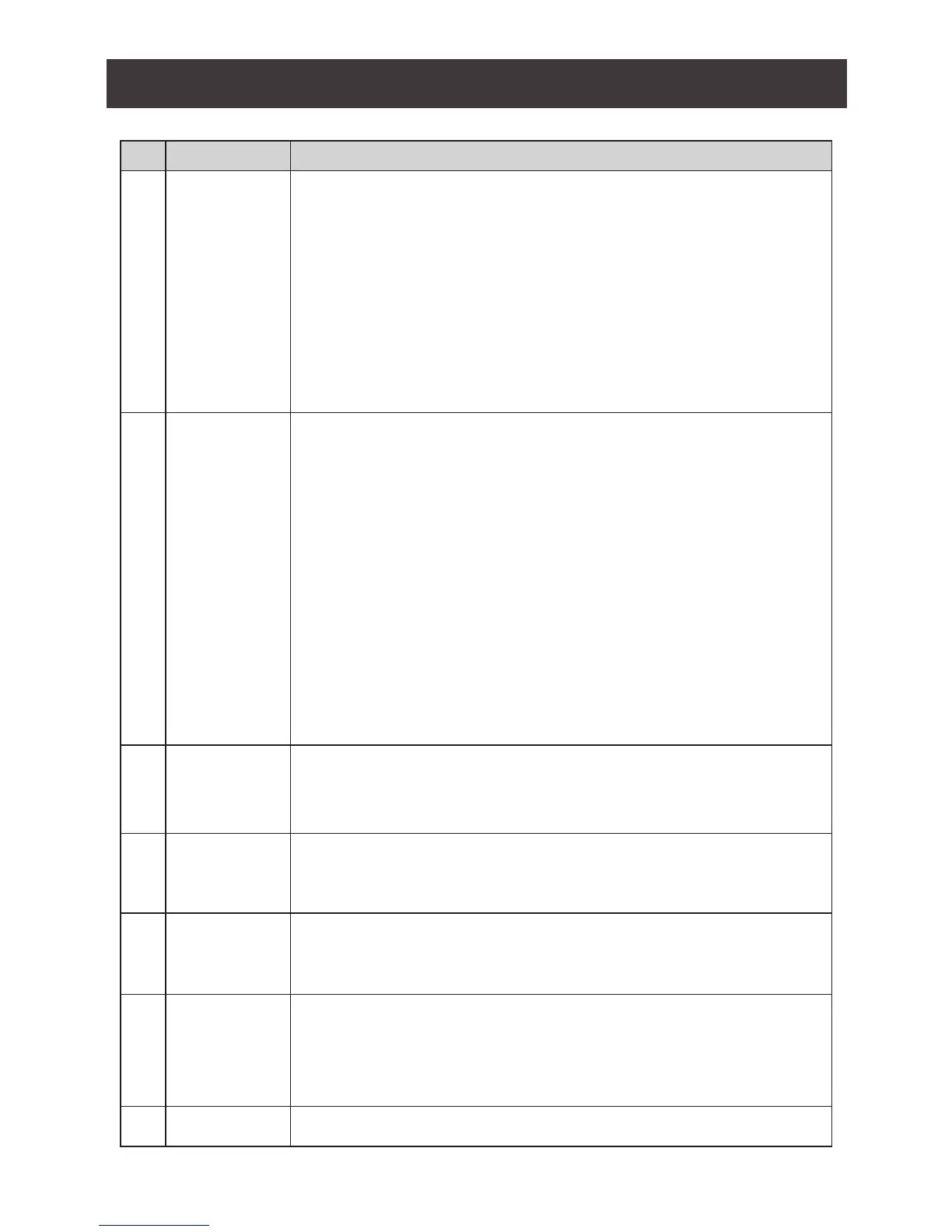9
No. Component Description
1 Port Selection
Pushbuttons
For manual port selection (see Manual Switching)
• Press a port selection pushbutton for longer than two seconds to
bring the KVM, USB hub, and audio focus to the computer connected
to its corresponding port.
• Press a port selection pushbutton twice to bring the audio focus to
the computer connected to its corresponding port.
• Press a switch for less than two second to bring only the KVM focus
to the computer connected to its corresponding port.
• Press Auto Scan switch to start Auto Scan Mode or press switches
• 1 and 2 simultaneously for two seconds.
2 Port LEDs The Port LEDs are built into the Port Selection Pushbuttons. The upper
LEDs are KVM Port LEDs, the lower LEDs are the USB LEDs:
KVM
• An ONLINE LED lights DIM ORANGE to indicate that the
computerconnected to the corresponding port is up and running.
• A selected LED lights BRIGHT ORANGE to indicate that the
computer connected to the corresponding port is the one that has the
KVM FOCUS.
• LED ashes to indicate that the computer connected to its
corresponding port is being accessed under Auto Scan Mode.
USB
A selected LED lights GREEN to indicate that the computer connected
to its corresponding port has the access to the USB Peripherals.
3 Audio Ports The cable from the main speakers is to be connected into this audio
port. Speaker connected into these audio ports have priority over those
connected in the rear side panel.
4 USB 3.0 hub USB peripherals (printers, scanners, etc.) can be connected into
these ports, designated with USB 3.0 specications - up to 5 Gbps
transfer code.
5 Console Ports The cables from the DisplayPort monitor, USB keyboard, USB mouse,
and speakers are plugged into these ports.
Each connector is marked with an appropriate icon to indicate its use.
6 KVM Ports The KVM cables connecting the computers to the GCS1902/1904 are
plugged into these ports.
Each KVM port section is comprised of a speaker jack, USB type B
socket and a DisplayPort connector.
7 Power Jack The power adapter cable is plugged into this jack.
