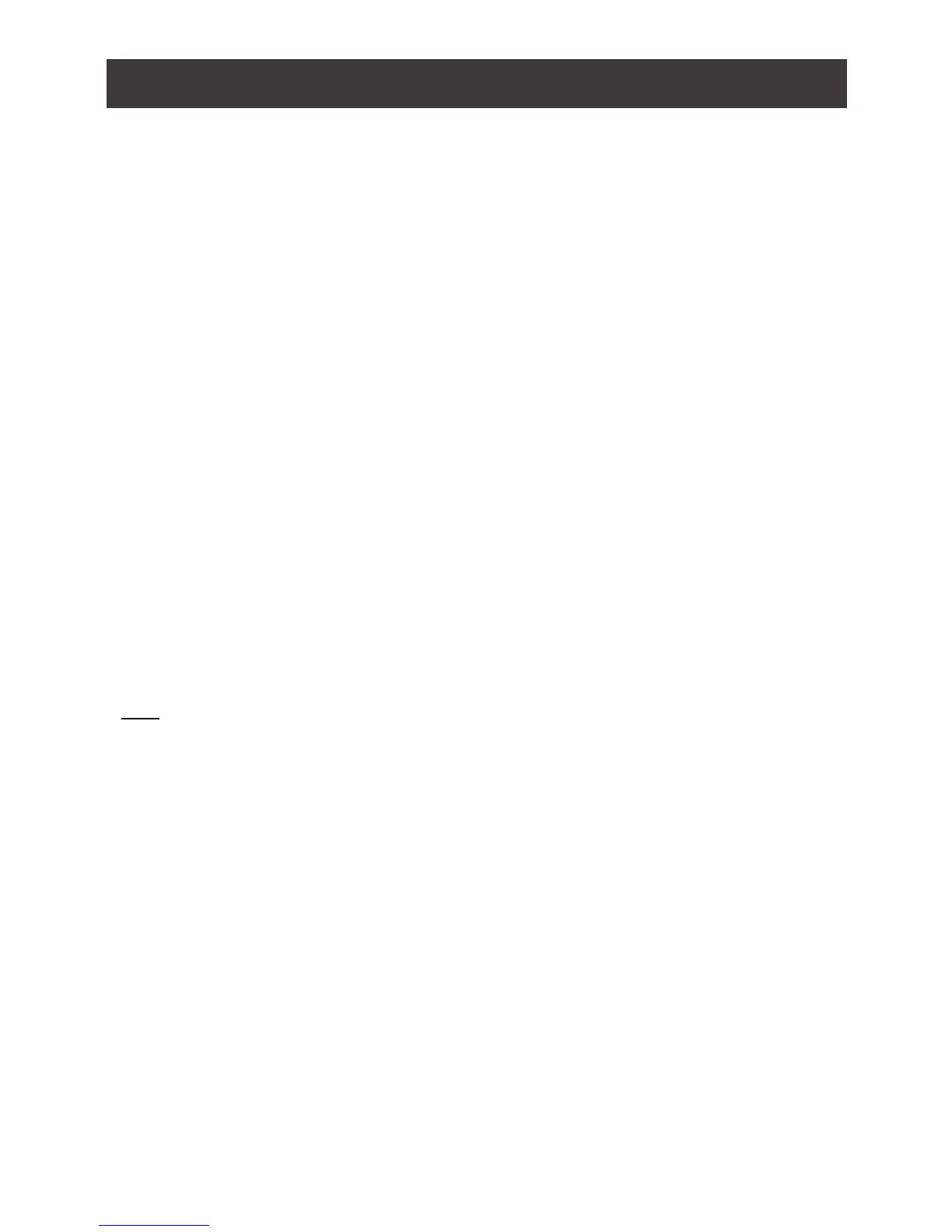10
Hardware Setup
Please make sure that all devices including the GCS1902/1904, DisplayPort monitor, and
computers are powered OFF.
1. Connect the USB keyboard and the USB mouse to the GCS1902/1904 Console ports
located on the rear side panel.
2. Connect the DisplayPort monitor to the GCS1902/1904 Console DisplayPort port
located on the rear side panel. Then, turn DisplayPort monitor on.
3. Connect the main speakers into the GCS1902/1904 speaker jacks located on the
front side panel. The speakers connected into this front port have priority over those
connected on the rear port of GCS1902/1904.
4. Connect the secondary speakers into the GCS1902/1904 Console speaker jacks
located on the rear panel.
5. Using the provided cables from IOGEAR;
a. Connect the provided DisplayPort connector into DisplayPort ports in the KVM Port
section of the GCS1902/1904.
b. Connect the provided USB and speaker connector into their corresponding USB and
speaker ports on the GCS1902/1904.
c. Connect the other end of the KVM cables into their respective DisplayPort, USB and
speaker ports on the computers.
6. Connect up to two USB peripherals into the USB type A ports in the USB 3.0 hub
section (front and rear panel of the GCS1902/1904).
7. Connect the provided power adapter to an AC power source. Then, connect the power
adapter cable into the GCS1902/1904 power jack.
8. Turn all connected computers power to ON.
Note:
1. Verify that all connectors are on the same KVM Port sockets (all in Port 1, all in Port 2, etc.) and
that each socket is marked with an appropriate icon to indicate self.
2. By default the switch links to the rst computer that is powered on.
3. It is recommended that the total cable length from the PC to monitor is less than 3 meters.
4. Choosing high quality cables helps to ensure that 3840x2160 @30Hz resolutions can be reached.
