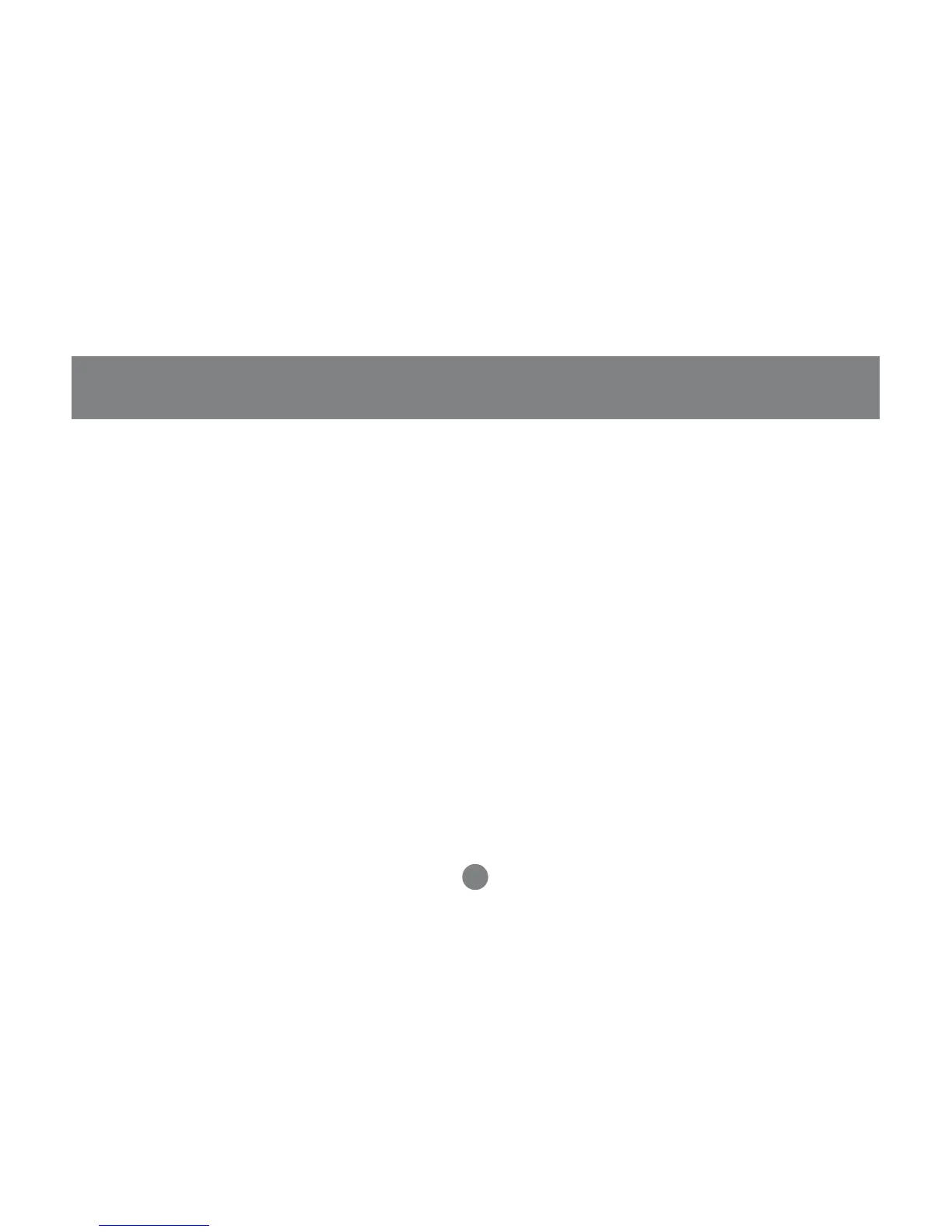Operation
Hot Key Mode (HKM):
The GCS1758 provides an extensive, easy-to-use,
hotkey function that makes it convenient to control
and configure your KVM installation from the
keyboard. All hotkey operations begin by invoking
Hotkey Mode.
To invoke HKM, do the following:
1. Press and hold down the Num Lock key
2. Press and release the Minus key
3. Release the Num Lock key
[Num Lock] + [-]
Note: 1. The minus key must be released within one
half second, otherwise Hotkey invocation is
canceled.
2. There is an alternative key combination to
invoke HKM. See p. 22 for details.
When HKM is active, the Caps Lock, and Scroll
Lock LEDs flash in succession to indicate
that HKM is in effect. They stop flashing and revert
to normal status when you exit HKM. A Command
Line appears on the monitor screen. The command
line prompt is the word
Hotkey:
in yellow text on a
blue background. Ordinary keyboard and mouse
functions are suspended - only Hotkey compliant
keystrokes and mouse clicks (described in the
sections that follow), can be input.
At the conclusion of some hotkey operations, you
automatically exit hotkey mode. With some
operations, you must exit manually. To exit Hot Key
Mode manually, press the Esc key, or the
Spacebar.
19
