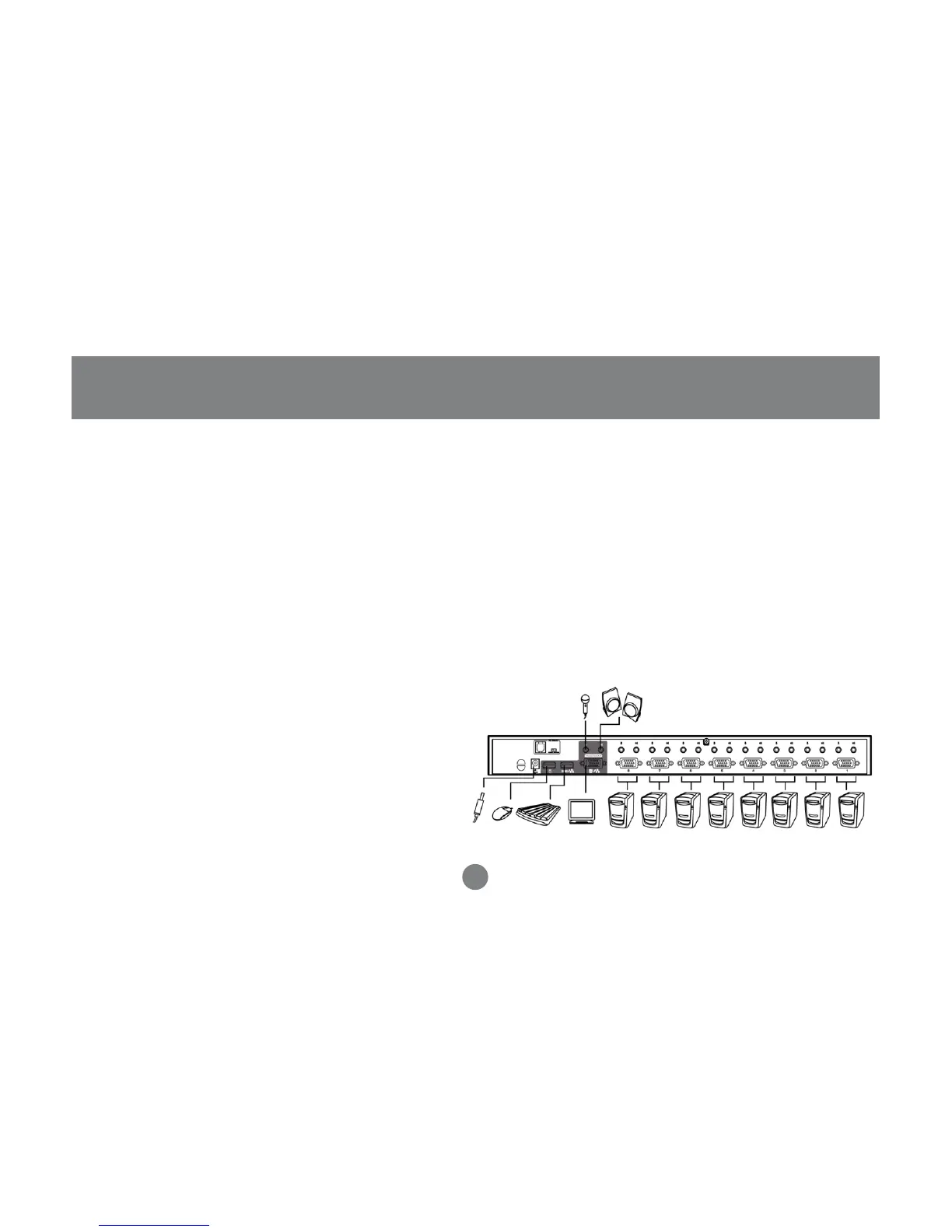Installation
Before you Begin
1. You must unplug the power cords of any computers
that does not support hot-plugging feature.
2. To prevent damage to your installation make sure
that all devices on the installation are properly
grounded.
10
Single Stage Installation
To set up the single stage installation of GCS1758,
refer to the installation diagrams on the following
page, and do the steps as indicated:
1. Plug your USB keyboard, USB mouse, monitor,
microphone and speakers into the Console USB
Ports located on the unit’s rear panel.
2. Using a KVM cable set, plug the custom SPDB15
connector into any available CPU Port on the
switch and plug the accompanying microphone
and speaker cables into the CPU Port’s
microphone and speaker jacks.
Note: Be sure that all the plugs are in the same
CPU Port sockets (all in Port 1, all in Port 2,
etc.).
