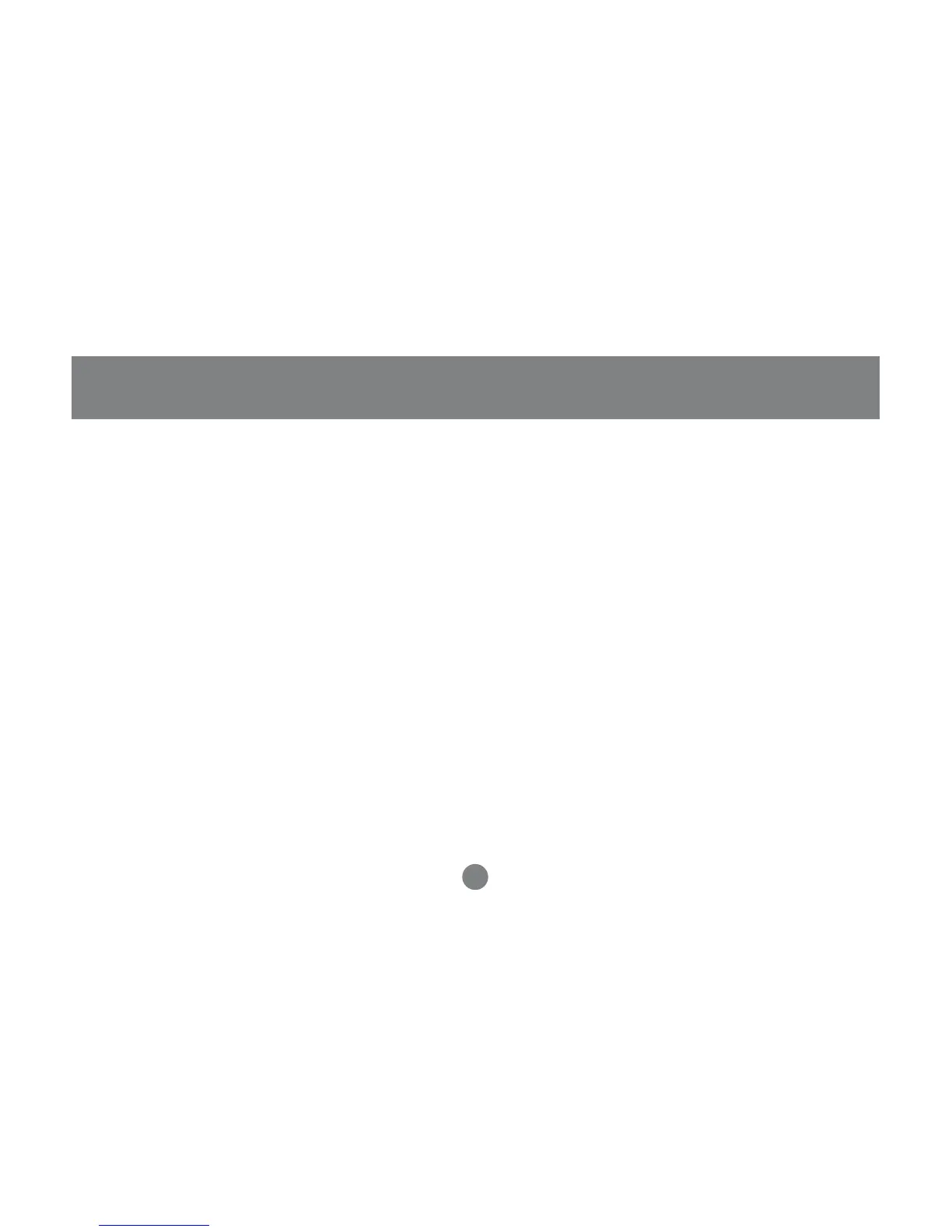- These items only show up on the Administrator’s
screen, since only he has
Quick View
setting
rights (see p. 30, for details).
Move the Highlight Bar to the choice you want, then
press [Enter]. An icon appears before the choice to
indicate that it is the currently selected one.
After you make your choice and press [Enter], you
return to the OSD Main Screen with the newly
formulated List displayed.
• F3 SET:
This function allows the Administrator and each
User to set up their own working environment. A
separate profile for each is stored by the OSD and
is activated according to the Username that was
provided during Login.
To change a setting:
1. Double Click it; or move the highlight bar to it,
then press [Enter].
2. After you select an item, a submenu with further
choices appears. To make a selection, either
Double Click it; or move the Highlight Bar to it,
then press [Enter]. An icon appears before the
selected choice to indicate which one it is. The
settings are explained in the following table:
31
OSD Operation
