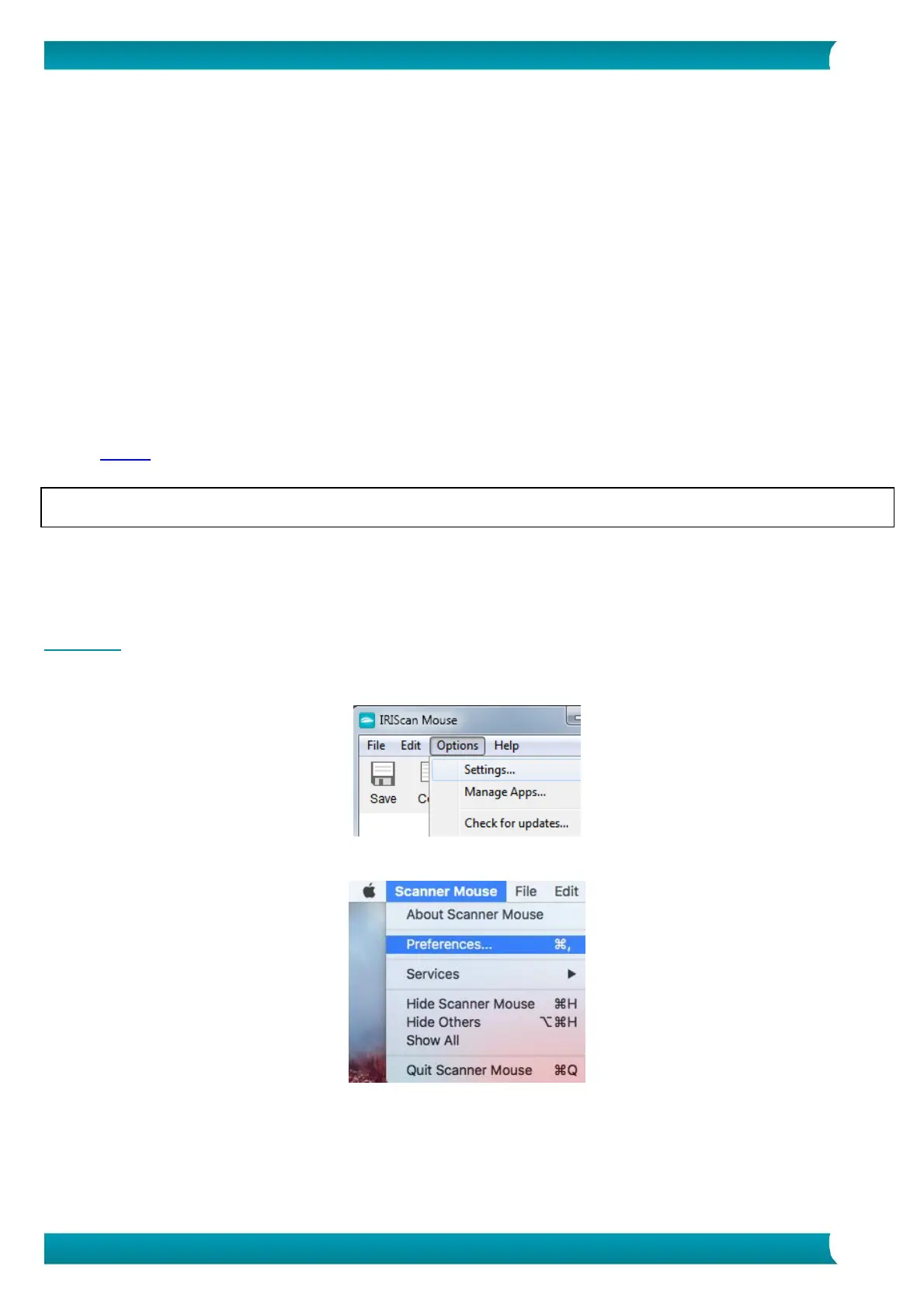Quick User Guide – IRIScan
TM
Mouse Wifi
Dropbox
Your scans can be sent to Dropbox. They are saved both as text files (.doc) and as image files (.jpg) to
your Dropbox folder.
1. Make sure the Dropbox application is installed on your computer.
2. Make sure you are logged in to your Dropbox account.
3. In IRIScan
TM
Mouse Wifi click Apps > Dropbox.
The following message appears: Dropbox - Files synchronized Dropbox.
4. The scans are sent to the Scanner Mouse folder within your Dropbox.
Google Translate
Your scans can be translated with Google Translate.
1. Make sure your computer is connected to the internet.
2. In IRIScan
TM
Mouse Wifi click Apps > Google Translate.
3. The recognized text in the scans is sent to Google Translate.
Note: make sure you have selected the correct recognition language in IRIScan
TM
Mouse Wifi (See
Step 3).
Important note: when you are done using the IRIScan
TM
Mouse Wifi, make sure to switch the Power button
to Off to save battery power.
7. Configuration
In this section we discus the settings that can be configured in IRIScan
TM
Mouse Wifi.
Settings
To access the Settings in Windows:
Click Options > Settings.
To access the Settings in Mac OS X:
Click Scanner Mouse > Preferences.
