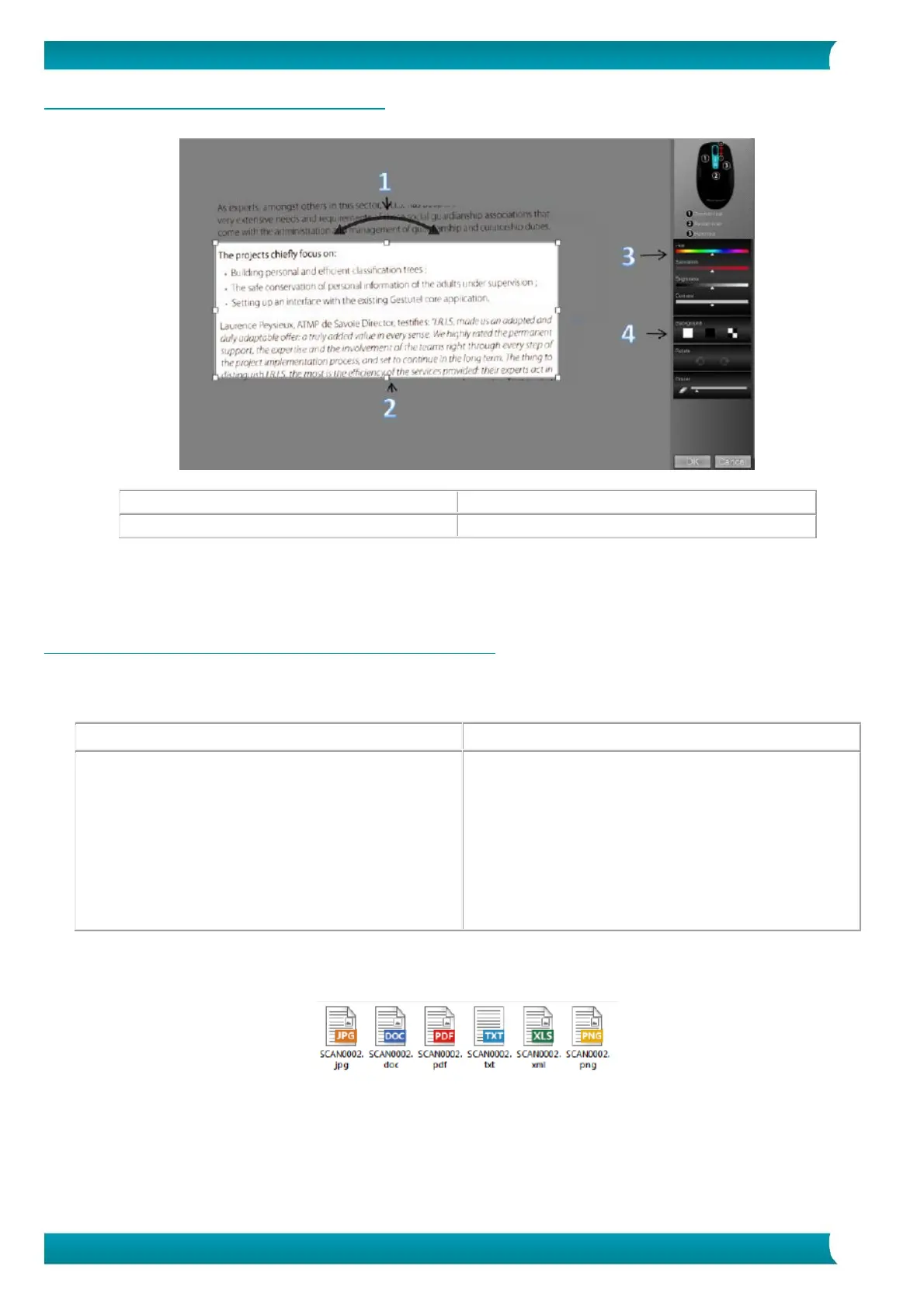Quick User Guide – IRIScan
TM
Mouse Wifi
Step 2: Edit the scanned documents
In the Edit screen you can edit the scanned documents.
Edit screen functions
1. Rotate the scan result
3. Adjust the colors, brightness and contrast
2. Resize the scan area using the handles
When you are done, click OK to accept the settings. To return to the Edit screen afterwards, click Edit in
the main screen.
Note: when you click Cancel the scan result will not be saved to memory.
Step 3: Save and share the scanned documents
Before you save the scanned documents, make sure to select the correct recognition language. The default
recognition language is set to English. Thanks to I.R.I.S.' powerful text recognition technology you can
recognize documents in 130 languages.
To change the text recognition language:
Click Options > Settings.
Click Text Recognition.
Select the required language(s) from the
list.
You can select up to 3 languages
simultaneously.
To change the text recognition language:
Click Scanner Mouse > Preferences.
Click Text Recognition.
Select the required language(s) from the
list.
You can select up to 3 languages
simultaneously.
1. Save documents in default applications.
1. Double-click the required output format.
2. The document opens in your default application for that format.
3. Save the document from within your default application.
