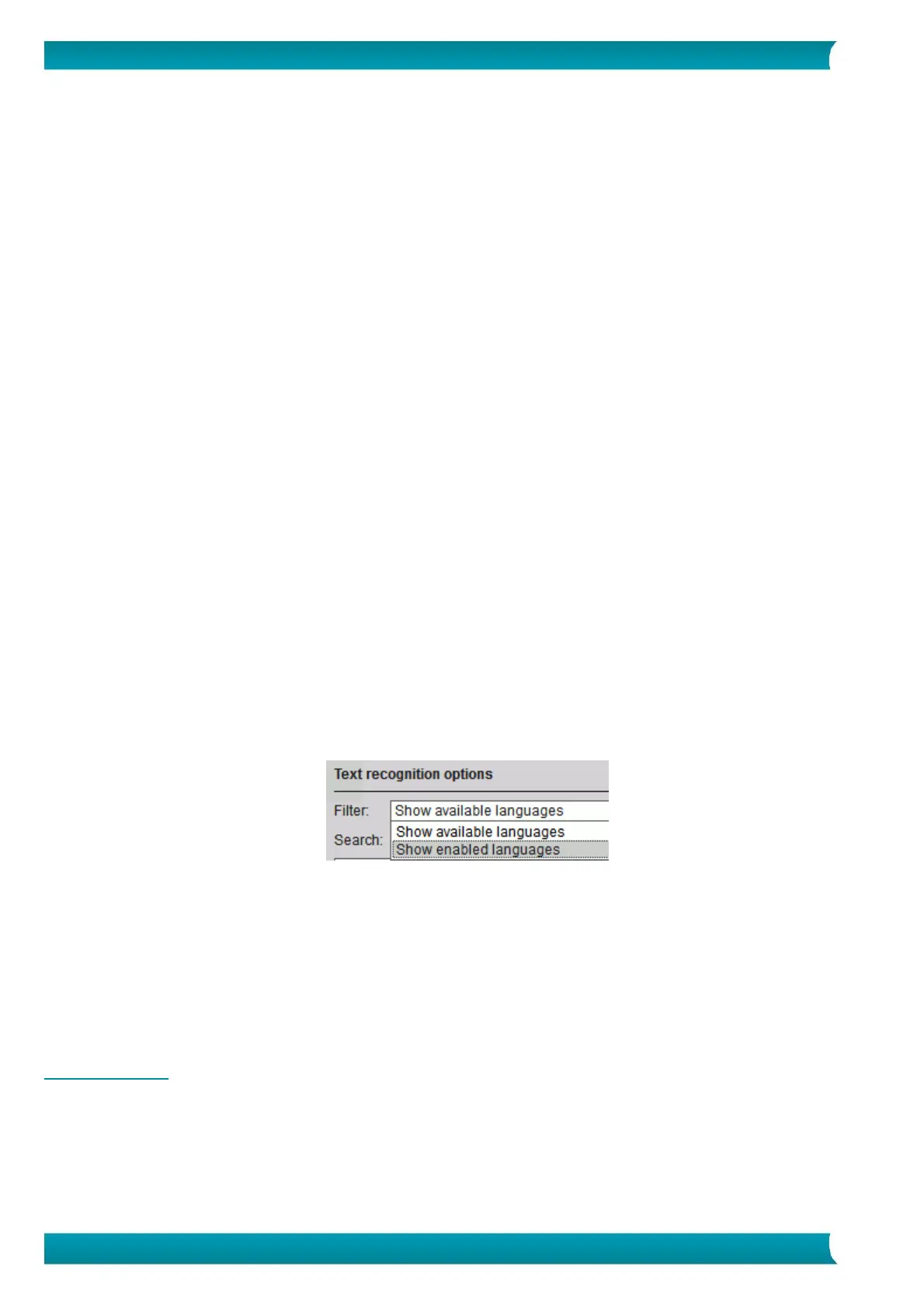Quick User Guide – IRIScan
TM
Mouse Wifi
General
Select the required user interface language.
The interface is available in 22 languages. The default language is English.
Select the required scan resolution:
Low = 100 dpi.
Medium = 200 dpi.
High = 300 dpi.
Full = 400 dpi.
Important: to obtain satisfactory text recognition results, choose High. When scanning Arabic or
Asian languages, select Full.
Determine the Window behavior of IRIScan
TM
Mouse Wifi.
Save
Determine the file name prefix. The default file name prefix is Scan. Type in a different name if
required.
Select the JPEG Quality compression of the images: High, Medium or Low.
This option determines in which resolution the images will be saved.
Low = 100 dpi.
Medium = 200 dpi.
High = 300 dpi.
Important: to obtain the best results, select High.
Updates
Choose how you want to check for updates: silently, automatically or manually. An internet connection
is required to check for updates.
Text Recognition
Select the text recognition language from the list. IRIScan
TM
Mouse Wifi recognizes 130 languages.
Selecting the correct text recognition language is essential to obtain satisfactory recognition results. You
can select up to 3 languages simultaneously.
To see which languages are enabled, click the drop-down list next to Filter. Then click Show enabled
languages.
Proxy Settings
Changing the proxy settings is only required when you use a proxy server (an intermediary server) to
connect to the internet. By default, IRIScan
TM
Mouse Wifi automatically detects the proxy settings.
To manually set the proxy settings, select Manual settings. If necessary, contact your system
administrator.
Advanced
It is recommended not to modify the advanced settings. Only modify them if you are an expert user.
Manage Apps
Some of the apps and social media that are available in the IRIScan
TM
Mouse Wifi have settings that can be
managed.
To manage apps:
Click Options > Manage Apps.