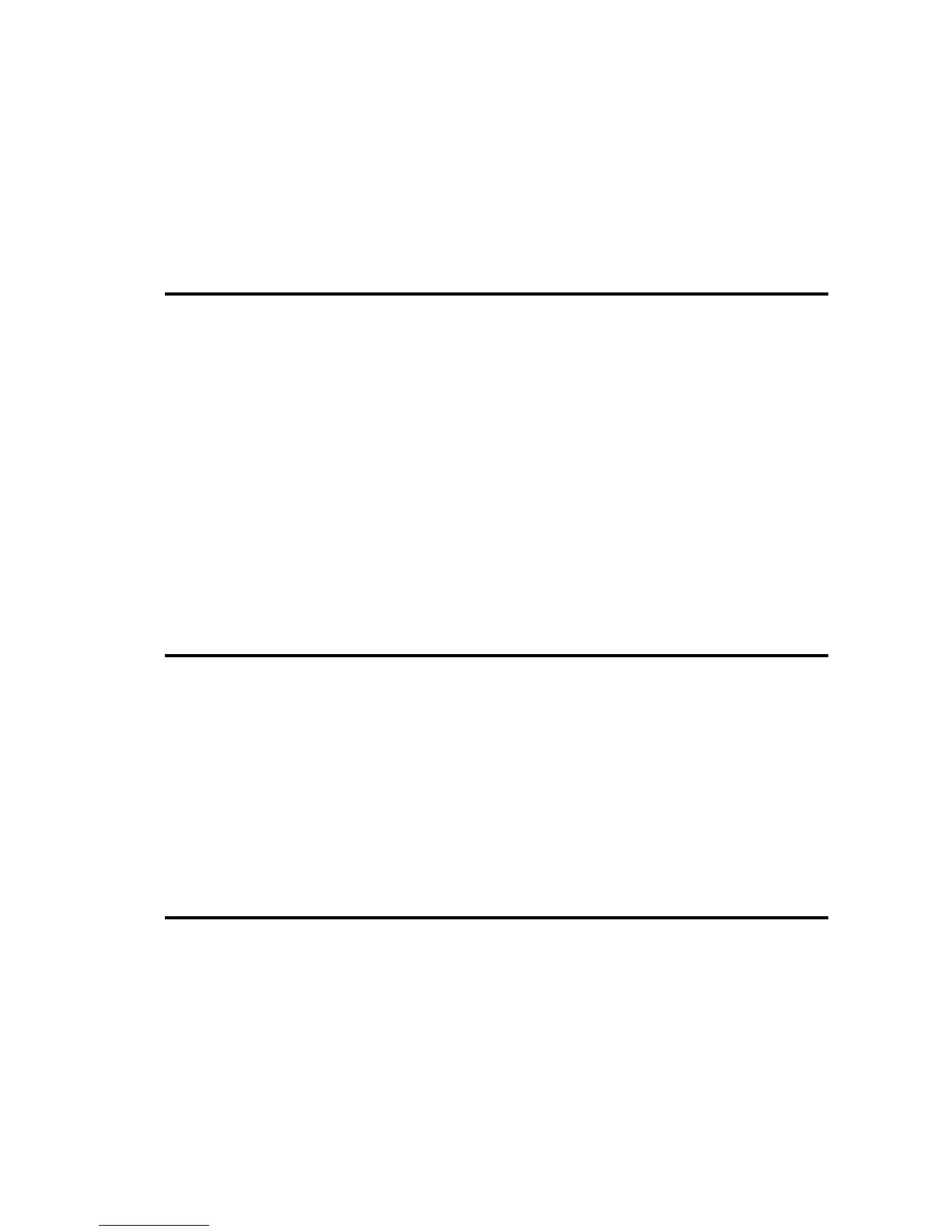The first button is used to refresh the content of the log table. This is only activated in
Review mode. The second button is used to clear the content of the log table. This is used
when the log table fills up or when you want to remove old events. The third button is used
to copy the selected events to the clipboard. The fourth button is used to open a log viewer
inspector that shows more information about the selected event. This is only activated when
a single event is selected.
Any action performed on the Event Viewer will not affect the log files. That is, cleaning
the table will only remove them from the table, but will leave the log files unchanged.
6.6 Filters
Since programs generate a large number of log events, there are a number of toolbar buttons
that can be used to reduce the number of events shown.
By default the filter is set to Show all entries, but you can change it to Show only errors,
Show only Critical and Fatal or Show only Errors and Warnings.
These refer to the Level of the log message, which is found by looking at the first letters
of the log message: “C-” for critical, “F-” for failures, “E-” for errors, “W-” for warnings.
Additionally, it is possible to set a text filter by using the Filter section. If text is inserted
here, only the log events that include the given string in the log message will be shown in
the log table. The string comparison is case-insensitive. You can clear the filter by using
the brush icon at the end of the text box.
6.7 Search
Another way to find events is by using the search facility. Simply type the string to search
and the log table will be searched. If an event's log message matches the string provided
the event will be highlighted and the table will be automatically scrolled to show the event
that was found. The search is case insensitive.
You can then use the up and down arrows to find more events that match the given criteria.
You can clear the search box by using the brush icon at the end of the text box.
6.8 Status Line
At the bottom of the Event Viewer you can find a status line that shows information about
the current status of the Event Viewer. If you hover the mouse over the middle section
where Reviewing log files or Monitoring log files is shown, a tooltip with the list of files
will appear.
Events
17M-Switch Operator's Guide