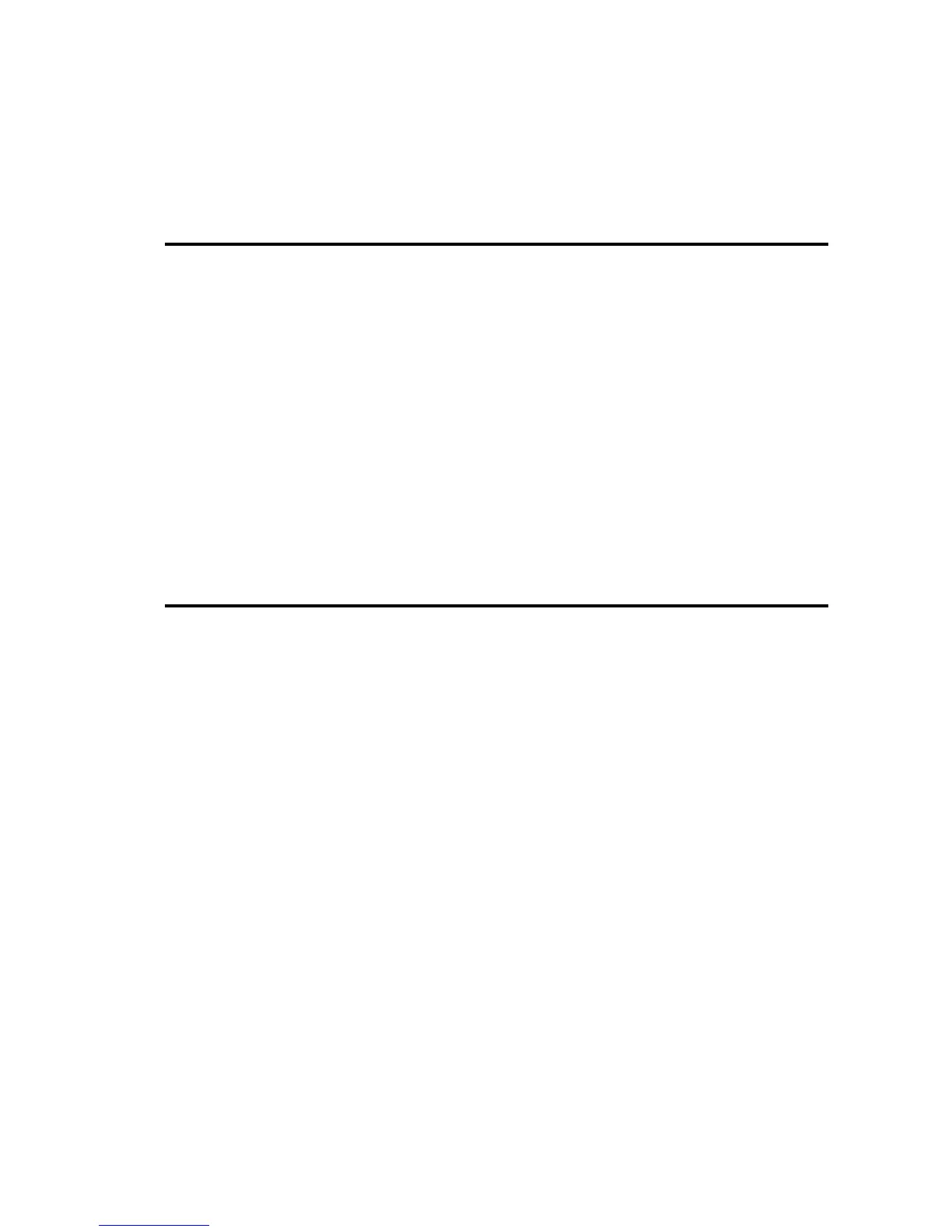Chapter 3 Message Switch Console Operator
Views
This chapter lists the MConsole Operator Views and provides a brief summary.
3.1 Introduction
The MConsole framework for displaying information is to provide views in a tabbed series
of windows similar to that used in web browsers.
Views are created using the pull down menus, which create a new tab in the existing
MConsole window. Some Views will only allow one Tab to be created and will simply
open the the existing View if the Operator attemptss to open a second tab. The Alert View
is one example of such a Tab.
Tabs can be moved into a new MConsole window by right clicking on the Tab, or by
dragging the tab to the Desktop.
Detailed descriptions of all the MConsole Views used by Operators and Administrators of
M-Switch are described in Chapter 14, Message Switch Console Views.
3.2 Live Operations
These are Views used by operators in order to manage Isode messaging systems in real
time. These are documented in this manual, but further information (in particular how to
configure these views) is in the M-Switch Administrator's Guide
• Switch Operations. See Chapter 5, Switch Operations for a description of how Operators
can use this View.
• Event Viewer. See Chapter 6, Events for a description of how Operators can use this
View.
• Alerts. See Chapter 7, Alerts for a description of how Operators can use this View.
• User Agent. This View is used to forward messages from the messaging system into an
X.400 Message Store. See Section 8.2, “Forwarding Messages from MConsole (User
Agent)” for a description of how Operators can use this View.
• Vetting. See Chapter 11, Vetting View for a description of how Operators can use this
View.
• ACP127. See Chapter 10, ACP127 for a description of how Operators can use this.
View.
• ACP142 Message Transfer. See Chapter 9, ACP142 View for a description of how
Operators can use this View.
• Message Store View. See the M-Store Administrator's Guide description of how
Operators can use this View.
Welcome View. Most Views can be started by clicking on the icons. This View is described
in Section 2.1.1.3, “Welcome Screen” [2].
Message Switch Console Operator Views
4M-Switch Operator's Guide