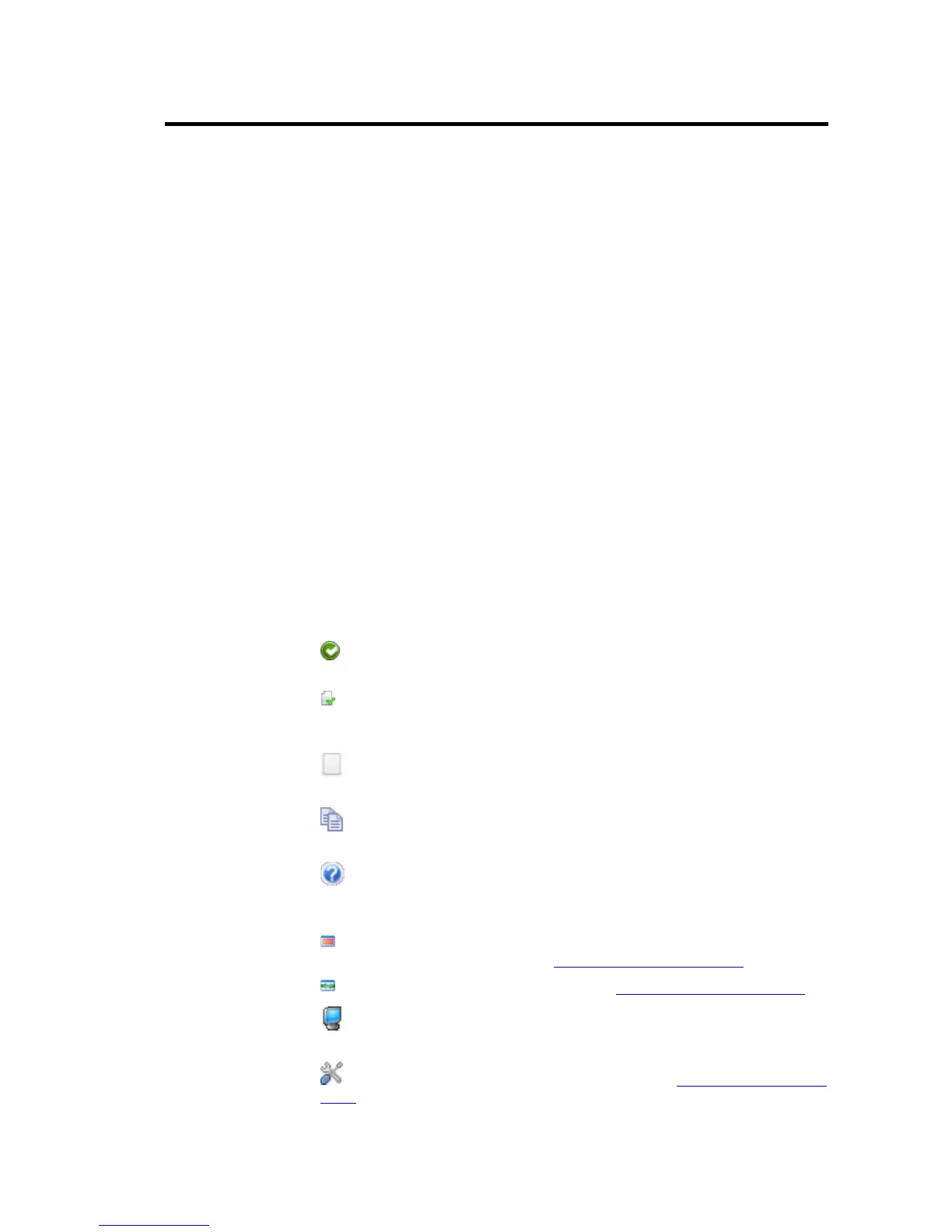7.2 GUI Elements
The Alerts View is composed of the following GUI elements:
• a toolbar, with a few buttons that allow you to configure and manage the events that you
will be alerted on.
• an alerts table, which takes most of the space in the view. Here is where the alerts are
displayed.
• an alert viewer at the bottom of the window, which displays information about the
selected alert. It is made up of two sections: the Alert Details pane, where information
from the Isode Events Catalogue is shown, and the Alert Status pane, where information
about the selected alert is shown.
• a status bar at the bottom of the view.
Like all other MConsole views, the Alerts View has an icon. The icon starts as a green
light. When new events are added, as they are unacknowledged, the icon changes into a
red light. Once all alert events have been acknowledged, it changes back to a green light.
New Alerts are added to the Alerts Table are initially unacknowledged. Unacknowledged
alerts are shown in a bold font. Acknowledged alerts are shown in normal font. Only when
the administrator acknowledges the alert does the font change from bold to normal.
7.2.1 The toolbar
The toolbar has buttons to perform the following actions:
•
Acknowledge button: changes the status of the selected alert(s) to acknowledged.
Also available as a right-click menu option from the Alerts Table.
•
Acknowledge all similar alerts button: changes the status of the alerts that have the
same event entry in the catalogue as the selected alerts to acknowledged. Also available
as a right-click menu option from the Alerts Table.
•
Clean button: cleans the Alerts Table. Care should be taken when using this button,
as once the table is clear, the alerts can no longer be examined.
•
Copy button: copies the selected Alerts as text to the Clipboard. Also available as
a right-click menu option from the Alerts Table.
•
Catalogue Information button: This button is enabled if there is an alert selected in
the Alerts Table. When selected, it searches the Isode Event Catalogue and shows the
information available for this error in a pop-up window.
•
Alert Configuration: calls the Alert Configuration Editor. Also available as a right-click
menu option from the Alerts Table. See M-Switch Administration Guide.
•
Alert Groups: calls the Alert Group Editor. See M-Switch Administration Guide.
•
SOM Reconnection: Attempts to reconnect to any SOM server that is currently
disconnected.
•
Alert View Options: calls the Alerts View Options page. M-Switch Administration
Guide.
Alerts
19M-Switch Operator's Guide