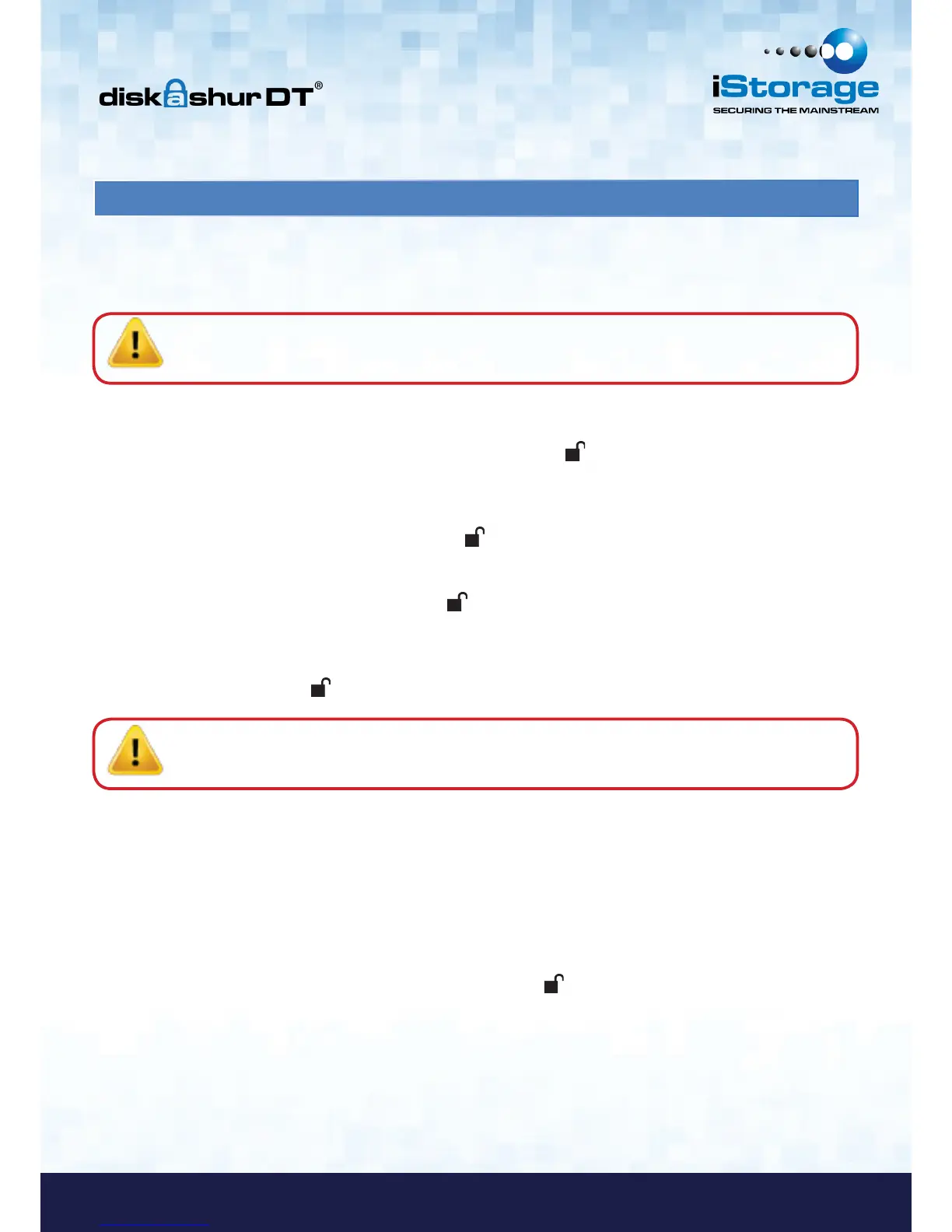16. Setting a Self Destruct PIN
The diskAshur DT has the ability to set a PIN that will reset the encryption key if needed. By resetting the encryption
key all data on the drive will be lost and cannot be recovered.
Note: After initiating the Self Destruct sequence, the PIN used to initiate the self destruct sequence will
become the default Admin PIN. The drive will need to be initialized and reformatted. For directions
see page 15.
To set a Self Destruct PIN please use the following steps:
1. Enter the Admin mode by pressing and holding + 0 for five seconds until
the LED indicator light flashes RED. This indicates that you can enter the
Admin PIN.
2. Enter the Admin PIN and press . The drive is in Admin Mode when the
LED indicator light has changed to BLUE.
3. Once in Admin mode, press + 3. The LED indicator lights should start flashing
RED and BLUE intermittently.
4. Input in the PIN that you would like to use as the Self Destruct PIN and
press .
Note: The PIN must be a minimum of 6 and a maximium of 16 digits and cannot match any
Admin or User PINs already used by the drive. In the future, a User or Admin PIN can not
be set to the same number as used by the Self Destruct PIN.
5. The diskAshur DT will then check against known PINs to make sure that it is
not already in use. If in use the LED indicator light will flash RED 3 times and
the drive will go into Standby mode. If this happens please re-enter the Admin
mode (step 1) and repeat the process with a new PIN.
6. If the Self Destruct PIN is accepted the LED indicator light flashes
GREEN three times.
7. Immediately re-enter the new PIN and press . If the LED indicator
light stays solid GREEN for two seconds and then the LED indicator
light goes to solid BLUE, the Self Destruct PIN was added successfully.
8. To delete the Self Destruct PIN, you will need to delete all of the User
PINs. Please refer to the instructions on page 11 - Deleting User PINs.
