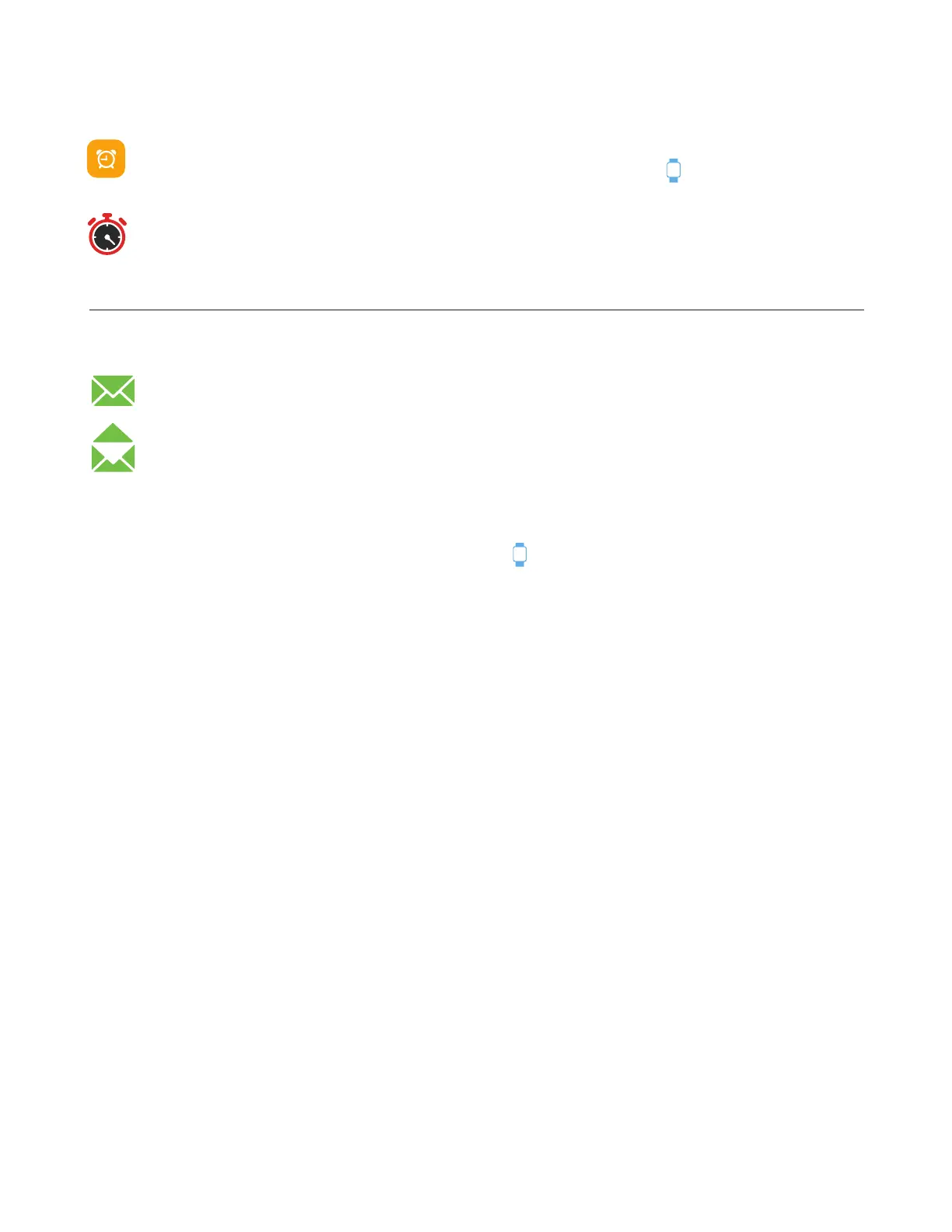Apps and Features
TIMEKEEPING
Alarms vibrate to alert you at a time you have set. Set up to three alarms to occur once or
on multiple days of the week via the iTOUCH Wearables app. Tap and go to Alarms.
You can also time events with the stopwatch found in the Settings menu on your iTouch Air
Smartwatch. Tap the stopwatch icon to start timing. Tap again to pause. To exit the stop-
watch function, simply tap and hold the stopwatch icon for 3-5 seconds.
NOTIFICATIONS & MESSAGING
iTouch Air can display call, text, social media, and app notifications from your smartphone
to keep you informed. The smartwatch and phone device must be within Bluetooth range of
each other to receive such notifications.
Set Up Notications: Check that the Bluetooth on your phone is on and that your phone
can receive notifications (often under Settings > Notifications). Then set up notifications:
1. From the iTOUCH Wearables app navigation bar, tap then, go to Notifications.
2. From Notifications, you may select the notifications you wish to receive on your smartwatch.
Note: Notification permissions differ between iOS and Android users.
Go to Set up with your smartphone in the manual for more information.
Viewing Incoming Notications: When your iTouch Air and smartphone are within range, no-
tifications cause the smartwatch to vibrate. If you don’t read the notification when it arrives, you can
check it later by navigating to Messages on your smartwatch.
To view unopened messages and notifications on your iTouch Air, swipe to the Messages screen and
tap to open. Swipe from right to left on your watch screen to view more notifications.
Shortcut: Swipe down on the main clock face screen to view notifications.
Manage Notications: iTouch Air stores up to 3 notifications, after which the
oldest are replaced as you receive new ones.
Turn off Notications: Turn off all or certain notifications with the iTOUCH Wearables app from
Notifications in the device settings. You can mute all notifications by turning on Do Not Disturb
mode. Learn more about the Do Not Disturb function in the Additional Features section of the
manual. You can also mute all notifications right from your smartwatch. Go to the Settings menu and
locate the Do Not Disturb function. Tap on it to mute notifications and tap on it again to turn the
mute feature off.