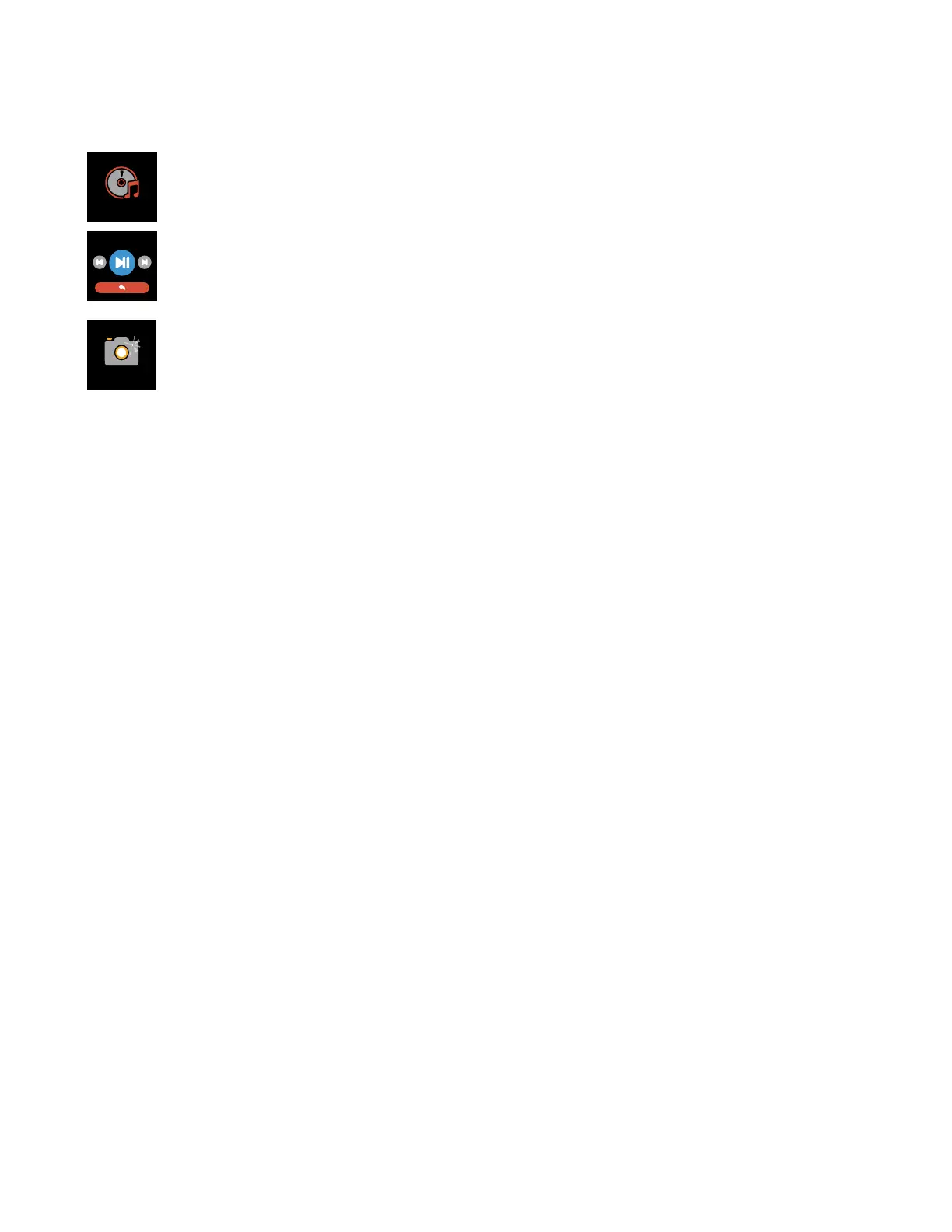Apps and Features
SMARTWATCH REMOTE FEATURES
MUSIC REMOTE: To remotely control your music from your smartwatch, navigate to the
music remote function. The music remote allows you to Play/Pause, Skip Forward, or Skip to
previous music from your music apps. Your ITouch Air Smartwatch is compatible with various
applications such as Apple Music, Spotify, and Pandora. However, it may not support other
third party applications. Please note: For best results, please ensure that the music app you
wish to control is open before use.
CAMERA REMOTE: To snap photos using your ITouch Air Smartwatch, navigate to the
Camera Remote feature on your smartwatch (If you are using an iOS device, you will also
need to open the camera app on your smartphone). Tap the Camera Remote feature on your
smartwatch, or turn on the activate display after wrist rotation feature in the app and rotate
your wrist to snap a pic.
ADDITIONAL FEATURES: On the ITouch Air Wearables app, navigate to the device page in your app.
Tap on Additional Features to view more features for your smartwatch. Learn more below.
WEATHER: Once your smartwatch is fully paired to the app, the Weather feature will show on your
ITouch Air smartwatch. From the Weather feature on your smartwatch, you can tap the screen to view
more weather data. Your smartwatch shows the weather forecast for the current day and the next day,
it also updates hourly. To change from Fahrenheit to Celsius, navigate to Additional Features on the
ITouch Air Wearables app and go to the Weather section. From there you can input the city you would
like to see the weather for.
FIND DEVICE: Tap Find Device under Additional Features to vibrate your ITouch Air Smartwatch when
paired with the app.
LANGUAGE: Tap Language to change the language on your smartwatch. Choose from a variety.
DO NOT DISTURB: Tap Do Not Disturb and set a time period to prevent your smartwatch from
receiving all notifications (other than alarms). Once active, it takes 3-5 minutes to begin working.
TIME FORMAT: Tap Time Formats under Additional Features to select between 12 and 24 hour format.
UNIT FORMAT: Tap Unit Format to change the units of measurement reflected on your smartwatch
and in your app. Choose between the metric and imperial systems of measurement.
ACTIVATE DISPLAY AFTER WRIST ROTATION: Once your smartwatch is fully paired to the app,
this function allows you to flick your wrist to have the display turn on. Tap on Active Time to set the time
you would like this feature to be active for. As mentioned earlier, to keep this feature active ‘All Day’, set
the ‘Start’ and ‘End’ times as 12:00AM. You can also toggle this function on and off as you require.
Music
Music
Camera