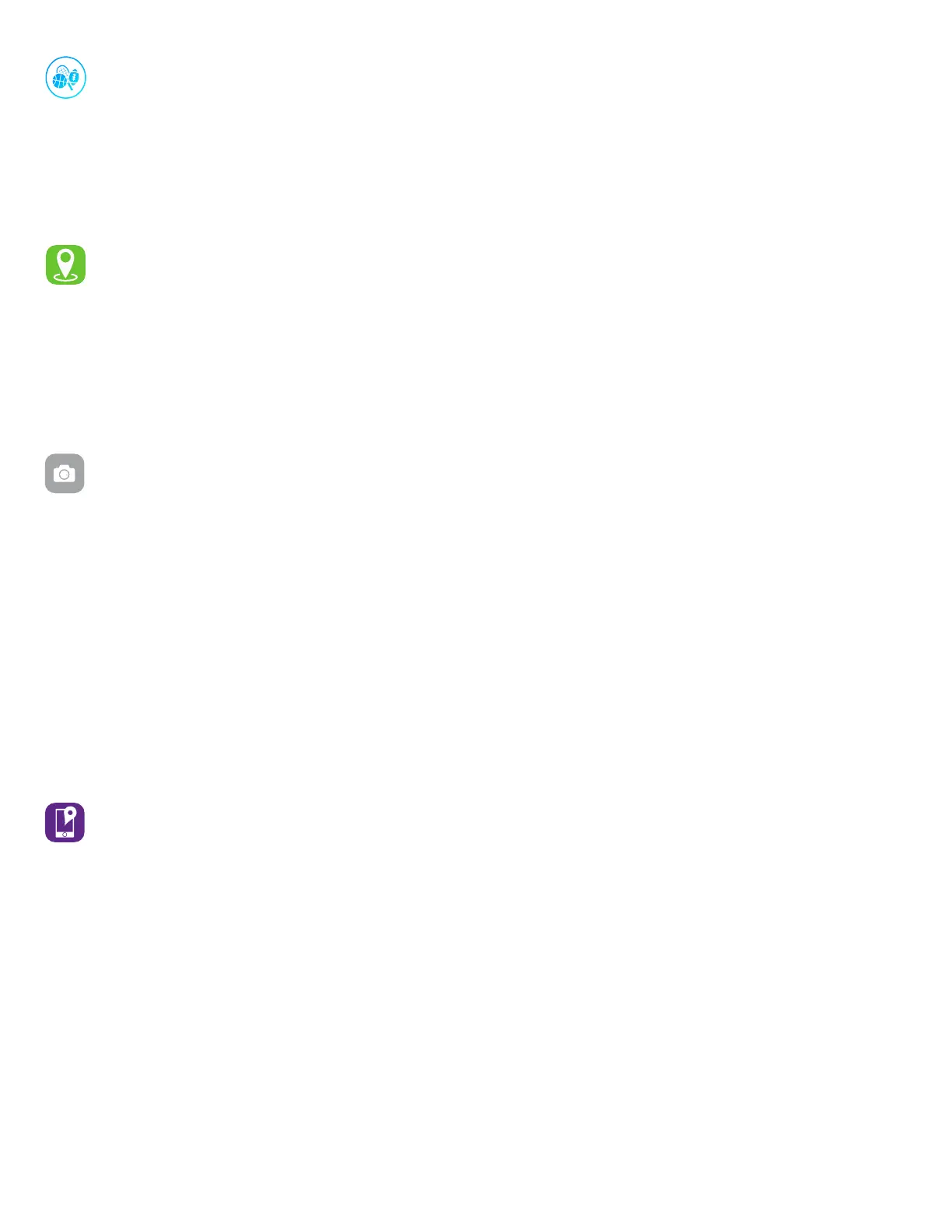Fitness & Exercise: Track your steps, calories and distance directly from your analog
smartwatch. You can see this information by navigating to Steps, Calories and Distance
screens on your smartwatch.
For complete workout stats, recap and route information make sure to use your smart-
phone’s connected GPS. Review your exercise history via the ITouch Wearables app. Note:
The Connected GPS feature on the ITouch Connected Analog Smartwatch works with the
GPS sensors on your nearby phone.
Connected GPS: From the dashboard of the app, scroll down and hit Running Mode. A
new screen will appear that will say Start. Tap Start. A countdown will appear and once
complete, connected GPS mode will be enabled until you pause or completely stop it. This
screen will showcase your steps and calories burned. You will have an option to toggle be-
tween this screen or an actual live map of your route. Once completed, you can view your
route, total distance, steps and calories.
Smartwatch Remote Features
Camera Remote: To snap photos using your ITouch Connected Analog Smartwatch, go
to the iTouch Wearables app and navigate to device section in the app. Tap the Camera
Remote feature in app to start using your watch to take photos. To snap a photo, you can
tap and hold anywhere between 2’3 o’clock on your watch once you see the camera icon
display. Or turn on the activate display after wrist rotation feature in the app and rotate
your wrist to snap a pic.
After using this feature, you may see the camera icon linger on your device for a few
moments before it disappears. This is normal but if you want to get rid of it quickly and
manually, you can tap and hold anywhere between 2-3 o’clock on your device when you
see this camera icon and this will help quickly return you to your main clock face.
Additional Features
On the iTouch Wearables app, navigate to the device page in your app. Tap on Additional
Features to view more features for your smartwatch. Learn more below.
FIND DEVICE: Tap Find Device under Additional Features to vibrate your iTouch
Connected Analog Smartwatch when paired with the app.
LANGUAGE: Tap Language to change the language on your analog smartwatch.
DO NOT DISTURB: Tap Do Not Disturb and set a time period to prevent your device from re-
ceiving all notifications (other than alarms). Once active, it takes 5 minutes to begin working.
TIME FORMAT: Tap on Time Formats under Additional Features to select 12 or 24 hour format.
UNIT FORMAT: Tap Unit Format to change the units of measurement reflected on your
watch and in your app. Choose between the metric and imperial systems of measurement.
ACTIVATE DISPLAY AFTER WRIST ROTATION: Once your watch is fully paired to the app,
this function allows you to flick your wrist to have the display turn on. Tap on Active Time
to set the time you would like this feature to be active for. As mentioned earlier, to keep
this feature active ‘All Day’, set the ‘Start’ and ‘End’ times as 12:00AM. You can also toggle
this function on and off as you require.