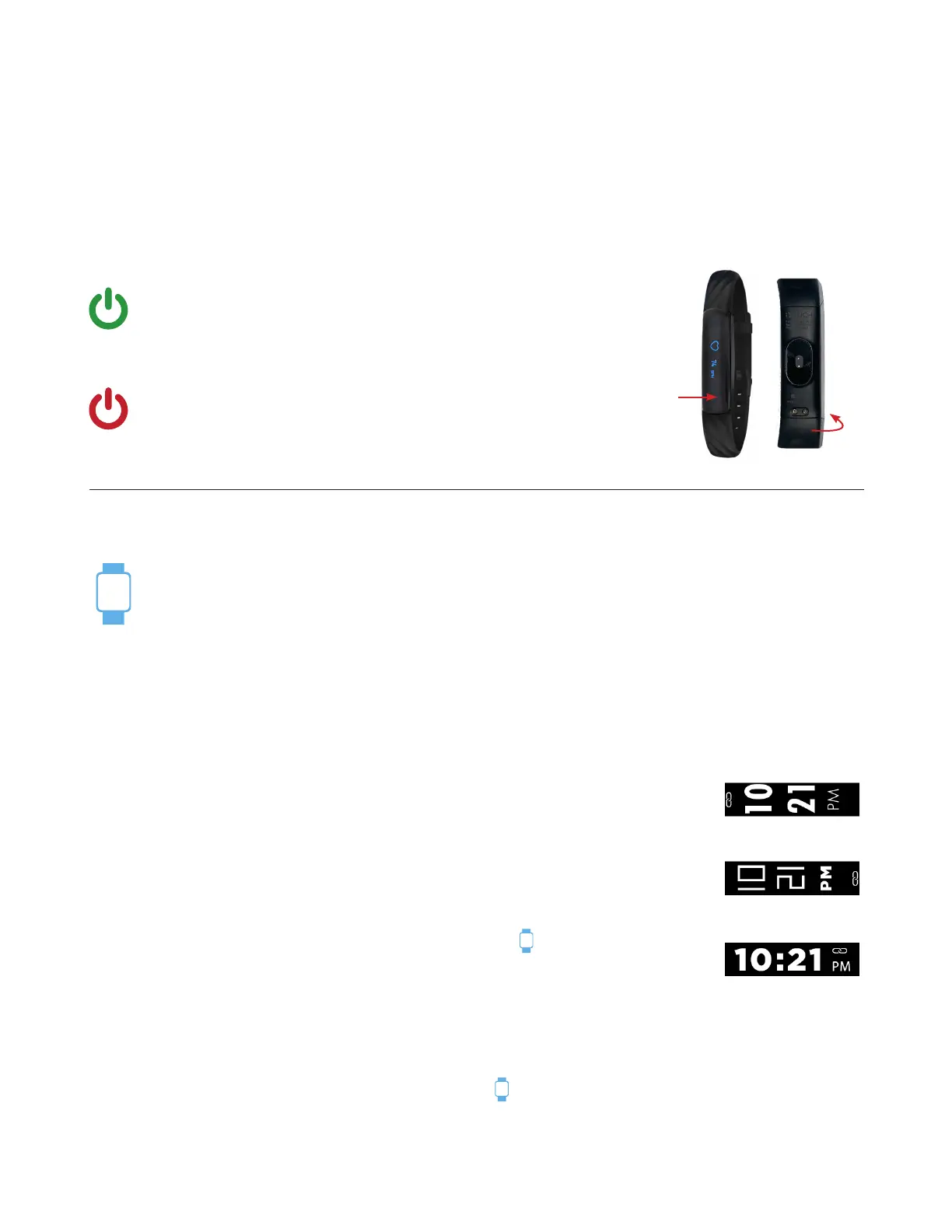BASICS
Learn how to best navigate your iTouch Slim Fitness Tracker.
Navigate iTOUCH Slim
Use the one-touch, LED Home button to navigate through the features on your iTOUCH Slim Fitness
Tracker. The Home button is located on the screen of your fitness tracker on the same end as the
charging input.
Power On & Off
Tap and hold the Home button for 5 seconds until you see the
iTOUCH Slim logo appear on the watch screen, indicating that
your watch has powered on.
Tap the Home button on your iTOUCH Slim until you reach
the Turn Off screen. Then, press and hold the home button for
3 seconds until the tracker shuts off completely.
Motion Gesture
Allows you to rotate your wrist to turn on your watch screen. Tap the “Device” icon and go
to Additional Features to enable the Activate Display After Wrist Rotation function. By
clicking on Active Time, you can control the time in which this feature is active throughout
the day. If you want this feature to always be on, set the time constraints to be 12:00AM to
12:00AM. Using this feature will consume more battery.
Changing Watch Faces
Personalize your iTOUCH Slim with our built-in watch face designs.
Change your watch face from the iTouch Slim Fitness Tracker:
iTOUCH Slim comes with three interchangeable watch faces. From the clock face
screen on your fitness tracker, hold the Home button for 3 seconds to switch the
clock face. Your tracker will vibrate once the clock face has changed.
Change your watch face from the iTOUCH Wearables app:
1. With your fitness tracker nearby, tap the device icon from the
navigation bar in the app.
2. Tap Watch Faces to navigate to a selection of watch faces and select
your preferred watch face. Once selected, your fitness tracker will
automatically update the clock face.
To change the time format on your fitness tracker, tap on your app and go to Additional Features.
Tap Time Formats to select between 12 and 24 hour format.