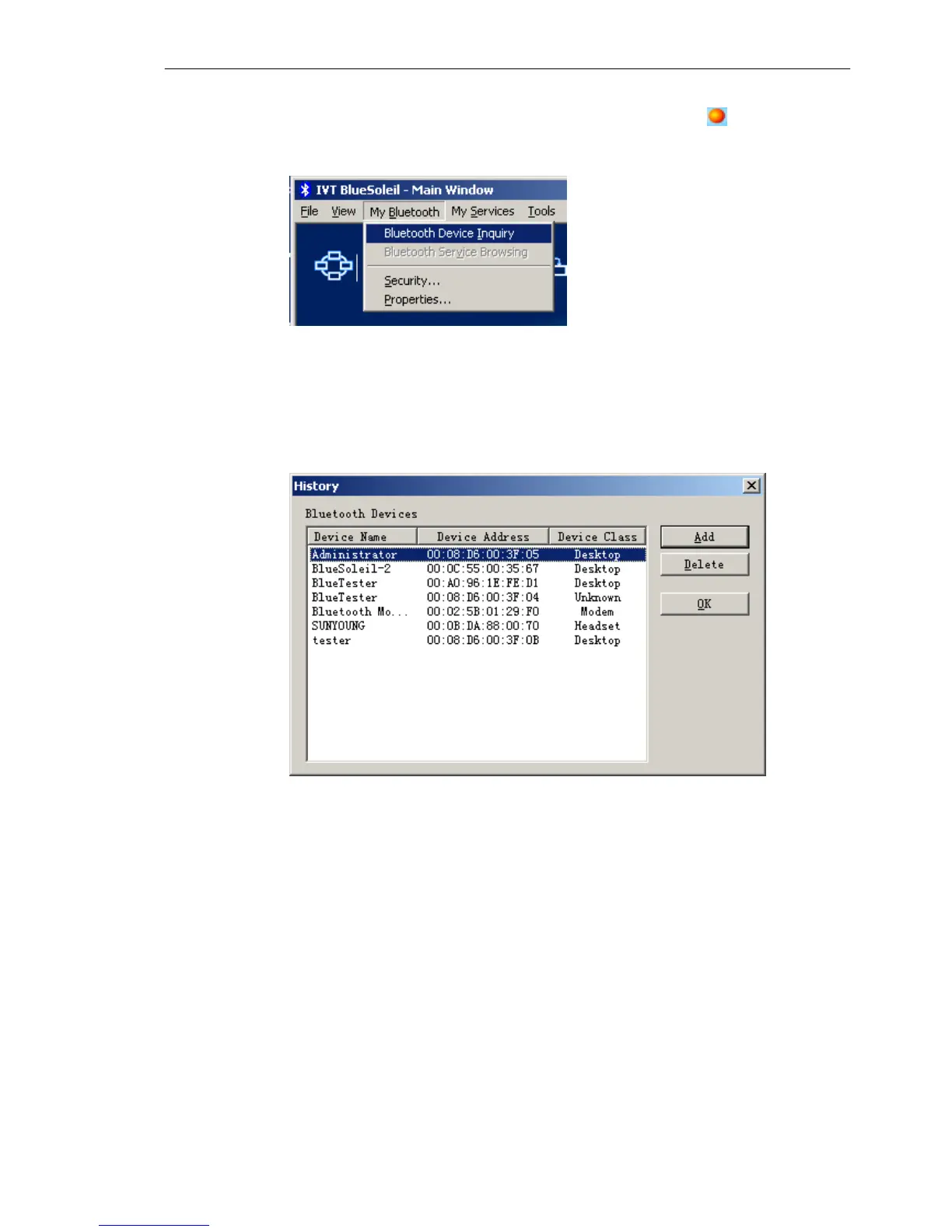IVT BlueSoleil™ User Manual
Copyright © 2001, IVT Corporation, http://www.ivtcorporation.com
All specifications are preliminary and subject to change without notice.
11
the names of the found devices. Double clicking the local device or double
clicking one of the remote devices (to start to search profiles it supports) will stop
the inquiry procedure.
Figure 2.5 Inquiry Menu
Method 2: Add Device from History List
If there are more than 7 devices to find within the radio range, you can add the
device you have used to the orbit from the history device list. Click Tools Menu
and select Add Device from History. The History dialog box will be pop-up
(Figure 2.6).
Figure 2.6 History Dialog
Select the device from the list and click Add, the selected device will be added to
the end of the orbit. The shortcut key to open the History dialog box is Ctrl+H.
Method 3: Add a New Device by Inputting Device Address
If you are going to connect a device that you have never used, which is not in the
history list and which you cannot find, you can add it directly by inputting its
Bluetooth device address. Click Tools Menu and select Add New Device. The
Add Bluetooth Neighbor Device Manually dialog box pops up.
