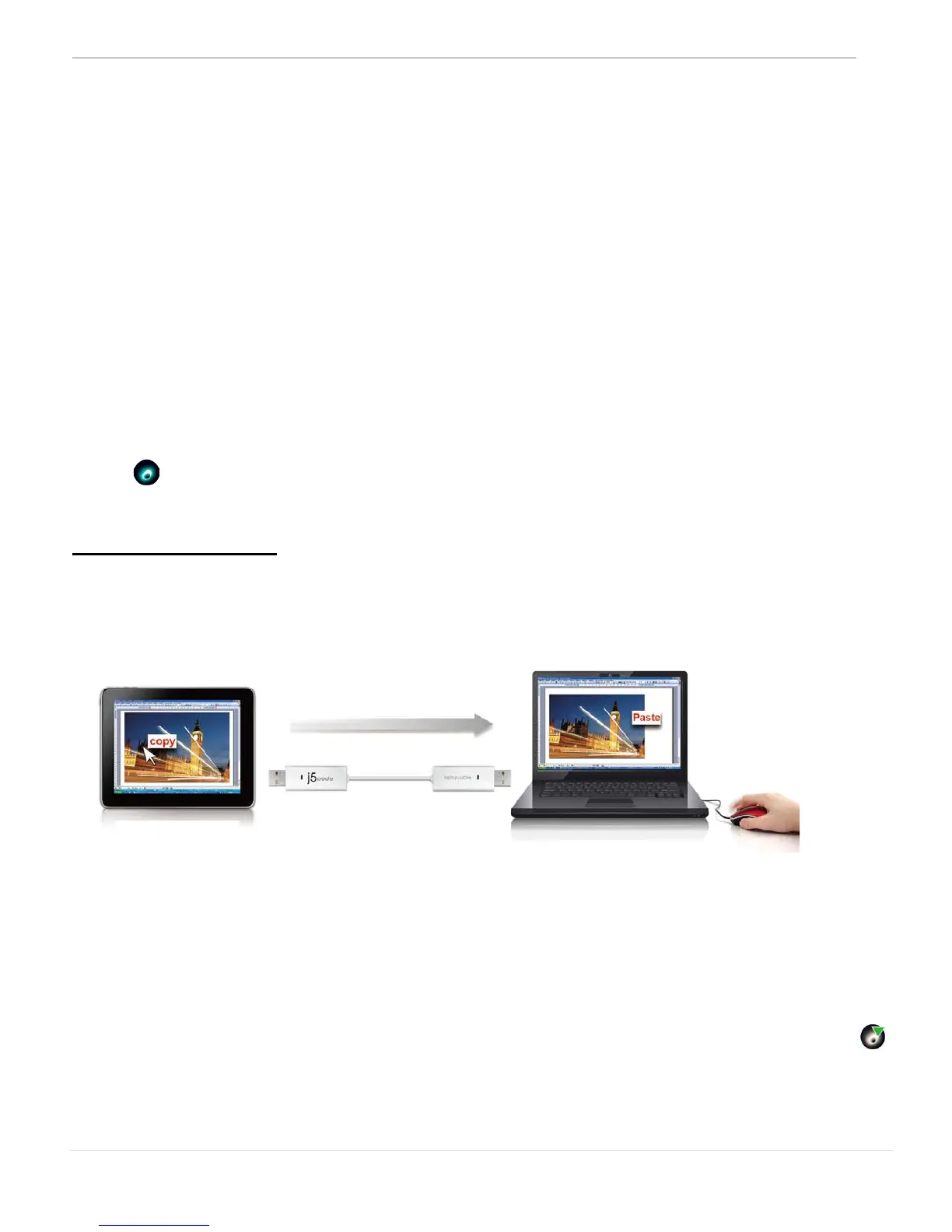WORMHOLE SWITCH
USER MANUAL
21
Note:
Recommendation when additional keyboard/mouse is plugged-in:
A Third set of USB Mouse and keyboard must be used in combination
when connected to an open USB port on the wormhole docking
station.
When using a Non-Combination set of USB Mouse or Keyboard, the
wormhole docking station will default to its limited screen switching
function mode only.
*When switching the keyboard or mouse control to another computer,
the ( ) icon appears at the bottom right of the screen.
Clipboard Sharing
With the clipboard sharing feature you can easily edit copy or paste
clipboard content bi-directionally.
1. Open a file and select the content (text/ pictures) you want in the
first computer, and right-click and select “Copy”.
2. Move the cursor to the second computer, and open any file
3. Move the cursor to the location you want to place the
Content (text/ pictures), and right-click and select “Paste
* When receiving clipboard data from another computer, the ( )
icon appears at the bottom right of the screen.
.
