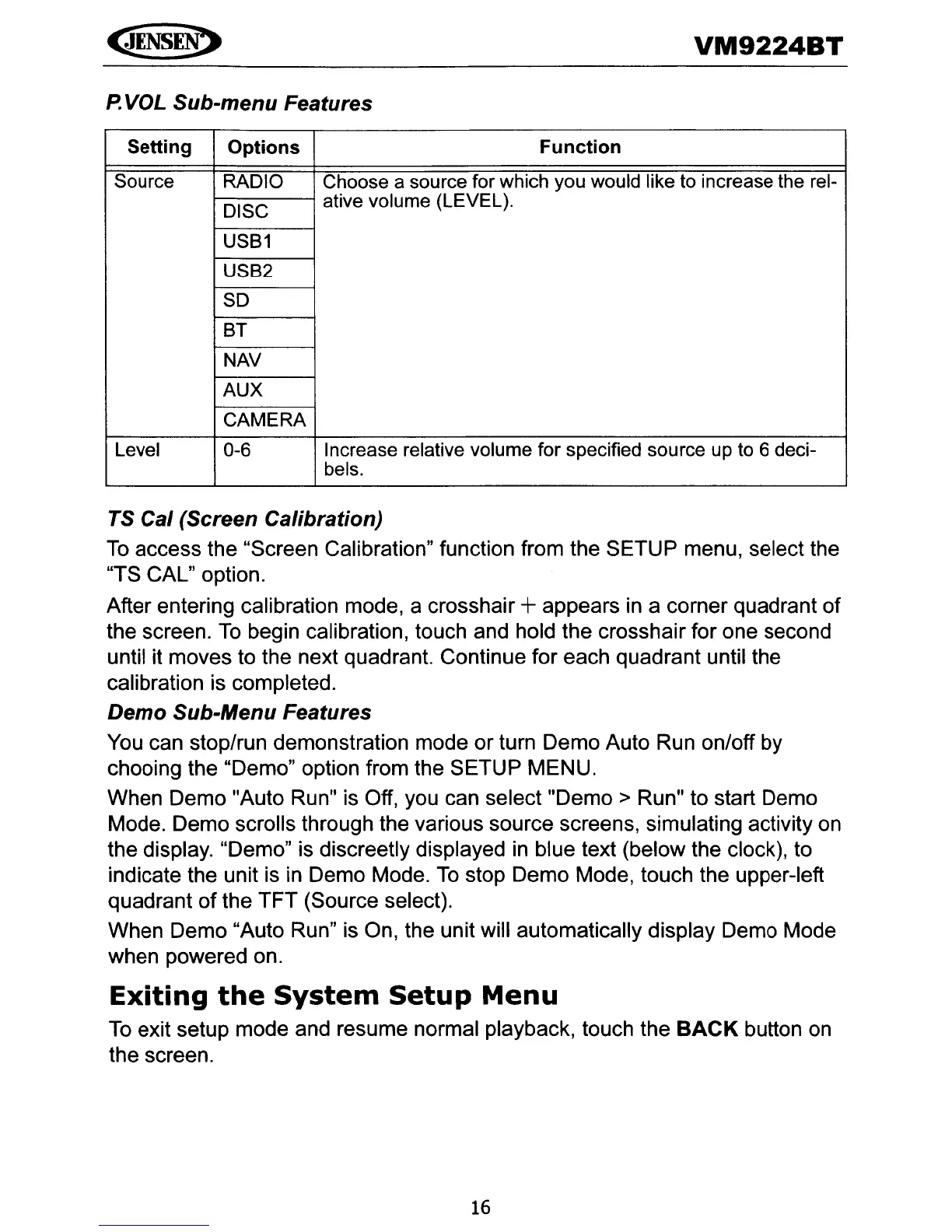VM9224BT
P.
VOL Sub-menu Features
Setting
Options
Function
Source
RADIO
Choose a source for which you would like to increase the rel-
DISC
ative volume (LEVEL).
USB1
USB2
SD
BT
NAV
AUX
CAMERA
Level
0-6
Increase relative volume for specified source up to 6 deci-
bels.
TS Cal (Screen Calibration)
To
access the "Screen Calibration" function from the SETUP menu, select the
"TS CAL" option.
After entering calibration mode, a crosshair
+appears
in
a corner quadrant
of
the screen.
To
begin calibration, touch and hold the crosshair for one second
until it moves to the next quadrant. Continue for each quadrant until the
calibration is completed.
Demo Sub-Menu Features
You can stop/run demonstration mode or turn Demo Auto Run on/off by
chooing the "Demo" option from the SETUP MENU.
When Demo "Auto Run" is Off, you can select
"Demo>
Run" to start Demo
Mode. Demo scrolls through the various source screens, simulating activity on
the display. "Demo" is discreetly displayed
in
blue text (below the clock), to
indicate the unit is in Demo Mode.
To
stop Demo Mode, touch the upper-left
quadrant
of
the
TFT
(Source select).
When Demo "Auto Run" is On, the unit will automatically display Demo Mode
when powered on.
Exiting
the
System
Setup
Menu
To
exit setup mode and resume normal playback, touch the
BACK
button
on
the screen.
16
